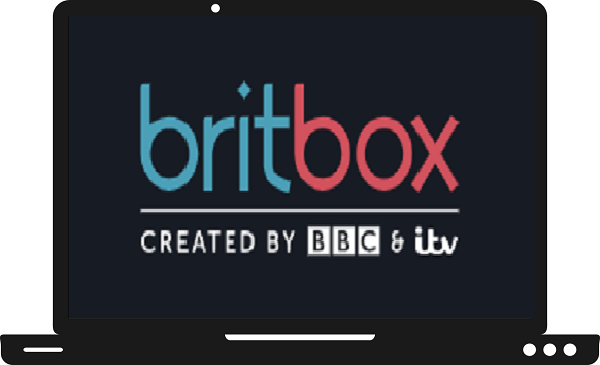BritBox is an OTT platform just like Netflix and Amazon Prime Video. It was developed by BBC and ITV studios in November 2019. BritBox contains a large number of British content, shows, and movies. BritBox services are available in USA, UK, and Canada only and it costs you around £5.99 per month. It supports all major devices such as Roku, Smartphones, computers, Chromecast, Apple TV, and Samsung Smart TV. In this guide, we will discuss all the possible ways to stream BritBox on Samsung Smart TV.
How to install BritBox on Samsung Smart TV?
Step 1: – Connect your Samsung Smart TV to an active internet connection.
Step 2: – Now click on the home button on your TV remote to get a menu section on your TV screen.

Step 3: – Scroll right side until you get the apps option, then click it.
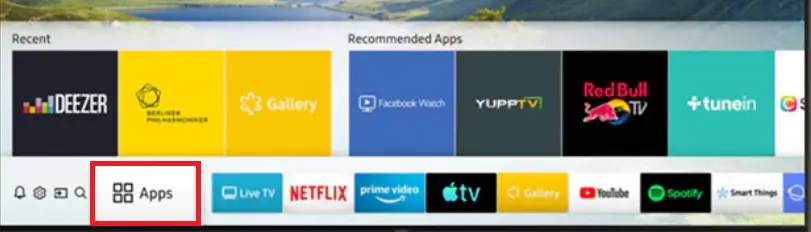
Step 4: – Go to the magnifying glass icon on the top of your screen.
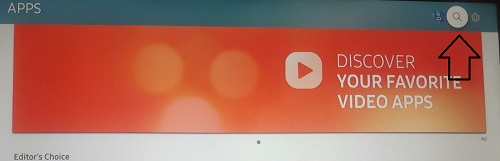
Step 5: – Now with the help of a virtual keyboard enter “BritBox” on the search field.
Step 6: – Select the BritBox app from the search result.
Step 7: – Tap on the install option on the next page.
Step 8: – It takes a few minutes to complete the installation process.
Step 9: – Once installation is completed, a notification will pop up on your screen
Step 10: – Then click on the open button on the page to launch the BritBox app.
How to activate BritBox on Samsung Smart TV?
Step 11: – Then navigate the sign-in option on the top of your screen and select it.
Step 12: – Once you sign in with your account credentials, then you get an activation code on your TV screen.
Step 13: – Visit www.britbox.com/connect/samsung from your mobile or computer.
Step 14: – Then enter your same email id and password, which you already submitted on your BritBox app.
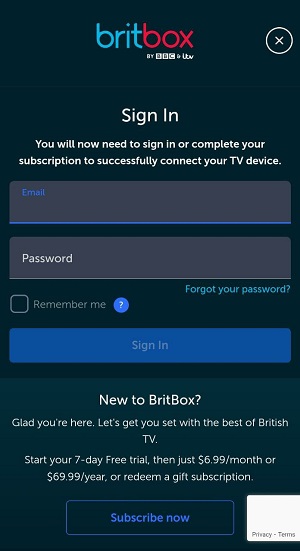
Step 15: – Now enter the given activation code on the respective field and click on the connect option.
Step 16: – Once your activation process gets completed, your Samsung TV screen will refresh.
Read also- How to watch Peloton on Samsung TV?
How to cast BritBox on Samsung Smart TV by using Chromecast?
Smartphone-
Step 1: – Plug your Google Chromecast into the HDMI port of your Samsung Smart TV.
Step 2: – Your Chromecast and Smartphone must be connected to the same Wi-Fi connection.
Step 3: – Now go to the Play Store (Android) and App Store (iOS) and install the BritBox app.
Step 4: – Launch the app and sign in with your account credentials.
Step 5: – Select any content you want to watch.
Step 6: – Then navigate the Chromecast icon on the top bar of your screen and select it.
Step 7: – Your device will automatically search all the nearby devices for pairing, select your device name from the list.
Step 8: – Now your content will load on your Samsung Smart TV.
PC-
Step 1: – Your PC and Chromecast device must be connected to the same Wi-Fi.
Step 2: – Launch Google Chrome on your PC.
Step 3: – Visit the official website of the BritBox.
Step 4: – Tap on the three vertical dots on the top-right side or you can press the right mouse button on the web page.
Step 5: – Then select the cast option from the given options.
Step 6: – Now select your device name from the search result.
Step 7: – Click on the sources option and select cast my tab from drop-down options.
Step 8: – Now your content will appear on your Samsung Smart TV.