Crave TV is a popular Canadian streaming service from Bell Media that allows users to stream popular shows from Warner Bros, Paramount, Showtime, and many more. But many users claimed that while watching Crave TV app on Samsung Smart TV they got Crave TV not working on Samsung Smart TV problem. So, in this guide, we will share all the possible ways to fix this Crave TV not working problem.
How to fix Crave TV not working on Samsung Smart TV?
Re-launch your Crave TV app.
One of the easiest ways to get rid of Crave TV not working on Samsung Smart TV is to close and launch the Crave TV app. Sometimes temporary bugs conflict with the app and don’t allow the app to communicate to the server.
Restart your TV.
If still Crave TV app is not working then you must try to restart your Samsung TV. Because restarting the TV will help to clear these temporary bugs permanently and you get a fresh start.
Update or Re-install Crave TV app.
The outdated app also conflicts with your Samsung Smart TV. Because it does not consist the latest feature. An outdated version may create a loading problem as well or server error because it will not support the latest version.
Step 1: – Go to the Apps from the menu tab.
Step 2: – Search for the Crave TV app.
Step 3: – Click on the Update option, if available.
Step 4: – If your app is fully updated then tap on the Crave TV app.
Step 5: – On the drop-down menu, select the Re-install option.
Step 6: – Once your process is completed, then launch the Crave TV app.
Check your internet connection.
As you know, Crave TV needs an internet connection to connect to the server.
- Check whether your Samsung Smart TV is connected to an active internet connection.
- You must have a fast internet speed to watch smoothly Crave TV content.
- Restart your modem or router.
Update your TV firmware.
Sometimes outdated TV firmware also does not allow apps to run. Therefore, make sure to update your firmware to the latest version.
Step 1: – Go to the settings.
Step 2: – Click on the support option.
Step 3: – Choose the Software Update option.
Step 4: – Click on the Update Now option.
Step 5: – Once your firmware gets updated, then launch the Crave TV app.
Check your Subscription plan.
Make sure you have an active subscription plan for Crave TV. Otherwise, you will get these types of errors on your TV screen.
Go to the official website of Crave TV and renew your subscription plan. After this, go to your Crave TV app and enter your account credential to access.
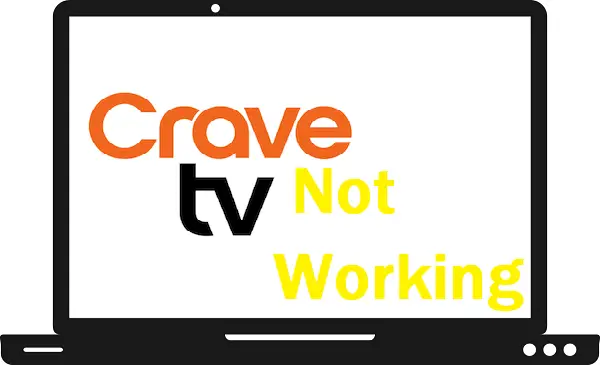
Need my crave to open on .y smart tv not just my phone
This guide is basically for Samsung Smart TV. You must try these given steps