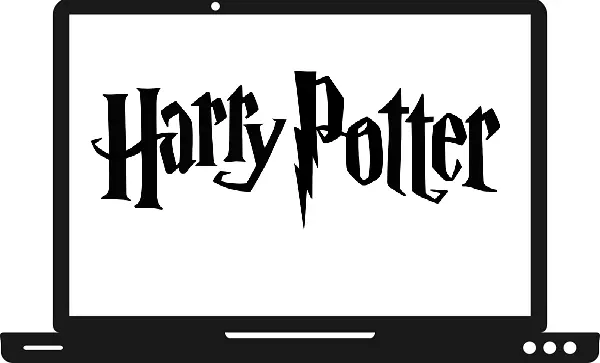Harry Potter films are not just films they are much more than a film. All these movies are incredible, full of thrill, emotion, and mesmerizing. These movies are famous all over the world and are loved by children, teenagers, and adults as well. The whole Harry Potter series is based on the books by JK Rowling. The journey of Harry Potter movies started with Harry Potter and the Philosopher’s Stone movie, which was released in 2001.
Samsung TV gives you a better environment, view and large screen to watch movies and series. In this guide, we will help you to watch All movies of Harry Potter on Samsung TV.
Where you can watch Harry Potter movies on Samsung TV?
- Amazon Prime
- HBO MAX
- Peacock
- YouTube
How to watch Harry Potter movies on Samsung TV by using Amazon Prime?
Harry Potter movies available-
1- Harry Potter and the Philosopher’s Stone (2001)
2- Harry Potter and the Chamber of Secrets (2002)
3-Harry Potter and the Prisoner of Azkaban (2004)
4- Harry Potter and the Goblet of Fire (2005)
5-Harry Potter and the Order of the Phoenix (2007)
6- Harry Potter and the Half-Blood Prince (2009)
7- Harry Potter and the Deathly Hallows
7.1- Part 1 (2010)
7.2- Part 2 (2011)
Steps to install and watch Harry Potter movies: –
Step 1: – Connect your Samsung TV to an active internet connection.
Step 2: – Tap on the Smart Hub button or Home button on your TV controller.
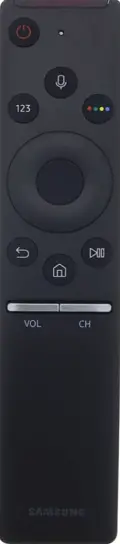
Step 3: – Navigate the Apps from the menu and select it.
Step 4: – Go to the magnifying glass icon.
Step 5: – Now enter Prime Video on the search field with the help of an on-screen keyboard.
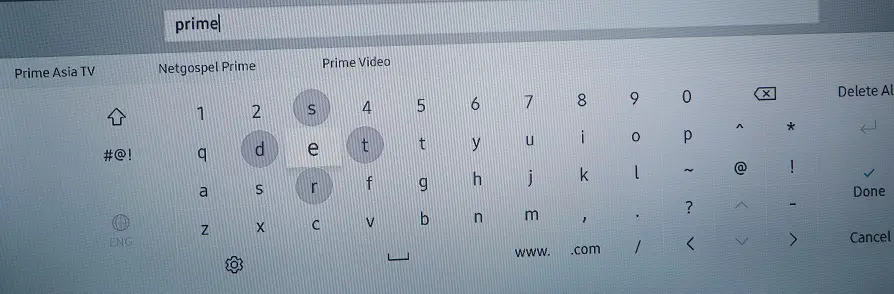
Step 6: – Select Prime Video app from the search result.
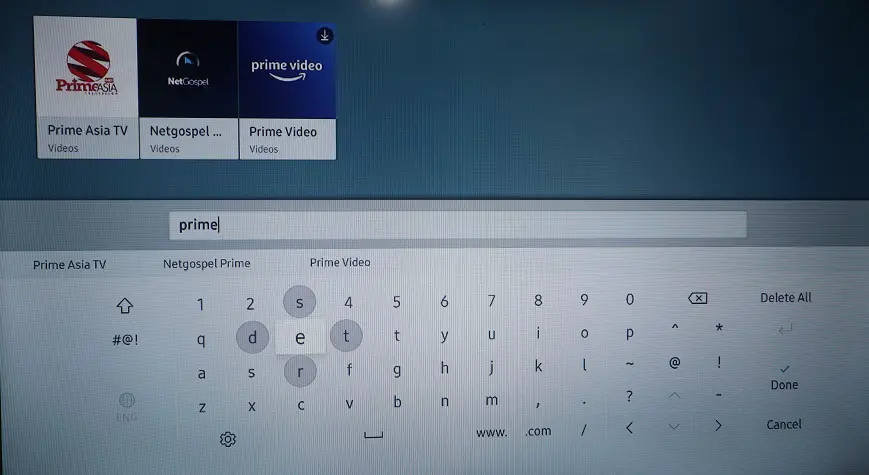
Step 7: – Now you will be promoted to the installation page, select the install button.
Step 8: – It take few minutes to complete installation (depends upon on your internet speed).
Step 9: – Launch Amazon Prime.
Step 10: – Now you have to choose either Sign in and Start Watching or Register on the Amazon Website.
- Sign in and Start Watching- Just enter your Amazon account credentials and you can stream content.
- Register on the Amazon website- In a while, an activation code will prompt on your TV screen.
Step 11: – Then visit www.amazon.com/mytv and enter your device.
Step 12: – Enter your Registration code in the following box and click on the Register Device option.
Step 13: – Now you can watch Amazon prime content.
Step 14: – Simply go to the search bar and enter Harry Potter on the respective field.
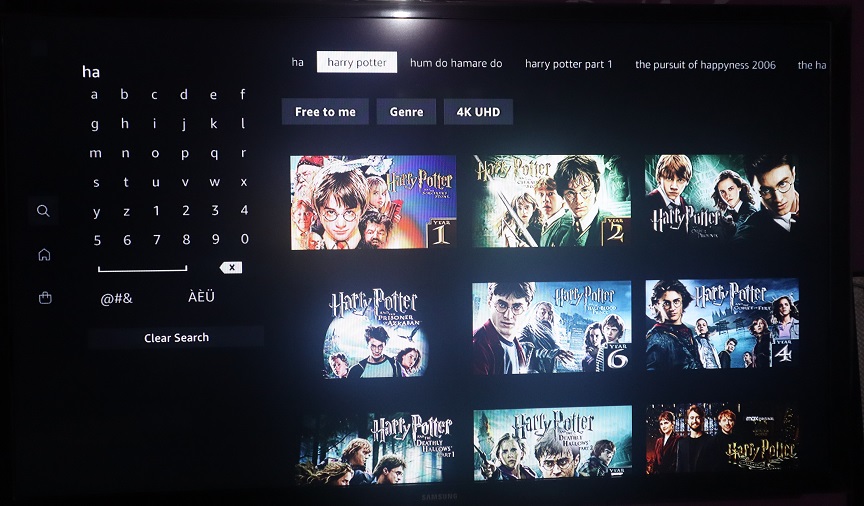
Step 15: – Now you can stream all the parts of Harry Potter on Amazon Prime.
How to watch Harry Potter movies on Samsung TV by using HBO MAX?
Harry Potter movies available-
1- Harry Potter and the Philosopher’s Stone (2001)
2- Harry Potter and the Chamber of Secrets (2002)
3-Harry Potter and the Prisoner of Azkaban (2004)
4- Harry Potter and the Goblet of Fire (2005)
5-Harry Potter and the Order of the Phoenix (2007)
6- Harry Potter and the Half-Blood Prince (2009)
7- Harry Potter and the Deathly Hallows
7.1- Part 1 (2010)
7.2- Part 2 (2011)
8- Harry Potter 20th Anniversary: Return to Hogwarts
Steps to install and watch Harry Potter movies: –
Step 1: – Make sure your Samsung Smart TV must have a high-speed internet connection.
Step 2: – Press the Smart Hub or home button on your Samsung TV remote to get the menu options on your TV screen.
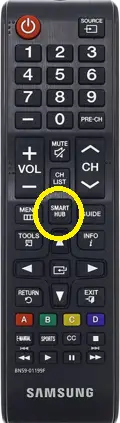
Step 3: – A menu section will be pop up from the bottom of your screen. Select the Apps option by scrolling left side.
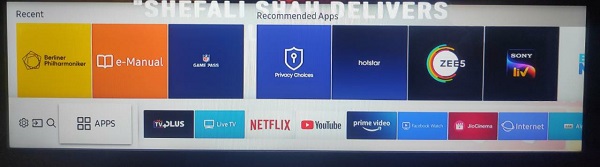
Step 4: – Now select the magnifying glass icon on the top right side of your screen.
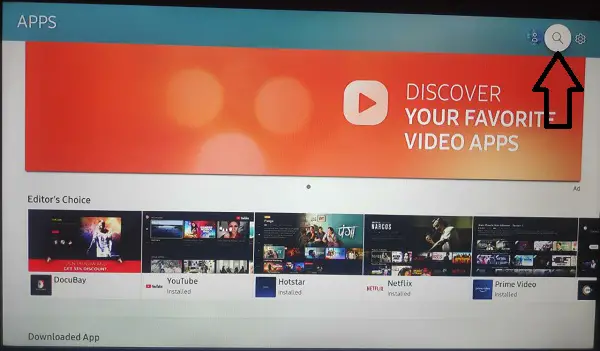
Step 5: – By using an on-screen keyboard, enter the HBO Max on the search field.
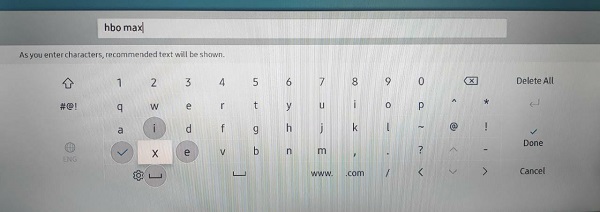
Step 6: – Select the HBO Max app from the search result.
Step 7: – On the app overview page, select the install option.
Step 8: – After installing, a notification will be pop-up to notify you of the successful message. Select the OK option.
Step 9: – Then click on the open option to launch the HBO Max app.
Step 10: – Locate the sign in option (If sign in option is not available, then try to select any movies or shows to play to get the sign in option).
Step 11: – An activation code will pe prompt on your TV screen.
Step 12: – Type https://activate.hbomax.com/ on the search field.
Step 13: – Now submit the displayed activation code in the respective field and click on the Next button.
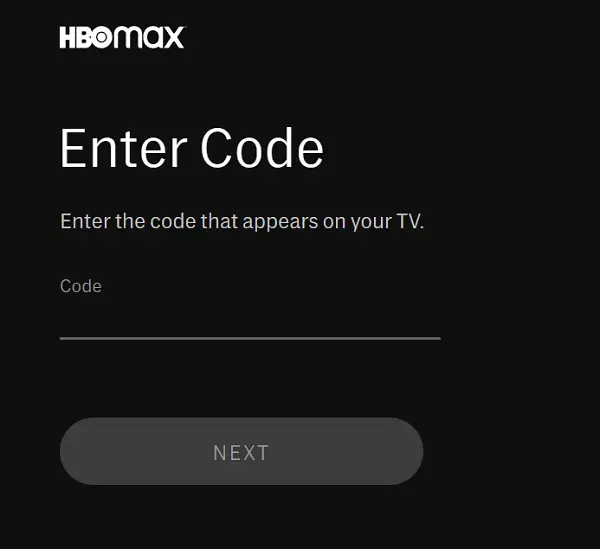
Step 14: – Then select the Sign in through your TV provider.
Step 15: – Choose your respective TV provider’s name from the given list.
Step 16: – Then enter the given account credentials like the username and password of your respective TV provider.
Step 17: – Once your HBO Max activates, then go to the search bar and type Harry Potter by using a virtual keyboard.
Step 18: – You can now watch any part of Harry Potter on Samsung TV by using the HBO MAX app.
How to watch the Harry Potter movies on Samsung TV by using Peacock?
Harry Potter movies available-
1- Harry Potter and the Philosopher’s Stone (2001)
2- Harry Potter and the Chamber of Secrets (2002)
3-Harry Potter and the Prisoner of Azkaban (2004)
4- Harry Potter and the Goblet of Fire (2005)
5-Harry Potter and the Order of the Phoenix (2007)
6- Harry Potter and the Half-Blood Prince (2009)
7- Harry Potter and the Deathly Hallows
7.1- Part 1 (2010)
7.2- Part 2 (2011)
Steps to install and watch Harry Potter movies: –
Step 1: – Make sure your TV is connected to an active Wi-Fi connection.
Step 2: – Go to the Apps from the m3nu.
Step 3: – Click on the magnifying glass icon and enter “peacock tv” with the help of a virtual keyboard.
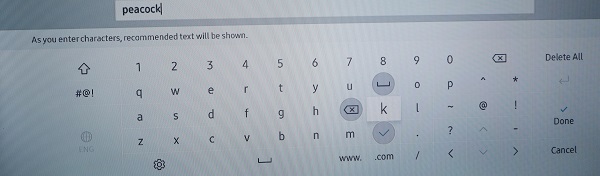
Step 4: – Select the peacock TV icon and you will be redirected to the Peacock TV app page.
Step 5: – Click on the install button and it will take a few minutes to complete the installation setup.
Step 6: – After installing, click on the open option.
Step 7: – Open the app and log in with your account credentials (If you do not have an account, then first you must create one. Above are the following steps to create an account on peacock tv).
Step 8: – Go to the “Activate on your phone” option.
Step 9: – In a while, an activation code will prompt on your Samsung TV screen.
Step 10: – Visit the www.peacocktv.com/activate link from any browser on your computer or mobile.
Step 11: – Enter your displayed code in the respective field.
Step 12: – After activating the Peacock app on Samsung TV.
Step 13: – Go to the search bar.
Step 14: – Hunt for the Harry Potter movies from the search bar.
Step 15: – Choose any movies from the collection to watch.
How to watch Harry Potter movies on Samsung TV by using YouTube?
Harry Potter movies available-
1- Harry Potter and the Philosopher’s Stone (2001)
2- Harry Potter and the Chamber of Secrets (2002)
3-Harry Potter and the Prisoner of Azkaban (2004)
4- Harry Potter and the Goblet of Fire (2005)
5-Harry Potter and the Order of the Phoenix (2007)
6- Harry Potter and the Half-Blood Prince (2009)
7- Harry Potter and the Deathly Hallows
7.1- Part 1 (2010)
7.2- Part 2 (2011)
Steps to install and watch Harry Potter movies: –
Step 1: – Press the home button on your TV remote.
Step 2: – Go to the Apps.
Step 3: – Search for YouTube from the search bar.
Step 4: – Click on the YouTube app from the suggestion list.
Step 5: – Then click on the install button.
Step 6: – After installing, select the open button.
Step 7: – Now go to the Sign-in option.
Step 8: – Enter your account credentials.
Step 9: – Now go to the search icon and enter Harry Potter movies in the search field.
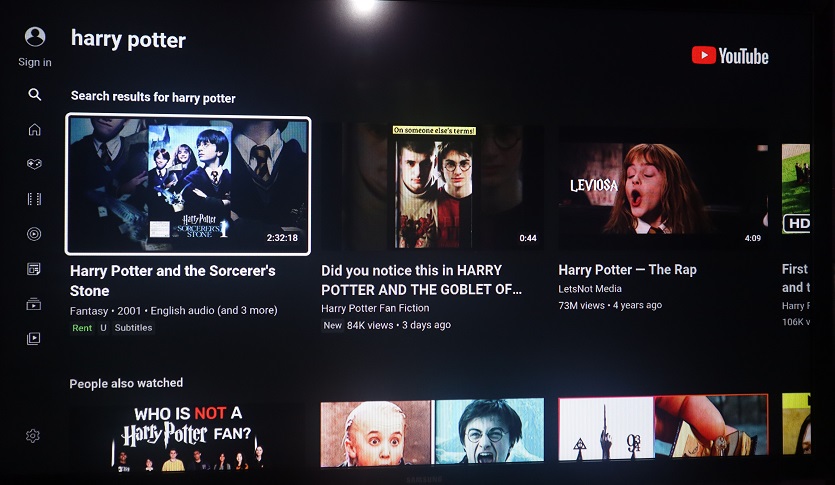
Step 10: – Choose any Harry Potter movie that you want to watch.
Step 11: – You have to pay some price to rent the movies to watch.
Step 12: – Now you can stream Harry Potters movies on YouTube.
Frequently Asked Questions: –
Are Harry Potter movies available on Netflix?
Currently, Harry Potter movies are not available on the Netflix platform. Netflix has its own shows, movies, and series.
Are Harry Potters movies available on Hotstar?
No Harry Potter is not available on Hotstar.
10 movies like Harry Potter?
- The Sorcerer’s Apprentice
- Fantastic Beasts series
- The Chronicles of Narnia Trilogy
- Seventh Son
- Upside-Down magic
- Mr. Magorium’s Wonder Emporium
- Abigail
- The kid who would be King
- The House with a Clock in its walls
- Twilight series