HBO Go is one of the best video-on-demand services for entertainment. It carries a wide range of movies and series. It offers each and every content of the HBO platform to its subscriber. With the HBO Go app, you can watch the latest shows, movies, programs, events, interviews, talk shows, and even many more in one place. It supports most of the streaming devices and one of them is Samsung Smart TV. As you know, this website is particularly dedicated to Samsung Guide only. Therefore, here in this post, we discuss how you can watch HBO Go on Samsung Smart TV.
How to get HBO Go on Samsung Smart TV?
Step 1: – Switch on your Samsung Smart TV from the power switch.
Step 2: – Connect it to the fast internet connection.
Read also- How to watch Fox Now on Samsung Smart TV?
Step 3: – Navigate the smart hub button on your TV remote and tap on it.
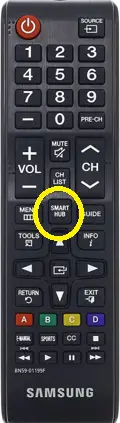
Step 4: – Now click on the apps on your menu panel on the left side.
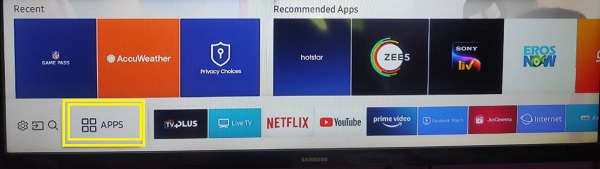
Step 5: – Go to the magnifying glass on your top screen and click on it.

Step 6: – Search “HBO Go” on the given field.
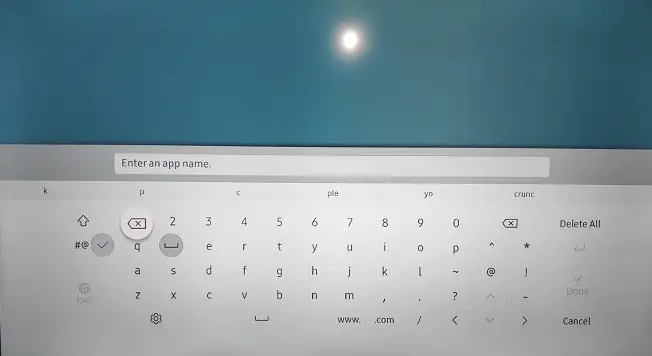
Step 7: – Few suggestions will be shown on the top of an on-screen keyboard, select the HBO Go app from that list.
Step 8: – Now click on the install button on the next page.
Step 9: – Once your installation process will be finish, launch the HBO Go app.
Step 10: – Now enter your account credentials in order to access HBO Go content on your Samsung Smart TV.
How to cast HBO Go on Samsung Smart TV?
For casting HBO Go on Samsung Smart TV, you need a Google Chromecast and Smartphone/computer. Further steps will help you to cast the HBO Go app.
Smart Phone-
Step 1: – Plug in your Chromecast device to the HDMI port of your Samsung Smart TV.
Step 2: – Connect your both Chromecast and Smart Phone to the same Wi-Fi connection.
Step 3: – Then go to your Play Store (Android users) and App Store (iOS users) and search HBO Go app.
Step 4: – Click on the HBO Go app on the app suggestion and click on the install option.
Step 5: – Now login with your HBO account credentials.
Step 6: – After login, you can access HBO Go app and now select any content to watch.
Step 7: – Locate the cast icon on the top of your media player and click it.
Step 8: – Select your Chromecast device name from the given search result.
Step 9: – Now your mobile screen will appear on your Samsung Smart TV screen.
Step 10: – Finish.
Computer-
Step 1: – Your Google Chromecast and Computer must be connected to the same Wi-Fi connection.
Step 2: – Make sure your computer must have a Google Chrome browser.
Step 3: – Launch the Google Chrome browser.
Step 4: – Go to the official website of HBO Go.
Step 5: – Navigate the sign-in option on the top right side.
Step 6: – Enter your username and password in the given field and sign in.
Step 7: – Tap the right mouse button on your website screen and select the cast option from all options.
Step 8: – Now it will search all the nearby devices for connection, select the Chromecast device name from the list.
Step 9: – Once your casting process is done, then watch any content on HBO Go.
Step 10: – Finish.
Related Questions-
HBO Go is not working properly?
If your HBO Go on Samsung Smart TV does not work properly then you should take some steps to fix this-
- Close your HBO Go app and again launch it.
- Restart your Samsung Smart TV.
- Check your internet connectivity.
- Clear cache and data of your HBO Go app.
- Update HBO Go.
- Re-install HBO Go.
Best Shows on HBO Go?
There are numerous numbers of shows and movies available on the HBO Go app. Here we mention some of the most popular shows-
- The White Lotus
- Watchmen
- Game Of Thrones
- Succession
- The Leftovers
- Lovecraft Country
- The Sopranos
- Chernobyl
- Six Feet Under
- The Larry Sanders Show
HBO Go is buffering and freezing?
This freezing and buffering is related to the internet connection, you must check the following things-
- First, check whether your internet connection is properly connected or not.
- Try to place your Wi-Fi/router close to your Samsung Smart TV.
- Use Ethernet connection instead of the wireless medium.
- Use a Wi-Fi booster to improve internet speed.
- Try another router or Wi-Fi connection.
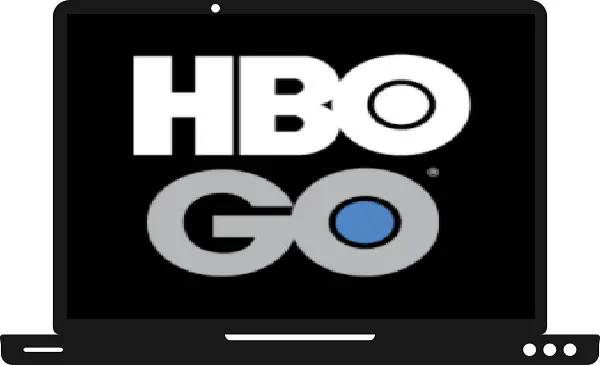
I cannot find app HBO GO on my Samsung Smart TV UA49KU6300, pleae help.
Where are you from?