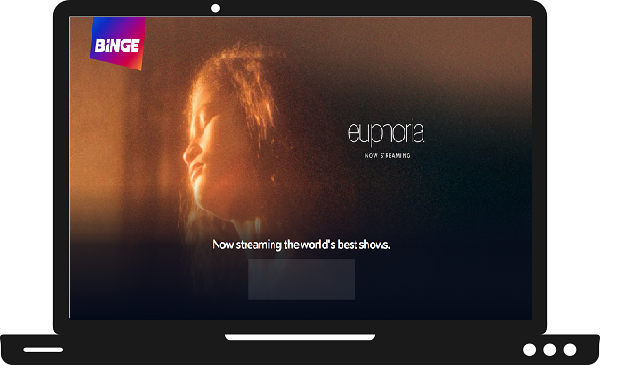This guide helps you to get Binge on Samsung Smart TV. Binge offers a large library of movies, TV shows, and documentaries to its users. It costs you around $10 per month for the basic plan Binge for standard quality or $14 per month for high quality. Binge supports a large number of devices like Apple TV, Android TV, Telstra TV, Chromecast, LG Smart TV, and Samsung Smart TV.
How to Sign up for Binge?
Follow all the upcoming steps to create a new account on Binge-
- First, visit the official Binge website on your mobile or computer.
- Choose the subscription plan according to your need.
- Now you have to enter your personal details like first name, last name, DOB, and phone number.
- A verification code will be sent to your provided number.
- Submit that verification code in the respective field and click on the continue.
- Now enter your payment details.
- Once you purchase the subscription plan, then your account will activate.
How to get Binge on Samsung Smart TV?
Your Samsung Smart TV models should be between 2017 and later models only.
Step 1: – Plug in your Samsung Smart TV to the power switch.
Step 2: – Make sure your Samsung Smart TV must be connected to an active internet connection.
Step 3: – Navigate the home or Smart hub button on your TV remote and tap it.
Step 4: – Now a menu setting will pop up from the bottom of your screen.
Step 5: – Select the Apps option from the menu settings.
Step 6: – Go to the magnifying glass icon from the top bar to get the search bar.
Step 7: – With the help of an on-screen keyboard, enter Binge on the search field.
Step 8: – Now select the Binge app from the search result.
Step 9: – Click on the Install option on the app overview page.
Step 10: – Now your installation process began and it takes few seconds to complete.
Step 11: – After installing, click on the open option.
Step 12: – You have to submit your Binge account credentials to get the activation code on your TV screen.
Step 13: – Move on to your Smartphone and visit www.auth.streamotion.com.au/activate link from any browser.
Step 14: – Enter your given activation code in the respective field.
Step 15: – Wait a bit until your TV screen will automatically refresh. Then you can watch Binge on Samsung Smart TV.
How to cast Binge on Samsung Smart TV?
On Android and iPhone-
Step 1: – Plug in your Chromecast device to the HDMI port of your Samsung Smart TV.
Step 2: – Join the same Wi-Fi connection as same as your Smartphone.
Step 3: – Go to your respective store (App Store or Play Store).
Step 4: – Search the Binge app and install it.
Step 5: – Launch the Binge app.
Step 6: – Sign in with your account credentials to access Binge content.
Step 7: – Select any content you want to watch.
Step 8: – Navigate the cast icon on the top bar and select it.
Step 9: – Select your respective device name from the search result.
Step 10: – Now your content will load on your Samsung Smart TV.
On PC-
Step 1: – Make sure your Chromecast and PC must be connected to the same Wi-Fi connection.
Step 2: – Launch the latest version of Google Chrome on your PC.
Step 3: – Visit the https://binge.com.au/ from the search field.
Step 4: – Sign in with your Binge username and password.
Step 5: – Click on the right mouse button.
Step 6: – Select the cast option.
Step 7: – Choose your respective device name from the search result.
Step 8: – Tap on the sources option.
Step 9: – Select the Only Tab option from the drop-down.
Step 10: – Now your tab will mirror on Samsung Smart TV.