Spotify is an online audio streaming service that offers millions of music tracks, videos, and podcasts from all over the world. You can access millions of songs from different regions and languages. You can stream Spotify without any ads by taking a premium subscription to it. Over 350 million monthly active users and 170 million premium subscriber makes it one of the best audio streaming platform.
Features of Spotify-
- Unlimited collection of songs from every region.
- You can download your favorite song on Spotify storage.
- Share your music playlist with your friends.
- It offers both free and paid services.
- Compatible with all major devices.
Read also- How to get YouTube Kids on Samsung TV?
Compatibility-
- Android
- iOS
- Android TV
- Roku
- Apple TV
- Samsung TV
- LG TV
- Google Chromecast
- Amazon Fire TV
How to create an account on Spotify?
Step 1: Go to the official website of Spotify.
Step 2: Navigate the Signup button at the top-right side of your screen.
Step 3: You can create a Spotify account by connecting to Facebook or by email.
Step 4: Submit your email and create a strong password for your account.
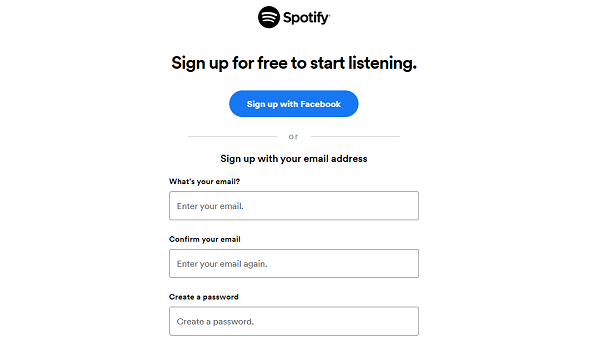
Step 5: Enter your nickname and all the following information such as DOB, gender. Don’t forget to check the reCAPTCHA option.
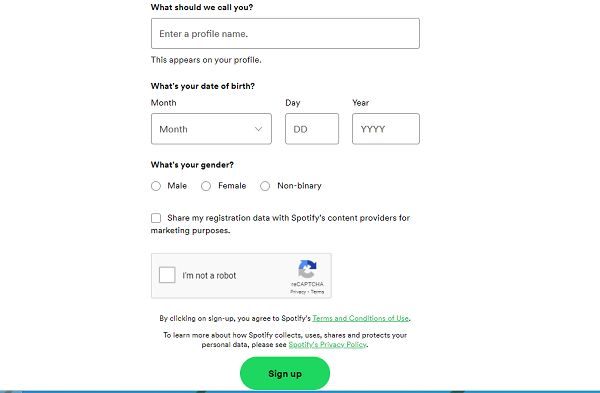
Step 6: Click on the Sign-UP button.
How to get Spotify on Samsung TV?
Step 1: Make sure your Samsung TV must be connected to the Wi-Fi.
Step 2: Tap on the home button on your TV remote.
Step 3: Navigate the app’s icon (by scrolling the left side) on the home page.
Step 4: Go to the search icon (magnifying glass) and select it.
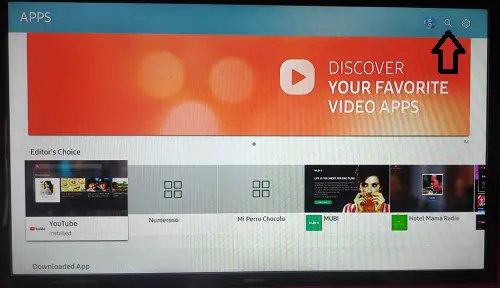
Step 5: With the help of a virtual keyboard enter “Spotify” in the search field.
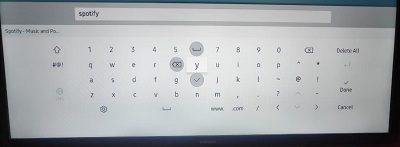
Step 6: Choose the Spotify app from the suggestion list.
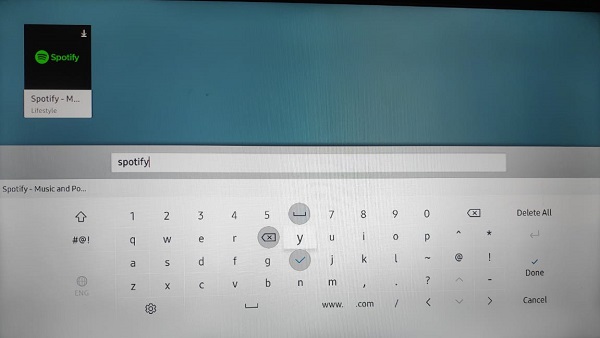
Step 7: Now, you will be promoted to the Spotify app page.
Step 8: Select the install button.
Step 9: It takes few seconds to complete (depends on your internet connection).
Step 10: Now a pop-up will appear on your screen, click the open button.
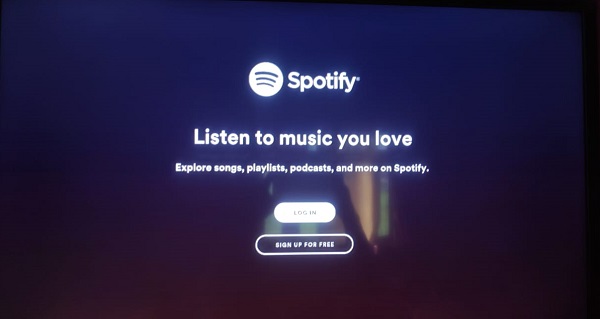
Step 11: Click on the log-in option and submit your Spotify username and password in the following field.
Step 12: If you don’t have an account then you have to create one (Follow above methods in order to create an account on Spotify)
Step 13: Enjoy Spotify on Samsung TV.
How to use Spotify on Samsung TV via Screen mirroring?
Step 1: First, install Spotify app on your mobile device from the Play Store or App Store.
Step 2: Now go to the setting option.
Step 3: Scroll down until you find the Connection and sharing button.
Step 4: Click on the cast button and enable the cast option.
Step 5: It automatically searches all the nearby devices. Click when your Samsung TV will appear on your list.
Step 6: It takes few seconds to complete the casting process.
Step 7: Now you can stream Spotify on Samsung TV.
How to use Spotify on Samsung TV via Chromecast?
Step 1: Connect your Google Chromecast to the HDMI port of your Samsung Smart TV.
Step 2: Make sure Chromecast and mobile are connected to the same Wi-Fi connection.
Step 3: Move on to your mobile and download the Google Home app and Spotify from the respective store.
Step 4: After installing the Spotify app, launch it.
Step 5: Click the cast option at the top of your screen.
Step 6: It automatically scans all nearby Chromecast devices.
Step 7: Click on your respective Chromecast device name. Now a code appears on your TV and mobile, if both the code is the same then click on “That’s my code”.
Step 8: Done.
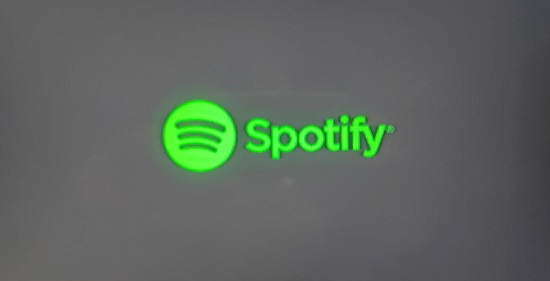
1 thought on “How to get Spotify on Samsung TV?”