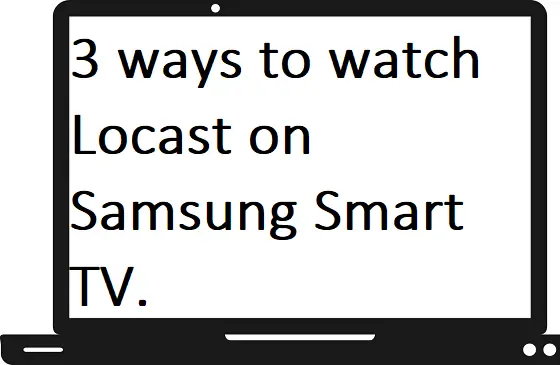In this guide, we will cover all the possible ways to watch Locast on Samsung Smart TV. At first, we must understand about Locast, was an American non-profit streaming service that allows users to watch live TV channels. It was released in January 2018 and you can also watch sporting shows, news, entertainment category, and much more. As we discuss Locast is a non-profit streaming service. So, it is almost free to use but you can also donate a few dollars to them.
Is Locast available on Samsung Smart TV?
It is quite difficult to believe that Locast has not yet developed any dedicated app for a popular TV brand like Samsung. Despite having the highest share of smart TVs in the U.S still do not have the Locast app and on the other hand, you will get the Locast app for Roku, Amazon Fire TV, Android TV, and Apple TV.
How to watch Locast on Samsung Smart TV?
There are 3 ways to watch Locast on Samsung Smart TV-
By using another streaming device
As you know Samsung Smart TV does not support the Locast app, but there are many streaming devices like Android TV, Roku, and Amazon Fire TV that help you to watch Locast on Samsung Smart TV. Follow all the further steps to proceed with the process-
Step 1: – Connect your Roku box through the HDMI port of your Samsung Smart TV.
Step 2: – Make sure your Samsung Smart TV and Roku must have an internet connection.
Step 3: – Now go to the Roku Channel Store from the home page.
Step 4: – Then go to the Streaming Channel option and select the Search Channels option.
Step 5: – On the search field, enter Locast with the help of a virtual keyboard.
Step 6: – Select the Locast app from the search result.
Step 7: – Now click on the Add Channel option on the upcoming page.
Step 8: – Wait until your installation process is completed, then launch the Locast app.
Step 9: – Log in with your Locast account credentials.
Step 10: – After accessing the Locast app, select any content you want to watch.
Step 11: – By this method, you can stream Locast on Samsung Smart TV.
By using Google Chromecast
This method is applicable for older models of Samsung TVs as well. You only need a Google Chromecast device.
Step 1: – Plug in your Google Chromecast to your Samsung TV’s HDMI port.
Step 2: – Join your Chromecast device to the same Wi-Fi as your Smartphone.
Step 3: – Move on to your Smartphone, launch your respective store (Play Store for Android users and Apple Store for iOS users).
Step 4: – Now hunt the Locast app and install it.
Step 5: – Navigate the cast icon on the notification panel and select it.
Step 6: – Select your respective device name from the search result.
Step 7: – Once your Smartphone is ready for casting then launch the Locast app.
Step 8: – Then log in with your Locast account credentials to access Locast content.
Step 9: – Select any content you want to watch.
Step 10: – Now your content will load on your Samsung Smart TV.
By using AirPlay
AirPlay feature is only available for iOS users. If you have Android Smartphone, then you can use the above 2 methods for streaming Locast on Samsung Smart TV.
Step 1: – Make sure your Samsung Smart TV and iOS device must be connected to the same Wi-Fi connection.
Step 2: – Launch the App Store on your Smartphone and install the Locast app.
Step 3: – Launch the Locast app on your Smartphone.
Step 4: – Fill all the credentials to access the Locast app’s content.
Step 5: – Then tap on any video that you want to watch.
Step 6: – Navigate the cast icon on the top bar and click it.
Step 7: – Now select your device name from the search result.
Step 8: – It will now mirror your mobile content on your Samsung TV screen.
Related Questions-
Can I watch Locast on Samsung Smart TV?
Yes, as we mentioned all the possible methods earlier by which you can stream Locast on Samsung Smart TV.
- Chromecast
- With the help of another streaming device
- AirPlay
Is Locast available outside the U.S?
Unfortunately, Locast is only available within the U.S boundaries. But still, you can watch Locast from other countries by spoofing IP addresses and locations with the help of VPN. Make sure to set the location that accesses the Locast service.
How to fix Locast is not working on Samsung Smart TV?
- Check your internet connection.
- You can also check your HDMI port whether it is connected properly or not.
- Make sure you are using the same Wi-Fi connection.
- Your Locast app might be outdated.
- Try other methods to stream.
- Disable VPN and any other proxy app.
Locast content is buffering and freezing continuously?
- Check your internet speed.
- Clear your app cache.
- Update your Locast app.