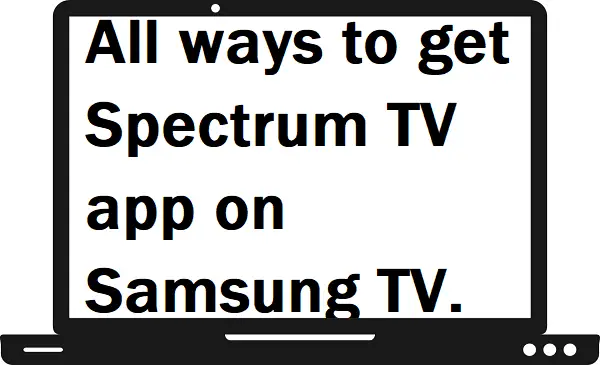In this guide, we will explain all possible ways to get or watch the Spectrum TV app on Samsung TV. Spectrum TV app is a popular hub for TV lovers. It provides everything in one place.
- Over 150 live channels are available.
- It allows users to stream on-demand and live channels.
- You can also opt Sports channel.
- More than 3000 on-demand movies are available.
- Supports a large number of streaming devices.
- Spectrum can also allow users to watch popular Spanish TV channels.
As you know, Spectrum is a subscription-based platform. So, you have to purchase a plan to get access to Spectrum content.
- $44.99 per month (You get over 125 channels on this)
- $69.99 per month (You get over 175 channels on this)
- $89.99 per month (You get over 200 channels on this)
Compatible devices: –
- Android phone.
- Apple TV
- Amazon Fire TV
- Android TV
- Chromecast
- Roku
- Samsung Smart TV
- Xbox One
How to get the Spectrum TV app on Samsung TV?
Step 1: – Connect your Samsung Smart TV to an active Wi-Fi connection.
Step 2: – Press the Home button on your TV controller.
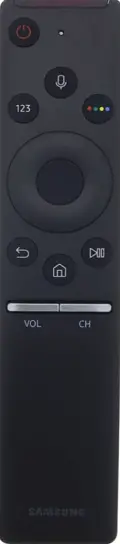
Step 3: – A menu will pop up on your screen, click on the Apps option.
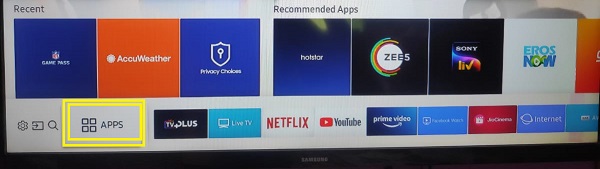
Step 4: – Go to the search icon.
Step 5: – Now enter “Spectrum TV” on the field and search for it.
Step 6: – Choose the Spectrum TV app from the suggestion.
Step 7: – Then select the install option on the next page.
Step 8: – It takes a while to complete the installation process.
Step 9: – After installing, click on the Open button to launch the app.
Step 10: – Then sign in with your account credentials to access Spectrum content.
Step 11: – You can now stream the Spectrum TV app on Samsung TV.
How to cast the Spectrum TV app on Samsung TV?
If you are unable to find the Spectrum TV app on your Samsung TV store or you are facing problems while installing the Spectrum TV app. Then don’t worry there is an alternative way to watch Spectrum TV on Samsung TV.
You can use a Google Chromecast device to cast the Spectrum TV app from Smartphone.
Step 1: – Plug in your Chromecast device to your Samsung TV.
Step 2: – Make sure your Chromecast and Smartphone must be connected to the same Wi-Fi.
Step 3: – Now install the Spectrum TV app on your Smartphone.
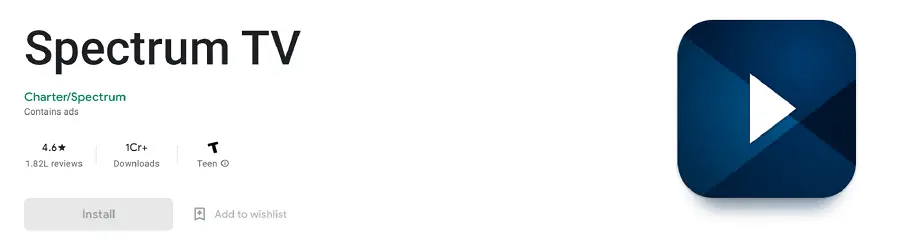
Step 4: – Launch the app on your Smartphone.
Step 5: – Now Sign in with your Spectrum username and password.
Step 6: – Play any content that you want to watch.
Step 7: – Navigate the cast icon on the top bar and select it.
Step 8: – It will scan all the nearby devices for casting, choose your device name from the search result.
Step 9: – Once your device will be connected then your screen will mirror your Samsung TV.
Step 10: – You can now stream the Spectrum TV app on Samsung TV.
How to stream Spectrum TV on Samsung TV by using another device?
There are many devices that support the Spectrum TV apps on their platform. You only have to connect this device to your Samsung TV.
Here we are using a Roku device as an external device for using the Spectrum TV app.
Step 1: – Connect your Roku device to your Samsung TV via HDMI port.
Step 2: – Switch to Roku.
Step 3: – Go to the Streaming Channels from the menu.
Step 4: – Select the Search Channels option.
Step 5: – Enter “Spectrum TV” in the search field.
Step 6: – On the next screen, click on the Add Channel option.
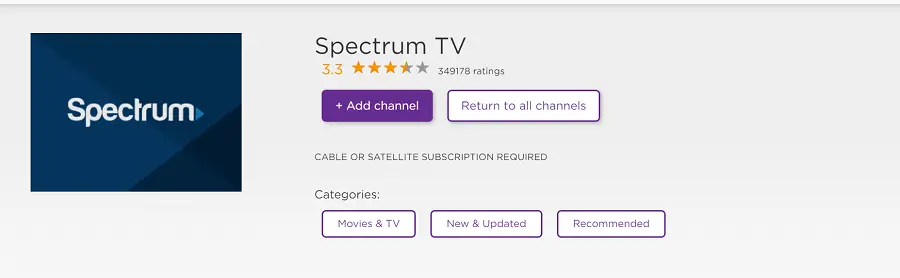
Step 7: – After installing, launch the app.
Step 8: – Sign in with your given username and password.
Step 9: – You can now watch the Spectrum TV app on Samsung TV.
Frequently Asked Questions: –
How to uninstall the Spectrum TV app on Samsung TV?
Step 1- Go to the Apps.
Step 2- Hunt for the Spectrum TV app.
Step 3- Select the Spectrum TV app.
Step 4- Tap on the Spectrum TV app icon and choose the Delete option from the drop-down menu.
Step 5- It takes a while to complete uninstalling process.
What Samsung TV models support the Spectrum TV app?
The spectrum TV app supports both Orsay and Tizen operating systems. It supports 2012-present Samsung TV models.