TED talks show basically relevant fields like education, sports, cinema, business, tech, creativity, science, and many more. TED includes tons of shows and content on its app. In this guide, we will cover how you get TED on Samsung Smart TV.
How to add TED on Samsung Smart TV?
Step 1: – Connect your Samsung Smart TV to an active internet connection.
Step 2: – Tap on the Smart Hub button on your Samsung TV remote.
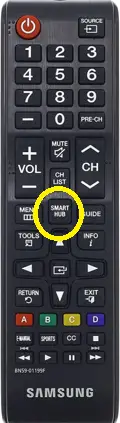
Step 3: – Now you get a menu screen on your Samsung TV.
Step 4: – Scroll the left side and select the apps option.
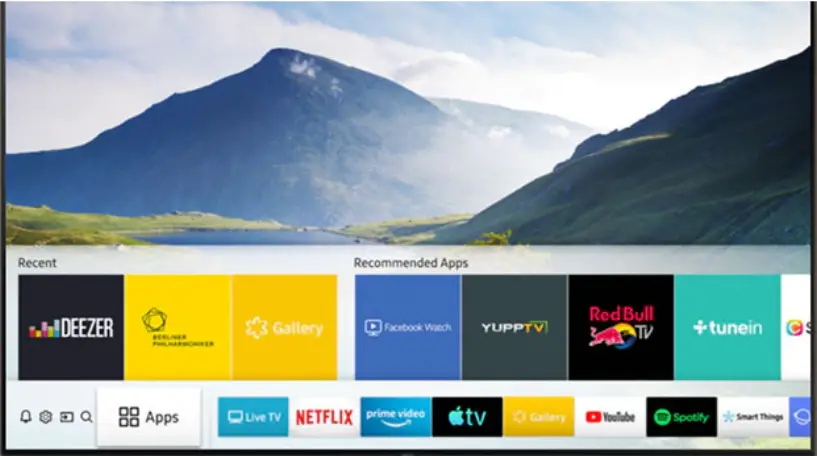
Step 5: – Navigate the magnifying glass icon on the top right side of your TV screen and select it.
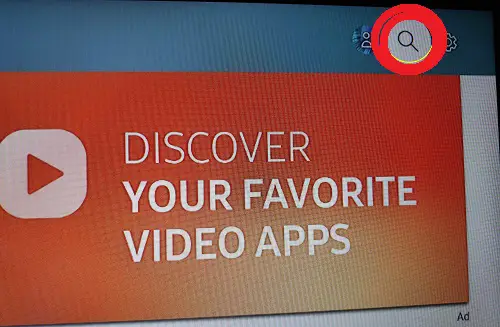
Step 6: – Now you get a virtual keyboard on the upcoming page and you have to enter “TED” by using it.
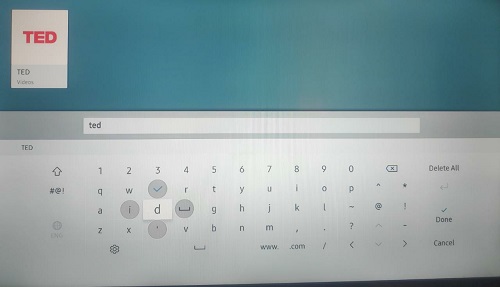
Step 7: – Select the TED app from the suggestion list.
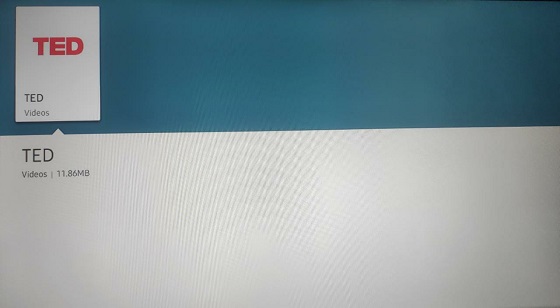
Step 8: – On the next page, select the install option.
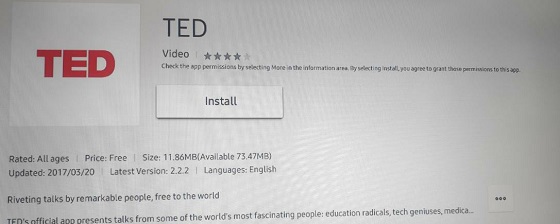
Step 9: – It takes a few minutes to complete the whole installation process then click on the open option.
Step 10: – Now enter your account credentials to log in TED app.
Step 11: – You can now stream TED on Samsung Smart TV.
Read also- How to add Paramount Plus on Samsung TV?
How to fix the TED app is not working on Samsung Smart TV?
There can be many reasons by which your TED app is not working-
- Your Samsung Smart TV might be an older model.
- Check your Internet connection.
- Try to place your router as close as possible.
- Try any other router or Wi-Fi.
How to fix the TED app is buffering and freezing issues?
These buffering and freezing problems are mainly caused by internet connection.
Check your internet speed-
For high quality- You need at least 5Mb/s to watch smoothly.
For medium quality- You need at least 2Mb/s to stream smoothly.
For low quality- You need at least 800 kb/s.
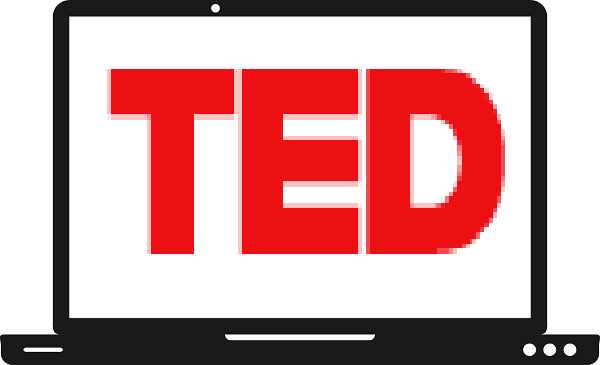
There is no TED app available on my 2021 Smartv….. Does not appear on the list.
Same here and cant find info why.
Samsung is too woke, they don’t want you getting smarter! Better try Sony next time!
Same here. I used to have Ted, it disappeared. I can’t find it now.
Ted has disappeared from my tv. It now doesn’t show when searching for apps.
it is the same for me. The app doesn’t show up in search anymore.