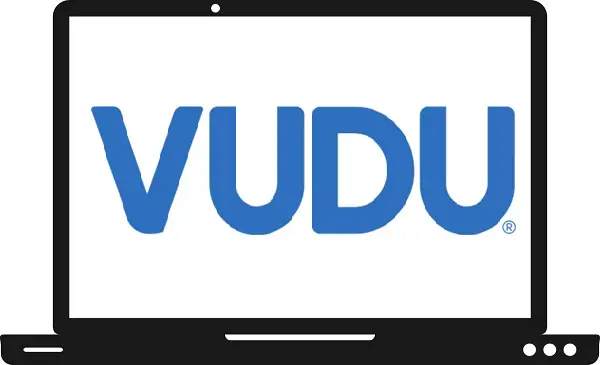Vudu is an online streaming service owned by Fandango Media, a joint venture between NBCUniversal and WarnerMedia. It is the best platform to watch your favorite shows and movies for rent 24 hours. Unlike another platform, you don’t have to pay for a whole month and yearly plan. In this article, we will tell you how to install Vudu on Samsung Smart TV.
Read also- How to watch Willow TV on Samsung Smart TV?
How to install Vudu on Samsung Smart TV?
Step 1: – Plug in your Samsung Smart TV to the nearest power switch.
Step 2: – Connect your Samsung Smart TV to an internet connection.
Step 3: – Press the Smart Hub button on your TV remote to get a menu panel on your TV screen.

Step 4: – Scroll the left side and select the apps option.
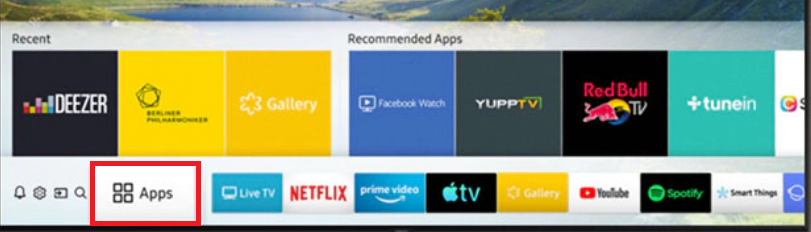
Step 5: – Go to the magnifying glass icon on the top-right side of your screen.
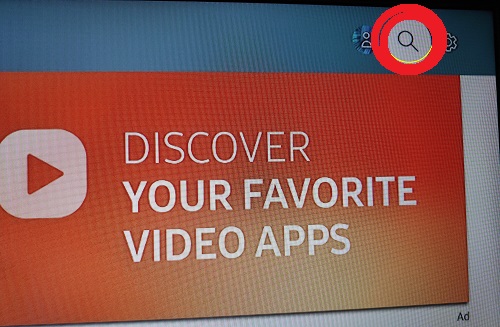
Step 6: – A virtual keyboard will prompt on your TV screen and enter VUDU on the search field.
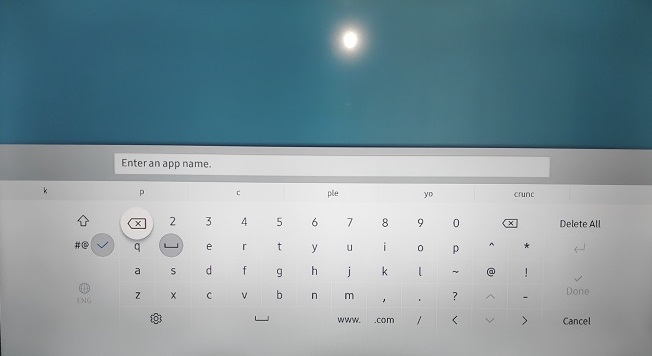
Step 7: – Select the VUDU app from the suggestion apps list.
Step 8: – Tap on the install option on the upcoming page.
Step 9: – After installing, you get a pop-up notification about completing the installation message.
Step 10: – Click on the open option for launching VUDU on Samsung Smart TV.
Step 11: – Now you will be asked to enter your VUDU account credentials.
Step 12: – Now you are ready to stream Vudu on Samsung Smart TV.
Frequently Asked Questions-
Vudu is not working on Samsung Smart TV.
Follow these given steps to fix Vudu not working on Samsung Smart TV-
- You need to restart your Samsung Smart TV.
- Check your internet connection.
- Try to put your Router as close as possible.
- Update your VUDU app.
- Make sure your Samsung TV firmware must be up to date.
- Reinstall Vudu app.
- Factory reset your Samsung Smart TV.
How many other devices support Vudu?
- Apple TV
- Roku
- LG Smart TV
- Vizio Smart TV
- Xbox
- PS4
- PS5
- Amazon Fire TV