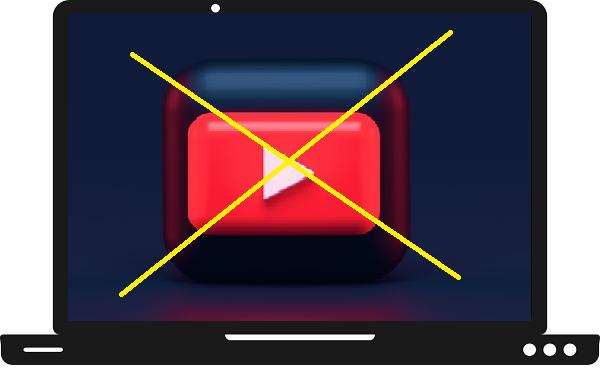Many Samsung TV users have claimed that they have faced problems like unlimited loading, freezing, and black screen while launching the YouTube app. If you are also one of them, then this post is made just for you. In this, we will tell you the reason and solution of the YouTube app not working on Samsung TV problem.
Reasons for YouTube app not working on Samsung TV-
Before we proceed to fix the YouTube app not working on Samsung TV problem, we must have to understand the actual reason behind this. So, here we discuss all the possible reasons for this.
Temporary bugs-
Sometimes temporary bugs cause problems like the app not loading, black screen, and freezing. It gets stored in the YouTube app and corrupts the app, which leads to such problems.
Internet connection-
As you know YouTube app is an online platform that requires an internet connection to use it. Therefore, check whether your Samsung TV is connected to the Internet or not.
Weak signal-
Signal weeks can also occur due to the long distance between your router and Samsung TV.
Outdated YouTube app-
Outdated YouTube app can conflict with your Samsung TV. As old version does not support as much to your TV.
Corrupted TV settings-
Incorrect TV settings also conflict with the YouTube app.
Read also- How to stream BritBox on Samsung Smart TV?
Methods to fix YouTube app not working on Samsung TV-
Here we mentioned some methods to fix the YouTube app not working problem-
Re-launch YouTube app-
- Launch the YouTube app from the apps.
- Then press the back button on your TV remote to exit the YouTube app.
- Once you exit, then launch the YouTube app.
- If still YouTube app not working on Samsung TV, then follow the upcoming methods.
Fix your internet connection-
- Check your Wi-Fi connection whether the internet connection is active or not.
- Keep your router as close as possible.
- Try another Router.
- Clear all the obstacles that deflect the router signals.
Restart Samsung TV-
- Press the power button or standby button on your TV remote.

- Now unplug your main cable from the main switch.
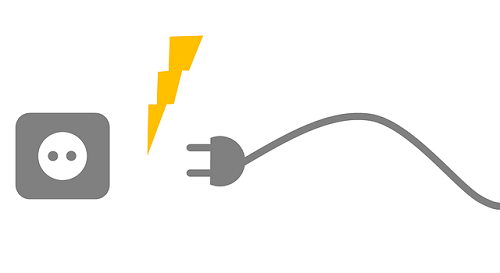
- After waiting for a minute, then plug in.
- Switch ON your Samsung TV.
- Launch the YouTube app on Samsung TV.
Update YouTube app-
- Press the home button on your TV remote.
- Go to the apps option from the menu tab.
- Search the YouTube app on the apps section and check whether the app is outdated or not.
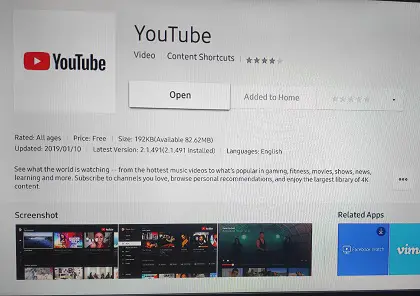
- Go to the update apps option and click on the select all option.
- Now select the Update all option.
- Once your YouTube app will get updated, then launch the YouTube app.
Re-install YouTube app-
- Tap on the home button on your Samsung TV remote.
- Navigate the apps option on the menu section and select it.
- Locate the YouTube app on the apps.
- Select the YouTube app.
- Select the reinstall option from the drop menu.
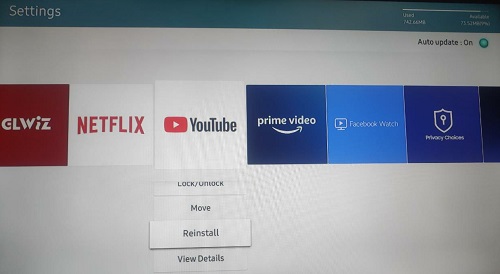
- After re-installing, launch the YouTube app.
Reset TV-
- Click on the home button on your TV remote.
- Scroll left side and click on the support option.
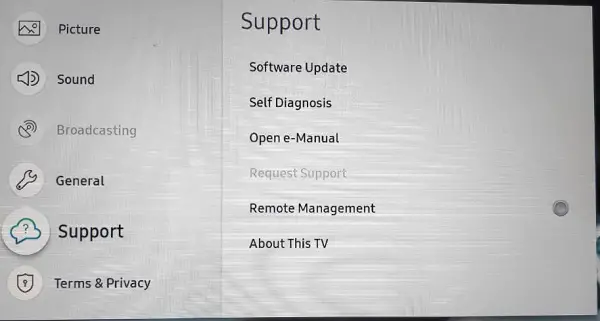
- Tap on the Self Diagnosis option on the settings.
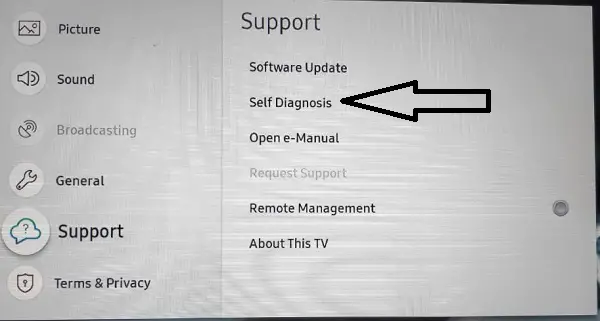
- Go to the reset option.
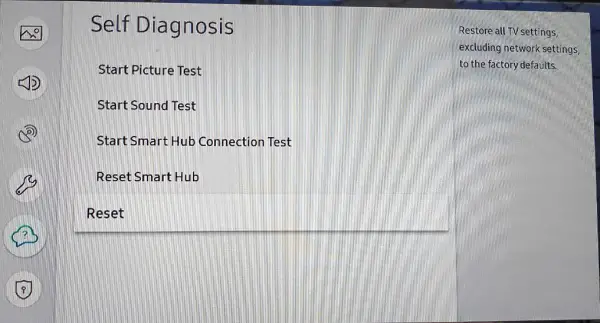
- Now, choose the Reset TV to factory defaults option.
- Enter the “0000” code in the given field to proceed reset process.
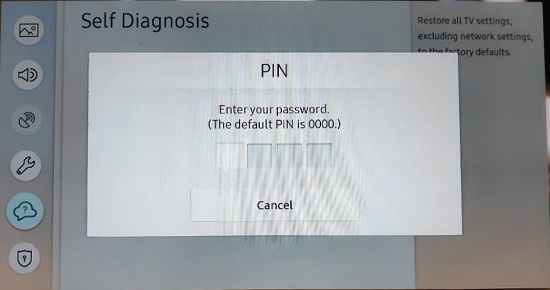
- Then restart your Samsung TV.