YouTube TV is one of the most popular media streaming platforms that offer TV channels and on-demand shows to its subscribers. It offers over 80 channels including local channels, regional sports networks as well as top cable channels on its subscription plans. YouTube TV offers two subscription plans that cost you around $49.99 per month (ads included) and $64.99 per month (ads free). This guide covers how you can install and watch YouTube TV on Samsung Smart TV.
Features-
- You can create 6 different accounts with one subscription plan.
- Over 60 plus popular channels are available with premium plans.
- It also supports 4K video quality.
- You can record as much you want; it offers unlimited cloud DVR storage for every subscriber.
- Compatible with most streaming devices.
Read also- How to stream YouTube on Samsung TV?
How to install YouTube TV on Samsung Smart TV?
Step 1: – Make sure your device must be connected to a Wi-Fi connection.
Step 2: – Tap the smart hub button on your Samsung TV remote to get the menu option on your TV screen.
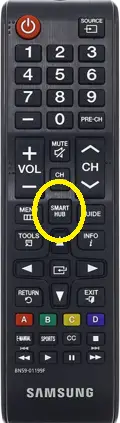
Step 3: – Now locate the apps option on the menu bar and select it.
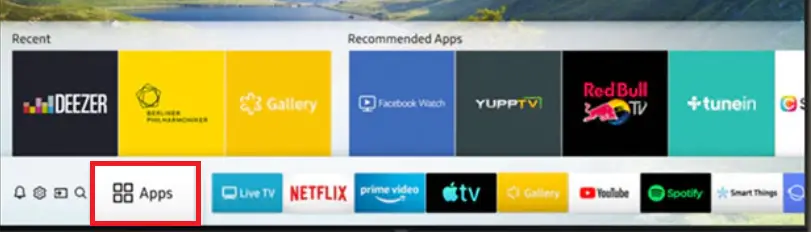
Step 4: – Find the YouTube TV apps on the Samsung store or you can go to the magnifying glass icon on the top bar of your screen.

Step 5: – Enter YouTube TV on the search field and search it.
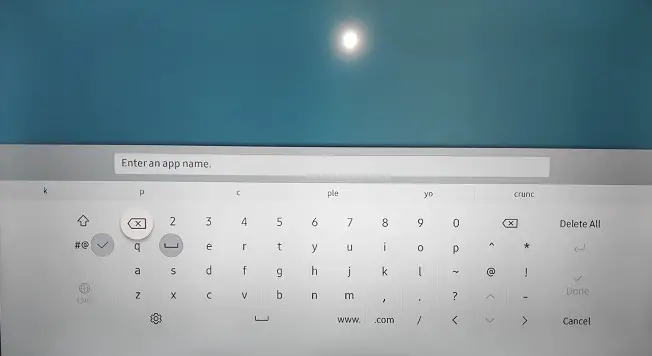
Step 6: – Now select the YouTube TV app from the suggestion apps.
Step 7: – Click on the install button on the next page.
Step 8: – After installing, a notification bar will pop up on your TV screen.
Step 9: – Click O.K on the given box.
Step 10: – Now select the open button.
How to activate YouTube TV on Samsung Smart TV?
Step 11: – Go to the Sign-in option.
Step 12: – A code will prompt on your TV screen.
Step 13: – Visit www.youtube.com/activate from a mobile or computer browser.
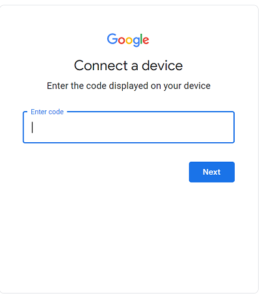
Step 14: – Submit your displayed code on the respective field and click on the Next button.
Step 15: – Now login with your account credentials to complete the activation process.
Step 16: – Once your activation process will complete, then your TV will refresh its screen.
Step 17: – Now you can watch YouTube TV on Samsung Smart TV.
How to cast YouTube TV on Samsung Smart TV?
For casting, you need a Google Chromecast and a secondary device (Smart Phone and Computer). Most of The Samsung Smart TV supports Google Chromecast, further steps will briefly explain all the details.
Smart Phone-
Step 1: – Plug in your Chromecast device to the HDMI port of your Samsung Smart TV.
Step 2: – Your Chromecast and Smartphone must be connected to the same Wi-Fi connection.
Step 3: – Visit the Play Store or App Store and install the latest version of the Google Home app.
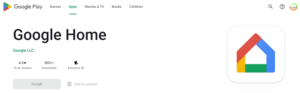
Step 4: – Launch the Google Home app and it will automatically search all the nearby devices for casting.
Step 5: – Once your device name will appear on the list, you have to select it.
Step 6: – Now your Smart Phone display will mirror your Samsung TV screen.
Step 7: – Again go to the Play Store or App Store and install the YouTube TV app.
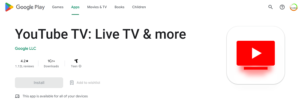
Step 8: – Launch the YouTube TV app.
Step 9: – Sign in with your account credentials to access YouTube TV.
Step 10: – Select the content you want to watch.
Computer-
Step 1: – You need to connect your Chromecast and computer to the same Wi-Fi connection.
Step 2: – Open the Google Chrome browser on your computer.
Step 3: – Visit the www.tv.youtube.com website.
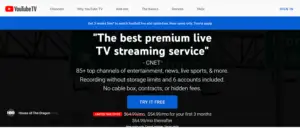
Step 4: – Tap the right button of your mouse on the screen.
Step 5: – Select the cast option.
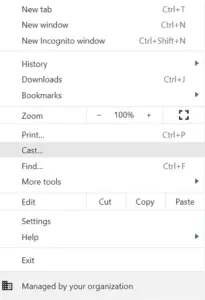
Step 6: – When your device name appears on the list, select it.
Step 7: – Go to the Sources tab.
Step 8: – Select the Cast tab only option.
Step 9: – Now your screen will prompt on your TV screen.
Step 10: – Choose your favorite content to watch.
Related Questions-
How many devices does YouTube TV support?
YouTube TV supports a large number of different devices such as-
- Samsung Smart TV
- Roku
- Amazon Fire TV
- Android TV
- Apple TV
- iOS
- Android
Total available channels on YouTube TV subscription plan?
YouTube TV offers over 60 channels on its subscription plan-
ABC, ABC News Live, ACC Network, ACC Network Extra, AMC, Animal Planet, BBC America, BBC World News, BET, Big Ten Network, Bravo, Cartoon Network, CBS, CBS Sports Network, Cheddar, Cheddar Big News, Chiller, CMT, CNBC, CNBC World, CNN, Comedy Central, Comet TV, Cozi TV, Discovery, Disney Channel, Disney Junior, Disney XD, E!, ESPN, ESPN2, ESPN3, ESPNEWS, ESPNU, Food Network, Fox, Fox Business Network, Fox News, FS1 (Fox Sports 1), Fox Sports 2, Freeform, FX, FXM, FXX, Galavision, Golf Channel, HGTV, HLN, IFC, Investigation Discovery, LA FC Sports Network, MLB Network, MotorTrend Network, MSNBC, MTV, MyNetworkTV, Nat Geo Wild, National Geographic, NBA TV, NBC, NBC Sports Bay Area, NBC Sports Boston, NBC Sports California, NBC Sports Chicago, NBC Sports Network, NBC Sports Northwest, NBC Sports Philadelphia, NBC Sports Philadelphia+, NBC Sports Washington, NewsNation, NFL Network, Nickelodeon, Olympic Channel, OWN, Oxygen, Paramount Network, PBS, PBS Kids, POP, SEC Network, SEC Network+, Smithsonian Channel, SportsNet NY, SundanceTV, Syfy, Tastemade, TBS, TCM, Telemundo, The CW, TLC, TNT, Travel Channel, truTV, TV Land, UniMás, Universal HD, Universal Kids, Universo, Univision, USA Network, VH1, WE tv, and WGN America.
YouTube TV is not supporting Samsung Smart TV?
There can be many reasons behind this-
- YouTube TV only supports 2016 and later models.
- It is only available within the U.S.
- Third-party apps might be conflicting with YouTube TV apps.
- Disable V.P.N and any type of proxy app.
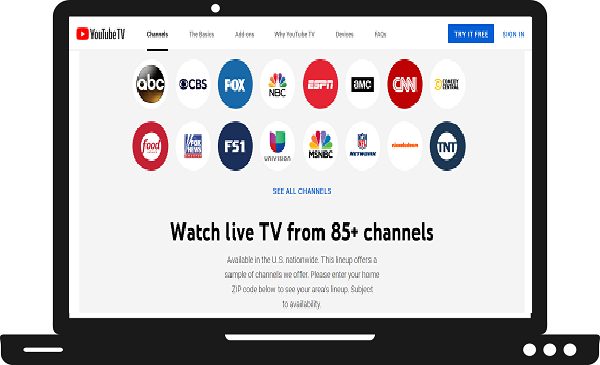
Why won’t the You Tube TV app work properly on my 2014 Samsung Smart TV? It’s not just me. I’ve read through various on-line Samsung customer forums where customers describe their experience with You Tube TV on their 2014 Samsung Smart TVs as less than operational. On many TVs, The screens constantly freeze up even when using ROKUs or Amazon Firesticks with their 2014 Samsung TVs. I appreciate any advice that you can provide.
I think YouTube TV is available 2016 later Samsung TV models.
What’s up, its fastidious post on the topic of media print, we all know media is a
wonderful source of information.