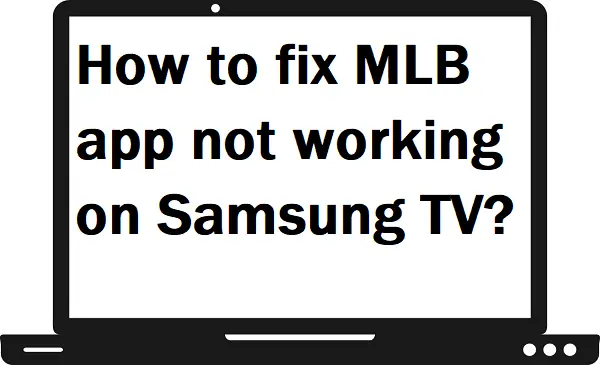In this guide, we will tell you how you can fix the MLB app not working on Samsung TV problem. MLB app is a popular subscription-based sports service that offers Major Baseball games. Many users claimed that while streaming the MLB app on Samsung TV, they faced a black screen, log-in problem, and not working problem.
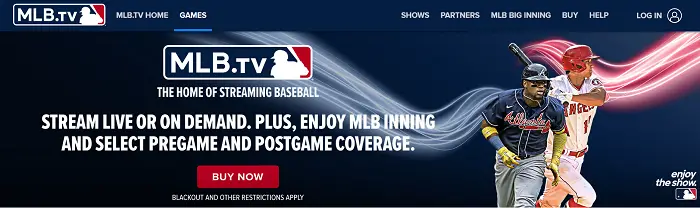
What are the reasons for the MLB app not working?
These are some reasons for the MLB app not working on Samsung TV.
- Slow internet speed.
- No internet connection.
- Outdated MLB.TV app.
- Temporary bugs.
- Corrupted app.
- Older TV model
How to fix the MLB app not working on Samsung TV problem?
Check your internet connection.
Due to slow internet speed, your app is not able to load properly, due to which you encounter a black screen and loading problem while launching the MLB TV app.
- Check your internet speed before connecting (at least your internet speed can be above 5mb/s).
- Keep your router close as possible to your Samsung TV.
- Clear all the obstacles between router and TV.
- Restart your router and re connect it.
- Try any other router.
Restart your Samsung TV.
Another way to get rid of this is to try restarting your Samsung TV once because sometimes some temporary bugs and errors conflict with the MLB TV app while loading.
- Press the Standby button/power button on your TV remote.
- Plug out your power cord from the main switch.
- After a few minutes.
- Plug in your power cord.
- Turn on your Samsung TV.
- Launch the MLB app.
Update your MLB TV app.
An outdated MLB TV app can also conflict with your Samsung TV. So, try to update the MLB TV app from your Samsun TV.
Step 1: – Go to the Samsung TV store.
Step 2: – Select the Apps.
Step 3: – Click on the gear icon from the top screen.
Step 4: – Now make sure to turn on your Auto Update.
Step 5: – Now your app will automatically
Re-install MLB app.
Step 1: – Launch the Samsung TV store.
Step 2: – Hunt for the MLB TV app.
Step 3: – Select the MLB app.
Step 4: – Choose the Re-install option from the drop-down menu.
Step 5: – After this, launch the app.
Use Google Chromecast.
If even applying all these above methods, you still don’t get any solution yet. Then you should try different devices like Google Chromecast.
Google Chromecast helps you to cast MLB TV content on your Samsung TV from your Smartphone.
Step 1: – Connect your Chromecast to your Samsung TV by HDMI port.
Step 2: – Go to your Smartphone and launch the MLB TV app.
Step 3: – Play any content that you want to watch and select the cast icon.
Step 4: – Once you get your device name on the search result then select it.
Step 5: – Now your content will load on your Samsung TV.