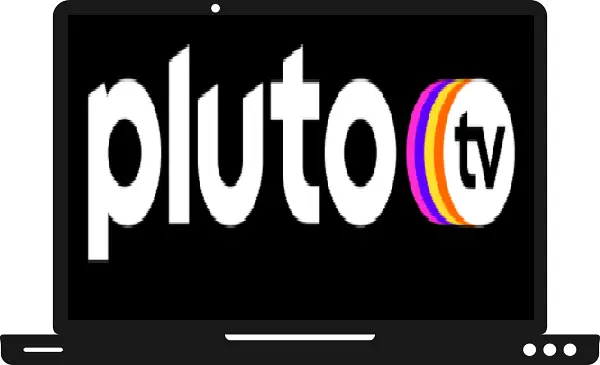This morning I faced a black screen and not loading issue while streaming Pluto TV on my Samsung Smart TV. This problem is quite irritating and mind-boggling, after searching on the internet for a long time, I found some solutions and actual reasons for Pluto TV not working on Samsung Smart TV problem. If your Pluto TV app is also shutting down frequently, black screen, and not loading then this post is for you only, in this we will tell you the solution of all those problems as well as the real reason behind it.
What causes the Pluto TV not working on Samsung Smart TV problem?
It’s really hard to say that which one is the main culprit for Pluto TV not working, black screen, not loading, and stuck problem. But these are some possible causes for these problems-
1 – Temporary Bugs
2 – Weak Internet speed
3 – Internet connection is not proper
4 – Corrupted Pluto TV app
5 – Older version of Pluto TV app
6 – Outdated Firmware
7 – Incorrect TV smart hub settings
How to fix Pluto TV not working on Samsung Smart TV problem?
Close Pluto TV app-
Step 1: – Press the back button to exit from the Pluto TV app.
Step 2: – Now a notification will pop up on your screen. Click on the OK option to confirm the exit command.
Step 3: – Then launch the Pluto TV app.
Restart your Samsung Smart TV-
Cold boot-
In this method, your Samsung TV is not completely off means there is still a bit of current flowing on your TV.
Step 1: – Press the power or standby button until your screen turns black.
Step 2: – Wait a couple of minutes.
Step 3: – Again press the power or standby button to turn on your Samsung Smart TV.
Step 4: – Launch the Pluto TV app.
Hard boot-
In this method, your Samsung TV is completely off means there is no current flowing on your TV.
Step 1: – Unplug your power cord from the main switch.
Step 2: – Wait for a few minutes.
Step 3: – After waiting, plug in the power cord and turn on your Samsung Smart TV.
Step 4: – Now launch the Pluto TV app.
Update Pluto TV app-
Latest Samsung Smart TV models-
You don’t need to update every individual app manually, there is an option available “automatically update apps”. If somehow you forget to enable this option, then follow these methods-
Step 1: – Tap on the home button on your TV remote to get the menu.
Step 2: – Select the apps option from the menu section.
Step 3: – Tap on the gear icon (settings) on the top right side of your screen.
Step 4: – Navigate the auto update option on the top screen and select it.
Step 5: – Now make sure to enable the Auto Update option by selecting the ON option.
Step 6: – In a while, all the outdated apps will automatically be updated to their latest version.
Step 7: – Then launch the Pluto TV app.
Older Samsung TV models-
Step 1: – Tap on the Smart Hub button.
Step 2: – Navigate the Featured icon on the bottom panel and select it.
Step 3: – Select the Pluto TV app.
Step 4: – A sub-menu will appear on your screen. Select the Update apps option from the drop-down menu.
Step 5: – Then click on the Select All option.
Step 6: – Now click on the Update option.
Step 7: – Then launch the Pluto TV app.
Re-install Pluto TV app-
Step 1: – Click on the home button on your TV remote.
Step 2: – Go to the apps option from the menu.
Step 3: – Now search the Pluto TV app on the apps.
Step 4: – Select the Pluto TV app.
Step 5: – Now a sub-menu will be drop down and select the Reinstall option.
Step 6: – Now your app will be automatically reinstalled.
Step 7: – After completing the installation, launch the Pluto TV app to check whether Pluto TV not working problem is fixed or not.
Update your TV’s firmware-
Step 1: – Tap on the Home button on your TV remote.
Step 2: – Go to the settings option on your menu.
Step 3: – Go to the Support option.
Step 4: – Click on the Software Update option.
Step 5: – Now select the Update Now option.
Step 6: – After updating TV’s Firmware, launch the Pluto TV app.
Reset your Samsung Smart Hub-
Step 1: – Click on the home button on your TV remote.
Step 2: – Now select the support option.
Step 3: – Then click on the Self Diagnosis on the support tab.
Step 4: – Select the Reset Smart Hub option.
Step 5: – You have to enter the pin “0000” to proceed with Resetting Smart Hub.
Step 6: – After resetting, again install the Pluto TV app and launch it.