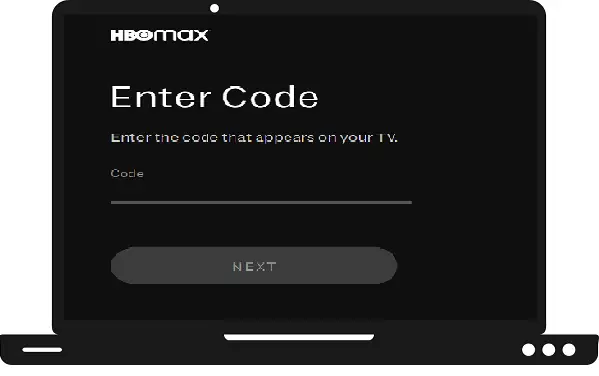HBO Max is a subscription-based streaming platform owned by AT&T’s WarnerMedia that offers tons of shows and movies. It is basically one of the best opponents of Netflix and Hulu. It serves WarnerMedia’s movies, shows, original series, and some of the hit shows like Game of Thrones and many more. If you have Samsung Smart TV, then this HBO Max will be a great choice for your large-screen TV. Here in this article, we help you to explain how you can watch HBO Max on Samsung Smart TV.
What is the subscription Plan for HBO Max on Samsung Smart TV?
HBO Max offers two types of subscription plans With Ads and Ad-Free.
| Subscription Plans | Monthly Charge | Yearly Charge |
| (1)- With Ads | $9.99 per month | $99.99 per year |
| (2)- Ad-Free | $14.99 per month | $149.99 per year |
How to install HBO Max on Samsung Smart TV?
Step 1: – Make sure your Samsung Smart TV must have a high-speed internet connection.
Step 2: – Press the Smart Hub or home button on your Samsung TV remote to get the menu options on your TV screen.
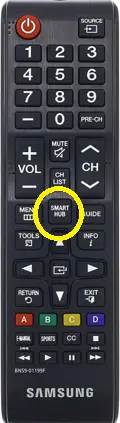
Step 3: – A menu section will be pop up from the bottom of your screen. Select the Apps option by scrolling the left side.
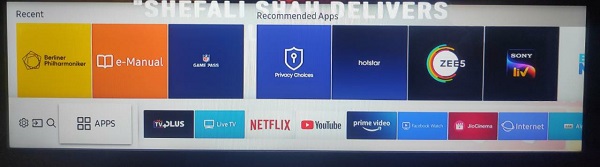
Step 4: – Now select the magnifying glass icon on the top right side of your screen.
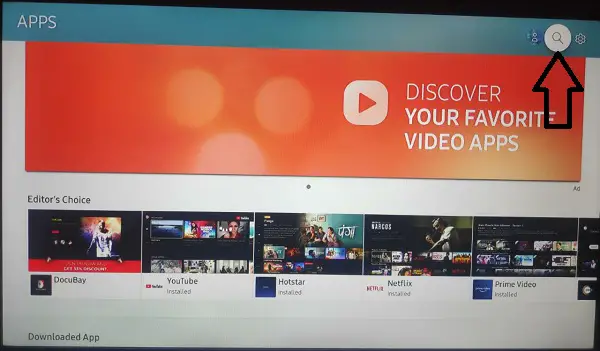
Step 5: – By using an on-screen keyboard, enter the HBO Max on the search field.
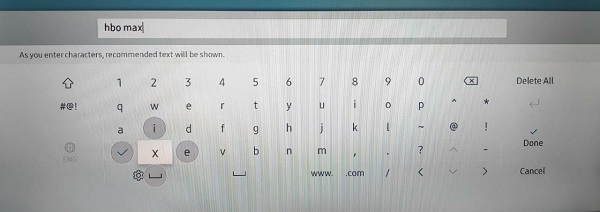
Step 6: – Select the HBO Max app from the search result.
Step 7: – On the app overview page, select the install option.
Step 8: – After installing, a notification will be pop-up to notify you of the successful message. Select the OK option.
Step 9: – Then click on the open option to launch the HBO Max app.
How to activate HBO Max on Samsung Smart TV?
Step 10: – Locate the sign-in option (If sign-in option is not available, then try to select any movies or shows to play to get the sign in option).
Step 11: – An activation code will be prompted on your TV screen. Leave your screen on the same screen and launch a browser on your mobile or PC.
Step 12: – On the search bar, enter https://activate.hbomax.com/ and search.
Step 13: – Now submit the displayed activation code in the respective field and click on the Next button.
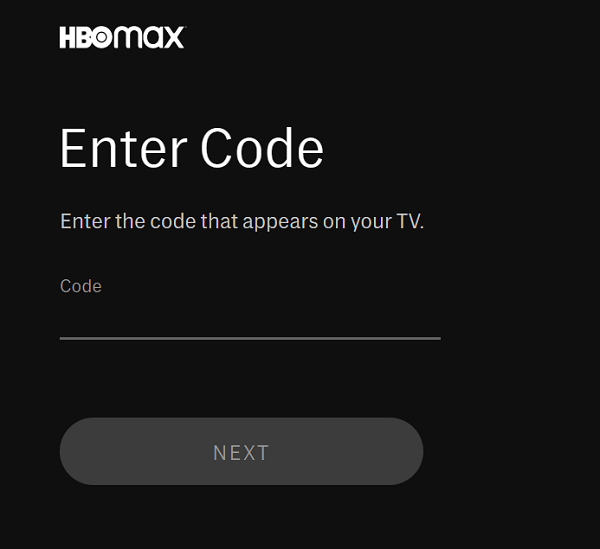
Step 14: – Then select Sign in through your TV provider.
Step 15: – Choose your respective TV provider’s name from the given list.
Step 16: – Then enter the given account credentials like the username and password of your respective TV provider.
Step 17: – Once your HBO Max activates, then your TV will automatically refresh and you can watch HBO Max on Samsung Smart TV.
How to watch HBO Max on older models of Samsung TV?
By using Google Chromecast (Smartphone)-
Step 1: – Plug in your Chromecast device to the HDMI port of your Samsung TV.
Step 2: – Connect your Smartphone and Chromecast to the same Wi-Fi.
Step 3: – Then launch your respective store (Play Store or App Store) and install the HBO Max app.
Step 4: – Launch the HBO Max app and sign in with your account credentials.
Step 5: – Tap on any content you want to watch.
Step 6: – Locate the Cast icon on the top bar and select it.
Step 7: – Choose your respective device name from the search bar.
Step 8: – Then your content is ready to cast on your Samsung TV.
By using Google Chromecast (PC)-
Step 1: – Make sure your PC and Chromecast must be connected with the same Wi-Fi connection.
Step 2: – Go to your google chrome browser.
Step 3: – Visit the official HBOP Max website (https://www.hbomax.com/) from the search bar.
Step 4: – Tap on the three dots on the top right side of your screen.
Step 5: – Now select the cast option.
Step 6: – Choose your respective device name from the search result.
Step 7: – Then your screen will appear on your Samsung TV.
Step 8: – Select any content you want to watch.
By using AirPlay-
Step 1: – Join your Samsung TV and iOS device to the same Wi-Fi connection.
Step 2: – Go to the App Store and install the HBO Max app.
Step 3: – Launch the HBO Max app and play any content to watch.
Step 4: – Now navigate to the AirPlay button and click on it (If AirPlay is not showing, the tap the sharing or casting button).
Step 5: – Select your Samsung TV’s name from the search result (If somehow your device name is not showing then there is a high chance that your Apple AirPlay settings in Samsung TV is Off. So make sure, your settings must be ON).
Step 6: – Now enter the displayed code from your TV screen, if prompted.
Step 7: – After this, your screen will mirror all the content on Samsung TV.
By Using Roku Device-
Step 1: – Connect your Roku device to your Samsung TV via HDMI port.
Step 2: – Now switch to Roku.
Step 3: – Go to the Streaming Channels from the main menu.
Step 4: – Navigate the Search Channels option and select it.
Step 5: – Now enter HBO Max on the search field and search.
Step 6: – Then select the HBO Max app and click on the Add Channel option.
Step 7: – After adding HBO Max, launch it.
Step 8: – Sign in with your account credentials and complete your activation process.
By using Firestick-
Step 1: – Plug in your firestick to your Samsung TV.
Step 2: – Go to the find followed by Search on the home screen.
Step 3: – Now enter HBO Max on the respective field.
Step 4: – On the next screen, click on the Download option.
Step 5: – After downloading, launch it.
Step 6: – Then follow all the upcoming prompts to complete activation process.
Step 7: – You can now stream HBO Max on Samsung TV.
Related Questions-
How to fix HBO Max is not working on Samsung TV?
- Make sure your Samsung TV must be connected to a fast Wi-Fi connection.
- Restart your Samsung TV.
- Try any other router.
- Update your HBO Max app.
- Re-install the HBO Max app.
- Update your Samsung TV firmware or software.
- Reset your TV settings as default.
How to cancel HBO Max subscription?
Step 1: – Go to the HBO Max app.
Step 2: – Navigate the settings and select it.
Step 3: – Go to the Billing Information.
Step 4: – Now select the manage subscription option.
Step 5: – Then click on the Cancel Subscription.
HBO Max contents are lagging and freezing?
Most of the time the internet is behind the lagging and freezing of videos, so make sure you are using a fast internet service.
- Try to put your router as close as possible.
- Keep away all the hurdles between the router and Samsung TV.
- Check your internet speed.
HBO Max app is not available in my country?
Currently, the HBO Max app is available in the U.S and 39 territories across Latin America and few countries in Europe as well. Here is the full list of all countries-
“Åland Islands, Andorra, Anguilla, Antigua & Barbuda, Argentina, Aruba, Bahamas, Barbados, Belize, Bolivia, Brazil, British Virgin Islands, Canary Islands, Cayman Islands, Ceuta, Chile, Colombia, Costa Rica, Curacao, Denmark, Dominica, Dominican Republic, Ecuador, El Salvador, Faroe Islands, Finland, Greenland, Grenada, Guatemala, Guyana, Haiti, Honduras, Jamaica, Madeira, Melilla, Mexico, Montserrat, Nicaragua, Norway, Panama, Paraguay, Peru, Saint Kitts and Nevis, Saint Lucia, Spain, St. Vincent and the Grenadines, Suriname, Svalbard & Jan Mayen, Sweden, Trinidad & Tobago, Turks and Caicos, United States (including American Samoa, Guam, the Northern Mariana Islands, Puerto Rico, and the U.S. Virgin Islands), Uruguay, and Venezuela”.
Apart from these countries, you will not able to access the HBO Max app.
Activation code is not working, how to fix it?
- Make sure you are typing the same exact code.
- Try any other browser like Google Chrome, Safari, Firefox and Edge.
- Make sure you are on the right page (activate.HBOMax.com).
- Now go back to the previous option and select the Sign in option to get a new activation code.
- Clear your browsing history and cookies.
Device compatibility of the HBO Max app?
- Samsung Smart TV
- Android
- Android TV
- Apple TV
- iOS
- Chromecast
- Roku
- Mac
- Windows
- PlayStation
- LG Smart TV
- VIZIO Smart TV