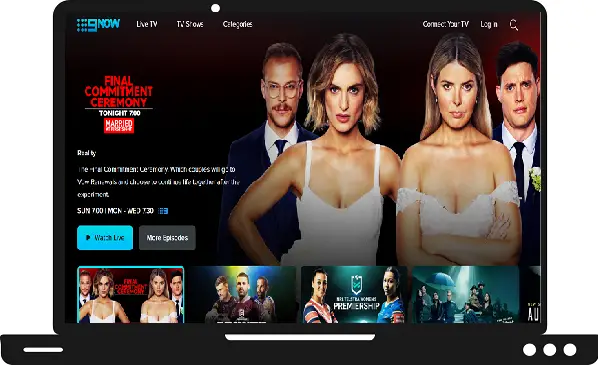In this guide, we will share all ways to install, watch and activate 9Now on Samsung TV. As you know, 9Now is a popular video-on-demand platform from the Nine Network in Australia. It offers many channels like 9Gem, 9Go!, 9Rush, 9, 9News, and 9Life. By having this app, you can access all these channels’ contents easily.
How to install 9Now on Samsung TV?
Step 1: – Turn on your Samsung TV.
Step 2: – Make sure your Samsung TV must have an active internet connection.
Step 3: – Press the smart hub on your TV remote.
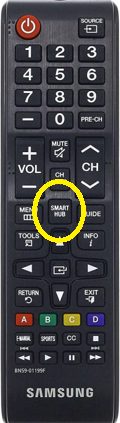
Step 4: – Navigate the Apps option from the bottom panel and select it.
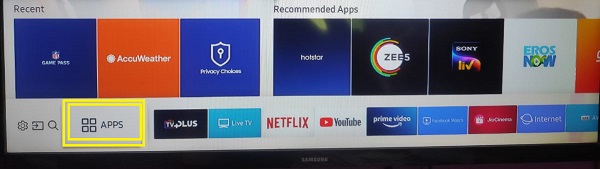
Step 5: – Go to the magnifying glass icon.
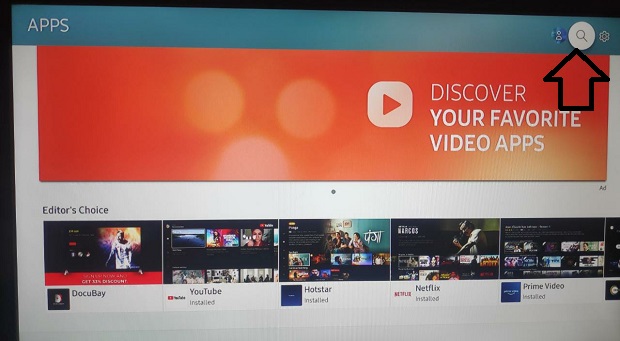
Step 6: – Type 9Now on the search field by using a virtual keyboard.
Step 7: – Then select the 9Now app from the suggestion.
Step 8: – Click on the install button on the next screen.
Step 9: – Now your app will be ready for installation.
Step 10: – After installation, click on the open button.
How to activate 9Now on Samsung TV?
Step 11: – Now sign in with your account credentials to get the activation code on your TV screen. Note it down somewhere or else leave the screen.
Step 12: – Move on to your PC or phone and visit www.9now.com.au/activate website for activation.
Step 13: – Then click on the Log In To Your NINE ACCOUNT by using existing account information.
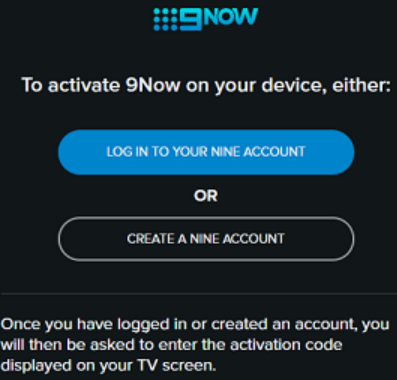
Step 14: – After log in, submit the given activation code in the following field and click on the Continue button.
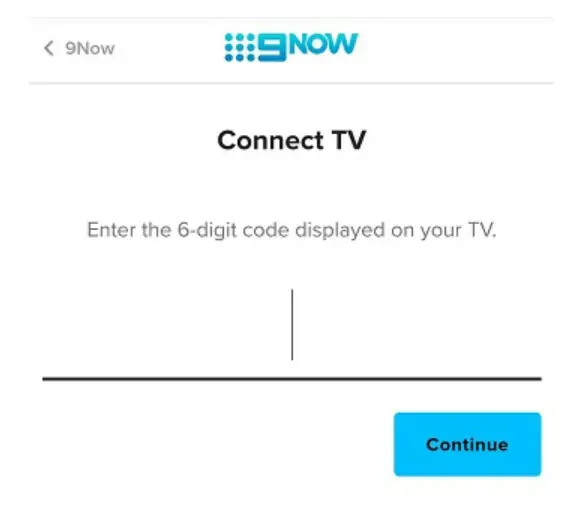
Step 15: – Once your device gets activates, your screen will automatically refresh and you can watch 9Now on Samsung TV.
How to cast 9Now on Samsung TV by using Chromecast?
Phone-
Step 1: – Plug in your Chromecast device to the HDMI port of your Samsung TV.
Step 2: – Make sure your phone and Chromecast device must be connected to the same Wi-Fi connection.
Step 3: – Go to the Play Store or App Store.
Step 6: – Hunt for the 9Now app and install it.

Step 7: – After installing, launch the app.
Step 8: – Sign in with your 9Now account username and password.
Step 9: – Navigate the cast icon on the top of the screen and select it.
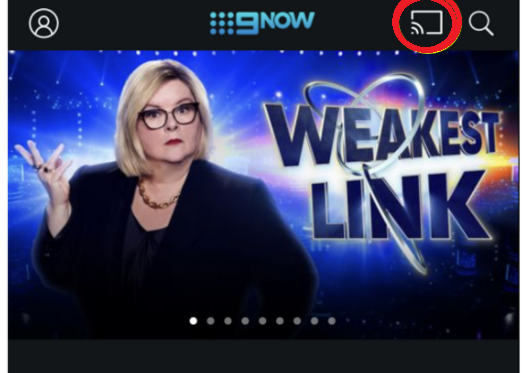
Step 10: – Select your device name from the search result.
Step 11: – Now your content will cast on the Samsung TV.
Step 12: – Select any content that you want to watch.
PC-
Step 1: – Connect your Chromecast device to the Samsung TV.
Step 2: – Join the same Wi-Fi as your computer.
Step 3: – Launch the Google Chrome.
Step 4: – Go to the www.9now.com.au website.
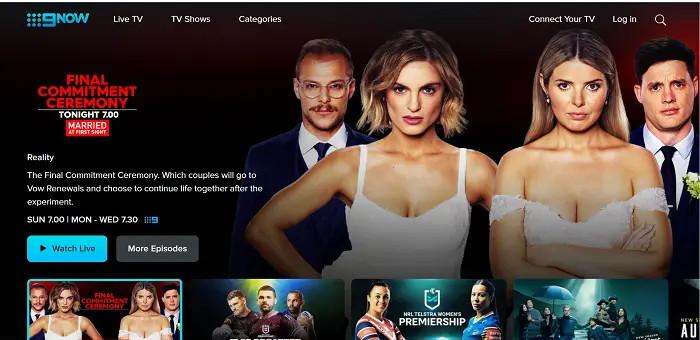
Step 5: – Click on the right-mouse button on the main screen of the web page.
Step 6: – Select the Cast option.
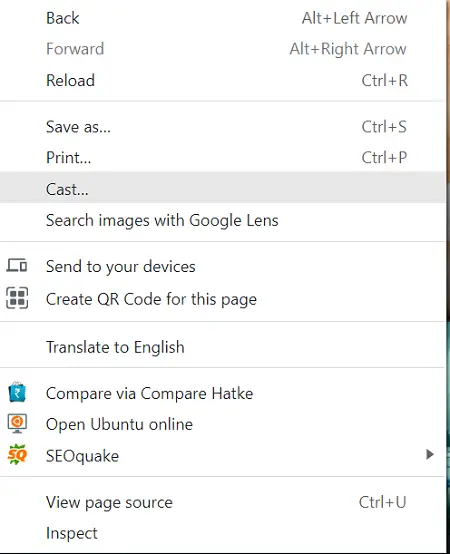
Step 7: – Select your device name from the search result.
Step 8: – Now log in with your account credentials.
Step 9: – Play any content that you want to watch.