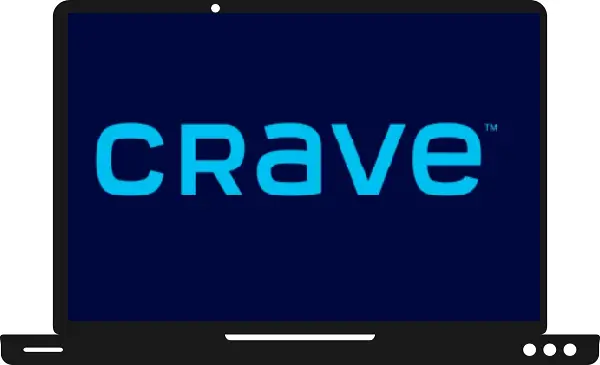One of the famous Canadian OTT platforms is Crave. It delivers some of the best Canadian movies, shows, programs, and on-demand shows. This service features Bell Media original shows, programs, Warner Bros, HBO, Paramount, and Starz shows. Crave was launched in December 2014 and it supports various streaming devices such as Android TV, Apple TV, Amazon Fire TV, Google Chromecast, Roku, Samsung Smart TV, and Sony Smart TV.
How to install Crave on Samsung Smart TV?
Step 1: – Connect your Samsung Smart TV to an active Wi-Fi network.
Step 2: – Press the Smart hub/ home button on your TV controller.
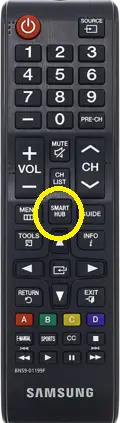
Step 3: – Now locate the Apps on the panel and select it.
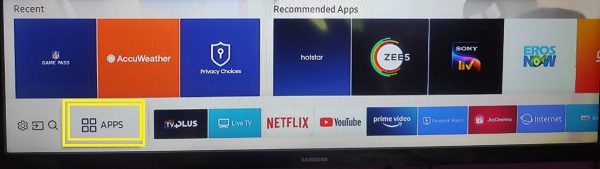
Step 4: – Go to the search option (magnifying glass) on the top right corner of your screen.
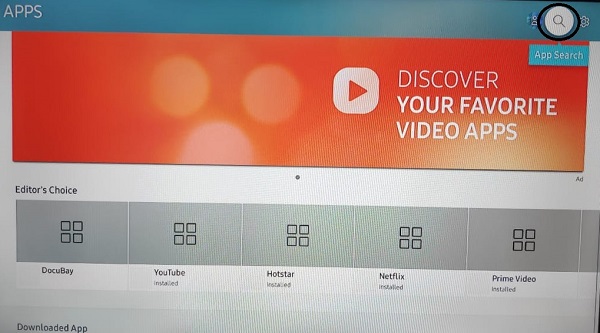
Step 5: – Enter “Crave” on the search field by using an on-screen keyboard.
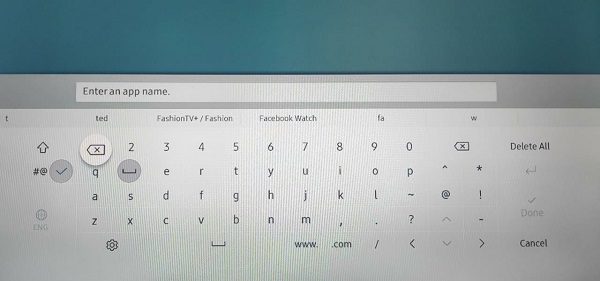
Step 6: – Now select the Crave app from the search result.
Step 7: – You will be promoted to the app overview page, select the install button from the page.
Step 8: – It takes a few seconds to complete the whole installation setup.
Step 9: – Once your Crave app gets installed on your Samsung Smart TV then click on the Open button.
How to activate Crave on Samsung Smart TV?
Step 10: – Now you have to sign in with your Crave account credentials (If you don’t get the sign-in option, then select any video).
Step 11: – Now an activation code will generate on your TV screen.
Step 12: – Move on to other devices such as phones or PC and visit the www.crave.ca/activate link from any browser.
Step 13: – Enter your given activation code from your TV screen.
Step 14: – After submitting the activation code, then click on the Submit button.
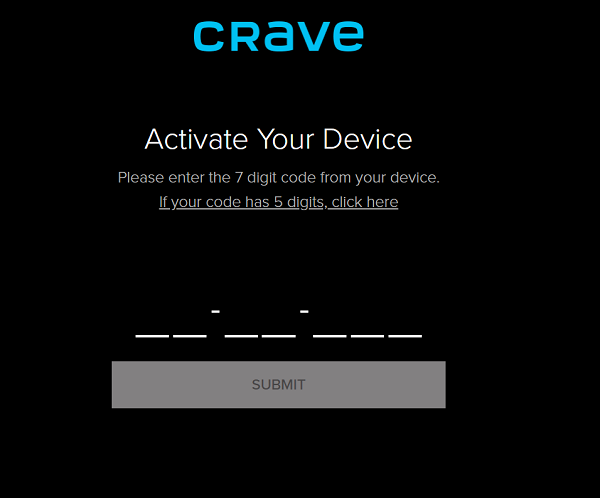
Step 15: – Now you can stream Crave on Samsung Smart TV.
How to cast Crave on Samsung Smart TV via Chromecast?
Step 1: – Connect your Chromecast device to your Samsung Smart TV.
Step 2: – Your Chromecast and Phone must connect to the same Wi-Fi connection.
Step 3: – Go to the Play Store or App Store on your phone.
Step 4: – Install the Crave app.
Step 5: – Now launch the Crave app.
Step 6: – Then sign in with your Crave account username and password.
Step 7: – Play any content on Crave app.
Step 8: – Select the cast icon from the top screen.
Step 9: – Choose your device name from the search result.
Step 10: – Once you get paired with your device, then your phone content will load on your TV screen.