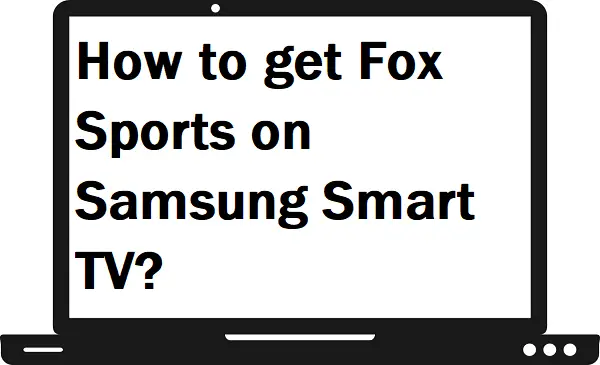Fox Sports is a popular media streaming platform that allows you to watch big sports events like MLB, NFL, Boxing, Soccer, NCAA Basketball, Volleyball, XFL, and many more on your device. It delivers the best sports experience on your favorite Samsung Smart TV.
In this guide, we will explain to you how you can install Fox Sports on Samsung Smart TV.
How to create an account on Fox Sports?
Fox Sports Website-
Step 1: – Visit www.foxsports.com from any browser.
Step 2: – Go to the Sign in option from the left panel.
Step 3: – Select the Sign up option from the bottom.
Step 4: – Enter your email address and create a strong password for your account. Otherwise, you can also sign up with your facebook account.
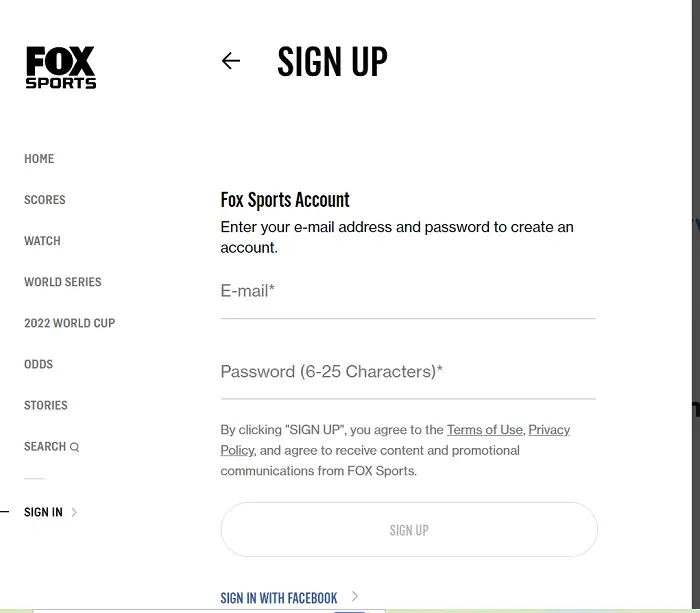
Step 5: – You will be automatically redirected to the home page.
Fox Sports app-
Step 1: – Launch the Fox Sports app.
Step 2: – Go to the Star icon at the bottom of the screen.
Step 3: – Navigate the person icon and select it.
Step 4: – Select the Account Sign in Sign up option.
Step 5: – Go to the Sign up option.
Step 6: – Fill in each of the respective fields and once you submit then you will be automatically signed in.
How to get Fox Sports on Samsung Smart TV?
Step 1: – First, connect your Samsung Smart TV to an active Wi-Fi connection.
Step 2: – Press the Home button on your TV remote.
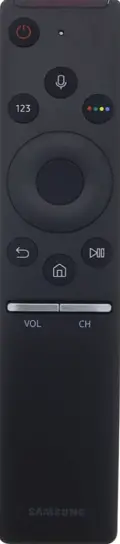
Step 3: – A menu will pop up from the bottom and select the Apps by scrolling left side.
Step 4: – Go to the magnifying glass icon on the top bar.
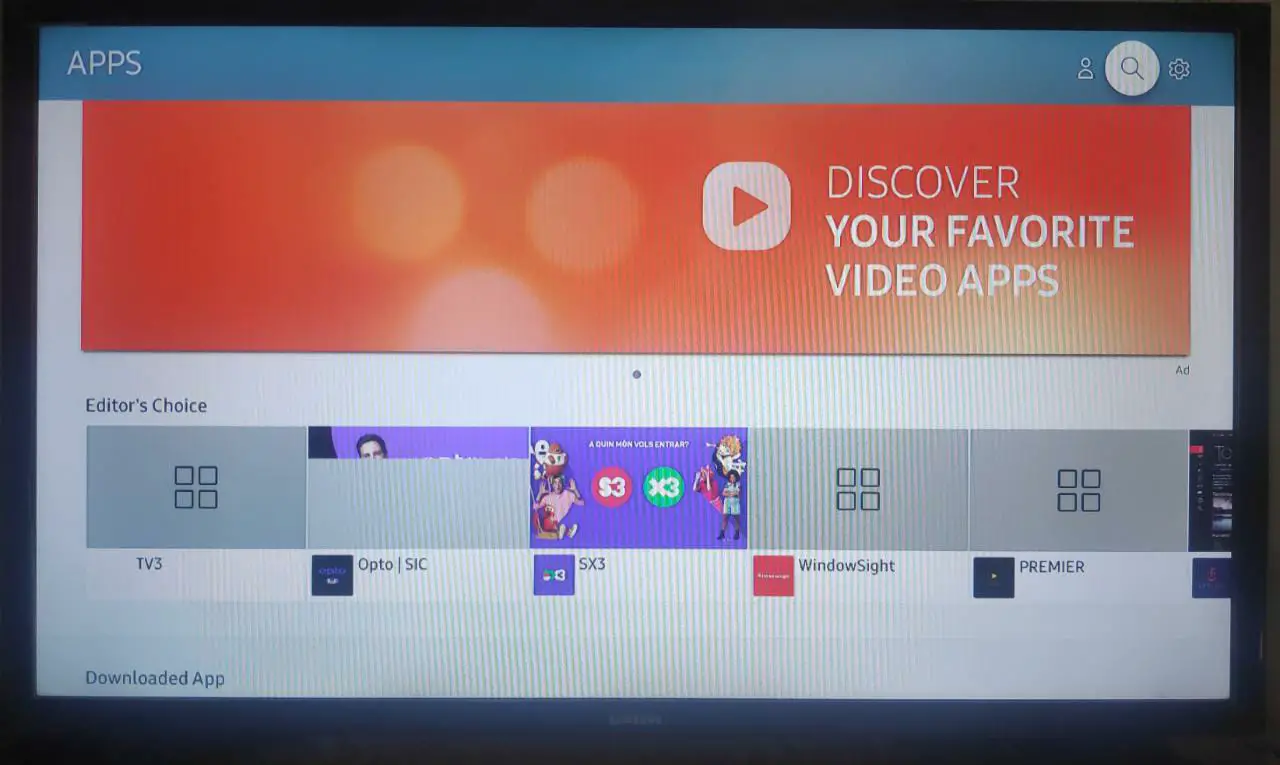
Step 5: – Type “FOX SPORTS” on the search field and press ok.
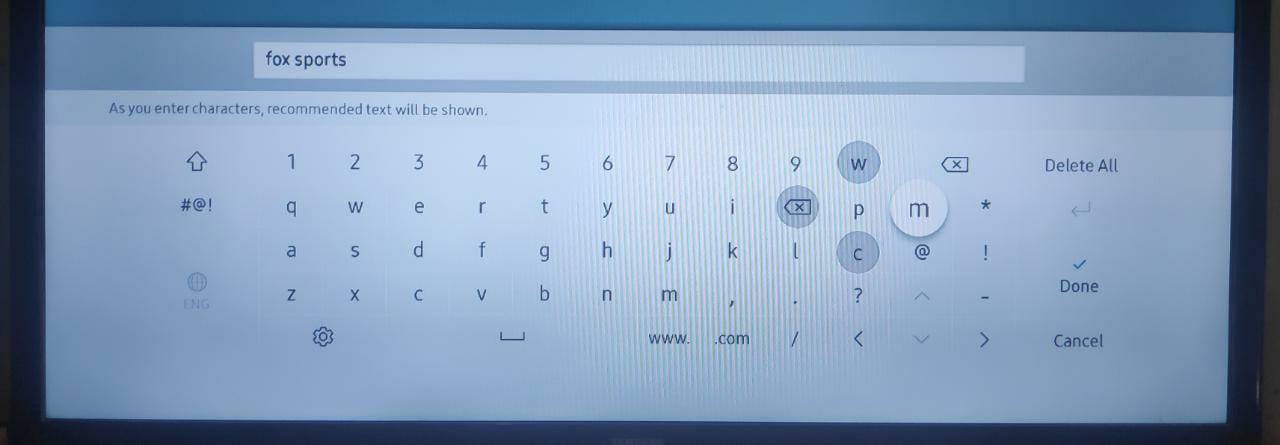
Step 6: – Choose the Fox Sports app from the suggestion.
Step 7: – On the next page, select the install button.
Step 8: – After installing, click on the Open button.
Step 9: – Log in with your account credentials to access Fox Sports content.
Step 10: – You can now stream Fox Sports on Samsung Smart TV.