History channel is one of the most popular channels. It offers many shows, documentaries, and fictional shows for its users. This guide basically helps you to install and activate History on Samsung TV.
How to activate History on Samsung TV?
Step 1- First, power on your Samsung TV.
Step 2- Make sure your Samsung TV is connected to the Wi-Fi or other internet connection.
Step 3- Move on to your TV remote and press the Home button.
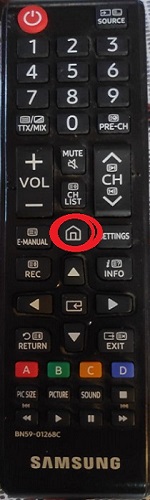
Step 4- Now a tab will pop up on your screen, scroll left and navigate the Apps icon.
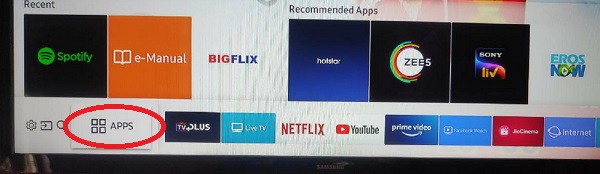
Step 5- Go to the search icon (magnifier) and type “History” by using a TV remote or voice command.

Step 6- Choose only the official History app from the suggestion list.
Step 7- You will be promoted to the History app page, where you have to click on the install button.
Step 8- The installation process takes a few minutes to complete.
Step 9- After installing, open the History app from the home screen.
Step 10- Follow all the upcoming prompts to get the activation code on your Samsung TV screen.
Step 11- Go to another browser from your mobile or computer and browse the history.com/activate link for activation.
Step 12- Select the Other option from all options.
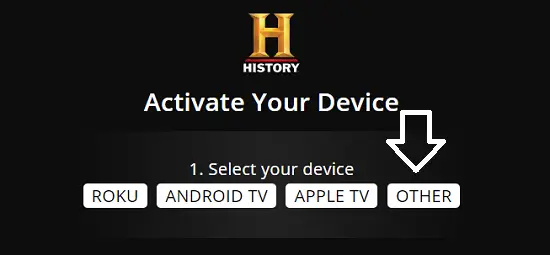
Step 13- Choose your respective TV Provider from the given list or search it from the drop menu.
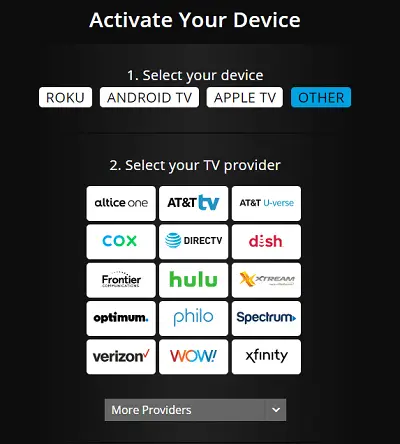
Step 14- Now you have to submit the given activation code in the respective field and click on the Continue option.
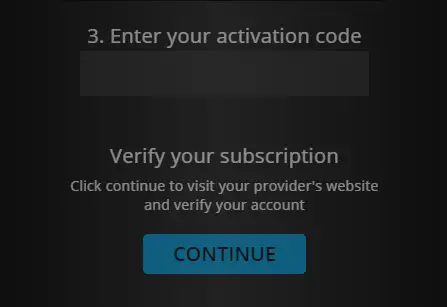
Step 15- Finish.
How to watch the History channel without any cable?
If your Samsung TV does not support the History app or you want any alternative method to watch History on Samsung TV. You can watch History on Samsung TV by streaming services, many service providers offer History channels on their plans.
1 – Sling TV
Sling TV includes the History channel on its both orange and blue subscription plan. Along with History channels, you can also enjoy 30+ other popular TV channels for $35 per month. One of its main drawbacks is that only one user can stream at once in their basic plan. Sling TV also offers cloud DVR features, so that you can record your favorite shows anytime. It supports most devices such as Samsung Smart TV, Roku, Android TV, Apple TV, Amazon Fire TV, iOS, and many more.
Read also- How to watch Disney plus on Samsung Tv?
2 – Hulu
Hulu is another platform that offers a History channel on its subscription plan. You can watch the History channel as well as many other channels for $64.99 per month. Hulu is one of the most popular media streaming services in the U.S. With the basic package, you can record 50 hours of content in its cloud DVR storage. Two users can stream simultaneously, also you can stream the whole Hulu streaming library with this plan. Hulu also offers 7 days free trial for every user. Hulu supports most of the devices-Samsung Smart TV, Apple TV, Amazon Fire TV, Smart TV, and many more.
Many other streaming services also offer History Channel as a part of their plans, but many of them do not support Samsung Smart TV.
Important Questions-
What if my respective TV provider name is not on the list?
If your TV provider’s name is not on the given list. Then you are not able to activate the History channel app with this TV provider.
History app is not working?
- You must first check your internet connection.
- The user must be located within the U.S and its territories.
- Internet speed plays a vital role, you need at least 5mb/s to watch smoothly.
- Any third party app can also conflict with History app.
- Disable VPN.
Can I watch episodes If my TV provider is not currently supported?
You can watch few shows without submitting your TV provider.
History app is not showing on my Samsung TV?
You must check whether your Samsung TV supports History app or not. Above 2016 model supports History app.
History app supports?
Samsung Smart TV
Roku
Apple TV
Android TV
Google Chromecast
Amazon Fire TV
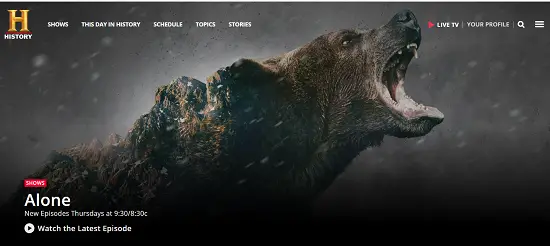
1 thought on “How to get History on Samsung TV?”