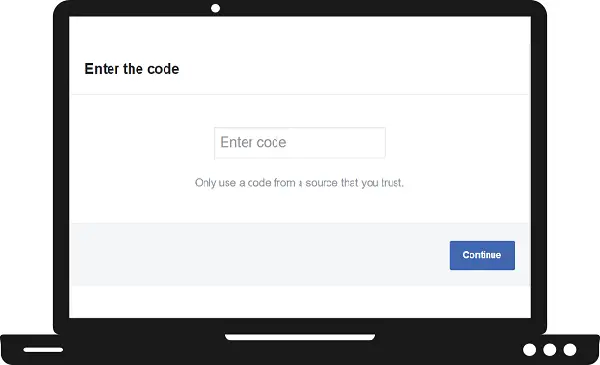Facebook Watch is a video-on-demand service from Facebook. It was released on August, 2017 for mobile and streaming devices as well. It delivers all its content at free of cost and users can upload their short and long videos on it. Only you have to need a Facebook account to log in. Facebook Watch includes tons of videos categories such as streaming gaming, news, drama, comedy, shows and much more. You can enjoy Facebook Watch on multiple devices such as mobile, Amazon Fire TV, Apple TV, Android TV, and Samsung Smart TV. Today we will discuss how you can install and activate Facebook Watch on Samsung Smart TV.
How to install Facebook Watch on Samsung Smart TV?
Step 1: – Plug in your Samsung Smart TV to the power switch board.
Step 2: – Connect your Samsung Smart TV to an active Wi-Fi connection.
Step 3: – Then tap the home/smart hub button on your TV remote.
Step 4: – Now locate the apps option by scrolling left side and select it.
Step 5: – Click on the magnifying glass icon on the top bar of your TV screen.
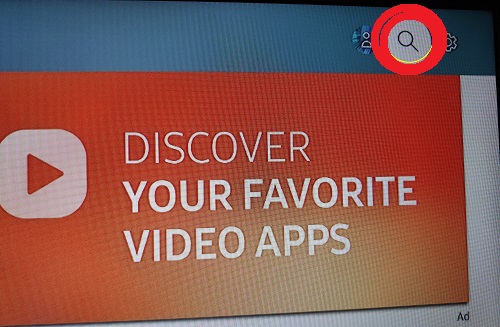
Step 6: – A virtual keyboard will promote on your TV screen.
Step 7: – Enter Facebook Watch on the search field with the help of a virtual keyboard.
Step 8: – Select the Facebook Watch app on the above suggestion list.
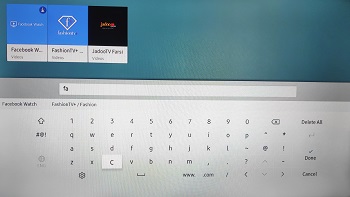
Step 9: – Then tap on the install option on the upcoming page.
Step 10: – After installing, a notification will pop up on your TV screen and select the O.K button.
Step 11: – At last, select the Open button to launch the Facebook Watch app.
How to activate Facebook Watch on Samsung Smart TV?
Step 12: – After launching app, navigate the log in button on the left panel.
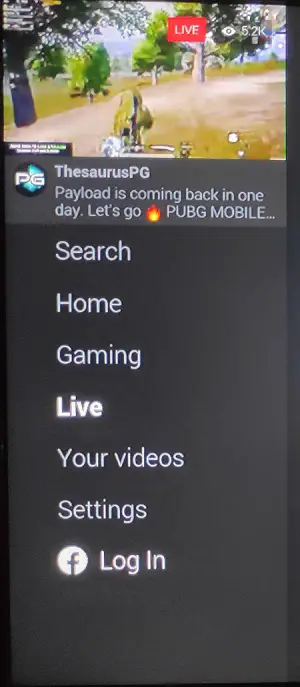
Step 13: – A unique code will prompt on your TV screen and you have to submit that code on another device.
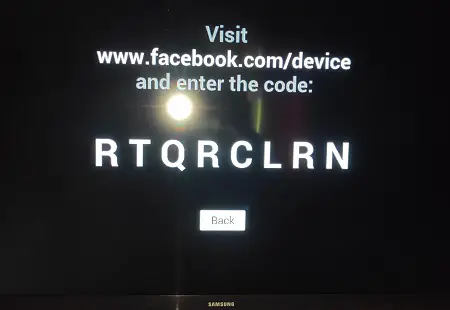
Step 14: – Visit the www.facebook.com/device from any browser on your secondary device.
Step 15: – You may ask to log in with your Facebook account.
Step 16: – Then submit the given code in the respective field and click on the continue button.
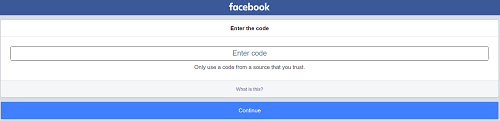
Step 17: – Now you can stream Facebook Watch on Samsung Smart TV.