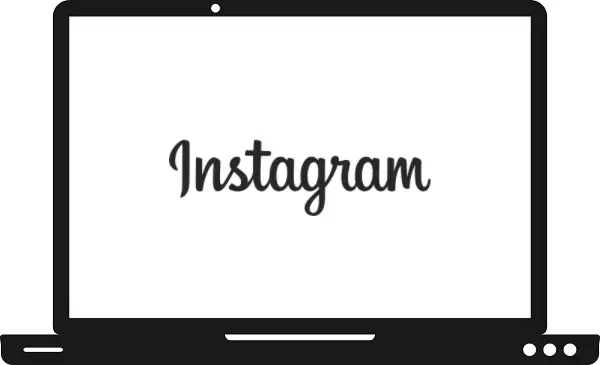Instagram is one of the most popular social media platforms in the World and it is basically built to share videos, images, posts, and messages. Instagram was launched in October 2010 on iPhone devices only but after 2 years it is available on Android also. Over 500 million daily users access the Instagram app globally. Everyone loves to stream on a bigger screen, like in Samsung TVs. Using Instagram gives a great and thrilling experience on the big screen. In this guide, we will cover how you can use Instagram on Samsung TV.
Is the Instagram app available on Samsung TV?
At present, you will not get the Instagram app on Samsung TV. The Instagram app is only available for Android and iOS devices. Perhaps in the future, a dedicated Instagram app will be made for Samsung TVs, but at the moment you can use Instagram in Samsung TVs only through casting.
How to use Instagram on Samsung TV by browser?
Step 1: – Turn on your Samsung Smart TV.
Step 2: – Connect your TV to the active internet connection.
Step 3: – Go to the internet browser on your Samsung TV.
Step 4: – Now on the search field, enter the www.instagram.com URL.
Step 5: – Enter your username and password in the given field.
Step 6: – Now you can use Instagram on Samsung TV.
How to cast Instagram on Samsung TV?
Step 1: – Go to your Smartphone.
Step 2: – Visit the Play Store or App Store and install the Instagram app.
Step 3: – Now go to the settings option.
Step 4: – Navigate the Connection & Sharing option.
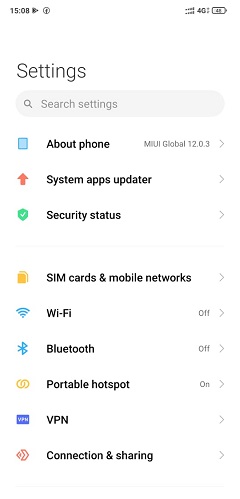
Step 5: – Enable the cast option.
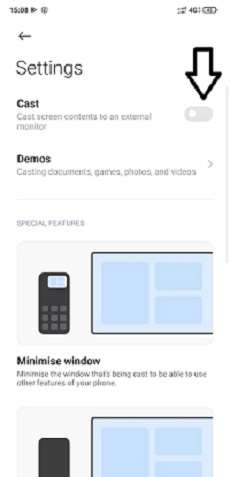
Step 6: – Your device will scan all the nearby devices for pairing, select your Samsung TV from the given list (If your device name will not appear on the list, then your screen mirroring feature maybe not be enabled on your Samsung TV).
Step 7: – Once your casting is done, your mobile content will load on your Samsung TV.
Step 8: – Then go to the Instagram app on your Smart Phone and log in with your account credentials.
Step 9: – You can now cast Instagram on Samsung TV.
How to cast Instagram on Samsung Smart TV by using Chromecast?
Step 1: – Plug in your Google Chromecast to the HDMI port of your Samsung TV.
Step 2: – Your Chromecast and SmartPhone must be connected to the same Wi-Fi connection.
Step 3: – Now move on to your Smart Phone and launch the Play Store.
Step 4: – Search for the latest version of Instagram and Google Home app.
Step 5: – Install both the apps on your Smart Phone.
Step 6: – Launch the Google Home app and select the Chromecast TV name.
Step 7: – Tap on the Cast my screen button on the bottom of your SmartPhone screen.
Step 8: – Within a minute, you are ready to cast your Smart Phone’s screen on Samsung TV.
Step 9: – Then launch the Instagram app and log in with your account username and password.
Step 10: – You are now ready to cast Instagram on Samsung TV by using Google Chromecast.
How to Chromecast Instagram on Samsung TV by using a Computer?
Step 1: – Make sure your Computer and Chromecast must be connected to the same Wi-Fi.
Step 2: – Launch the Google Chrome browser on your computer.
Step 3: – Visit the official website of Instagram (www.instagram.com).
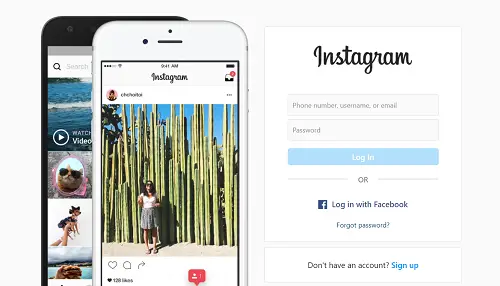
Step 4: – Tap on the three vertical dots on the top bar.
Step 5: – Select the Cast option from the panel.
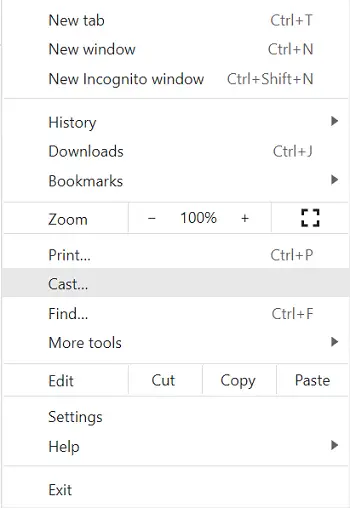
Step 6: – Choose your device name from the search result.
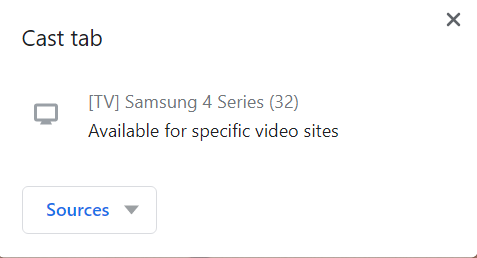
Step 7: – Now go to the Sources tab and select the cast tab option.
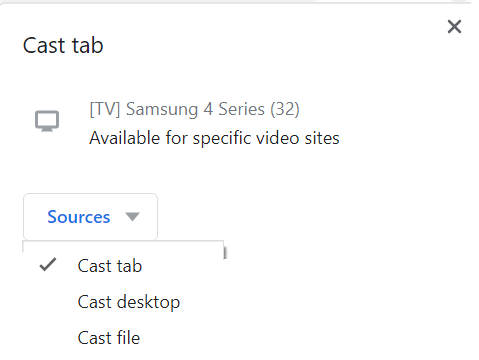
Step 8: – Once your casting will successful, you will see your tab on your Samsung TV.
Related Questions-
How to fix the “Screen Mirroring is not working” problem?
- Check whether your Screen mirroring is enabled or not.
- Maybe your Smart Phone does not support screen mirroring/casting features.
- Your device might be too far away from Samsung TV.