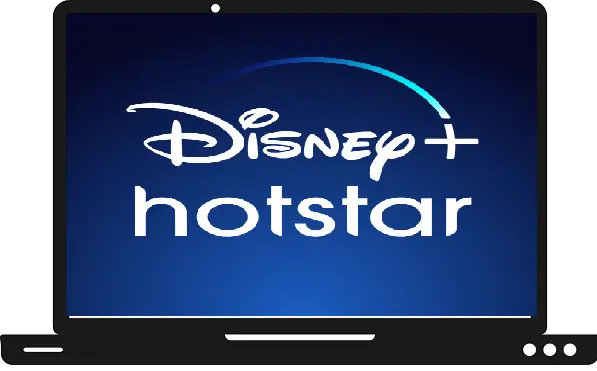In this article, we will discuss how to fix the HOTSTAR app not working on Samsung TV. If you are also using the HOTSTAR app on your Samsung TV, you must have faced the problems of loading errors, black screen, and server down. Before solving the problem, we need to know what the HOTSTAR app is and how to use it. After that, we will discuss the problem and find its solution so that the app runs smoothly on Samsung TV. If still your problem is not resolved then you can share it in the comment section so that we can find the solution to your problems.
What is the Hotstar app?
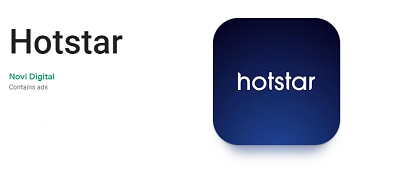
Hotstar is your go-to video streaming app for the best of Indian entertainment, TV shows, LIVE cricket, news, and movies. Enjoy unlimited access to your favorite Star India TV shows, 200 days of LIVE cricket, exclusive Hotstar Specials from India’s best filmmakers and storytellers, blockbuster movies, and LIVE news in 7 Indian languages.
What you’ll love on Hotstar:
A. LIVE Cricket: Enjoy the best of cricket LIVE on Hotstar anytime, anywhere with a host of features including an exclusive Dugout commentary feed, pre-match and post-match analysis, regional and expert commentary in six languages, original cricket shows, and behind-the-scenes action.
Stream these tournaments LIVE on Hotstar:
• India vs. South Africa
• India vs. Bangladesh
• India vs. West Indies
• Ranji Trophy
• India vs. Australia
• VIVO IPL 2020
• And much more
What are the reasons for the HOTSTAR app not working?
These are some reasons for the HOTSTAR app not working on Samsung TV.
- Slow internet speed.
- No internet connection.
- Outdated Hotstar app.
- Temporary bugs.
- Corrupted app.
- Older TV model
How to fix the HOTSTAR app not working on Samsung TV problem?
Check your internet connection.
Due to slow internet speed, your app cannot load properly, due to which you encounter a black screen and loading problem while launching the HOTSTAR TV app.
- Check your internet speed before connecting (at least your internet speed can be above 5mb/s).
- Keep your router close as possible to your Samsung TV.
- Clear all the obstacles between the router and T
- V.
- Restart your router and re-connect it.
- Try any other router.
Restart your Samsung TV.
Another way to get rid of this is to try restarting your Samsung TV once because sometimes some temporary bugs and errors conflict with the HOTSTAR TV app while loading.
- Press the Standby button/power button on your TV remote.
- Plug out your power cord from the main switch.
- After a few minutes.
- Plug in your power cord.
- Turn on your Samsung TV.
- Launch the HOTSTAR app.
Update your HOTSTAR TV app.
An outdated HOTSTAR TV app can also conflict with your Samsung TV. So, try to update the HOTSTAR TV app from your Samsun TV.
Step 1: – Go to the Samsung TV store.
Step 2: – Select the Apps.
Step 3: – Click on the gear icon from the top screen.
Step 4: – Now make sure to turn on your Auto Update.
Step 5: – Now your app will automatically
Re-install HOTSTAR app.
Step 1: – Launch the Samsung TV store.
Step 2: – Hunt for the HOTSTAR TV app.
Step 3: – Select the HOTSTAR app.
Step 4: – Choose the Re-install option from the drop-down menu.
Step 5: – After this, launch the app.
Use Google Chromecast.
If even applying all these above methods, you still don’t get any solution yet. Then you should try different devices like Google Chromecast.
Google Chromecast helps you to cast HOTSTAR TV content on your Samsung TV from your Smartphone.
Step 1: – Connect your Chromecast to your Samsung TV by HDMI port.
Step 2: – Go to your Smartphone and launch the HOTSTAR TV app.
Step 3: – Play any content that you want to watch and select the cast icon.
Step 4: – Once you get your device name on the search result then select it.
Step 5: – Now your content will load on your Samsung TV.