All 4 is one of the most popular on-demand streaming services owned by the Channel Four Television Corporation. It basically offers live channels (Channel 4, E4, 4Music, and More4) and on-demand shows to its users. Their huge library includes some of the most popular UK TV series, dramas, and programs. Along with this, you can also download shows to watch later. This guide helps you to install All 4 on Samsung Smart TV.
How to install All 4 on Samsung Smart TV?
Step 1: – First, connect your Samsung Smart TV to an active Wi-Fi network.
Step 2: – Press the home button to get the menu options.
Step 3: – Select the Apps.
Step 4: – Click on the search (magnifying glass) on the top side of your screen.
Step 5: – Now on the search field, enter “All 4” with the help of an on-screen keyboard.
Step 6: – Select the All 4 app from the search result.
Step 7: – On the next page, click on the install option.
Step 8: – It takes a while to complete installation.
Step 9: – Now click on the open option.
Step 10: – Now you can stream All 4 on Samsung Smart TV.
How to stream All 4 on Samsung Smart TV by using Chromecast?
Step 1: – Connect the Google Chromecast to the HDMI port of your Samsung Smart TV.
Step 2: – Make sure your Chromecast and phone must be connected to the same Wi-Fi.
Step 3: – At first, go to the Play Store or App Store.
Step 4: – Search for the All 4 app.
Step 5: – Click on the install option.
Step 6: – After installing, click on the open option.
Step 7: – After this, select any content that you want to watch.
Step 8: – Navigate the cast icon on the top bar and select it.
Step 9: – Now your device will search all the nearby devices for casting, once your device name will appear on the search result then select it.
Step 10: – Once you are connected with your Samsung Smart TV, then your content will load on the Samsung TV screen.
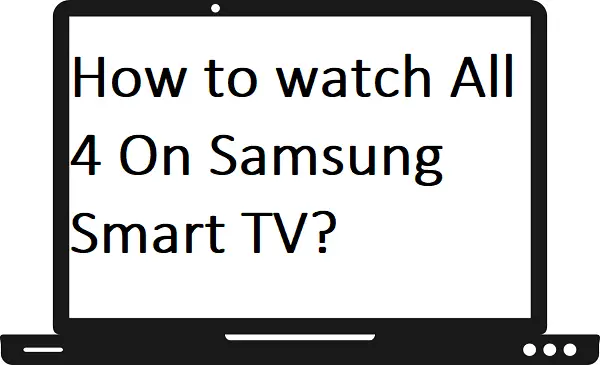
“No matching result found for ‘All 4′”