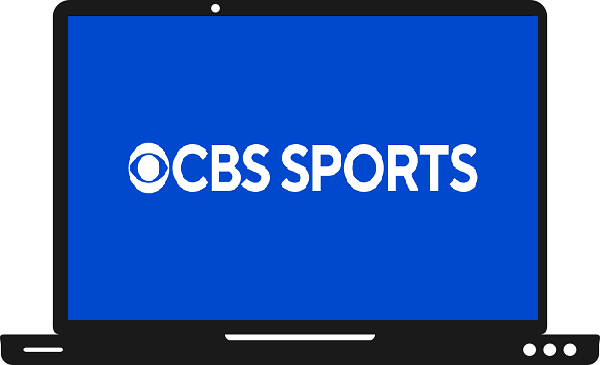CBS Sports is a popular sports American television network. CBS Sports allows you to watch some of the best events like National Football League (NFL), PGA Tour golf, UEFA Champions League, the Masters Tournament, PGA Championship, and many popular events as well. In this guide, we will cover how you can stream CBS Sports on Samsung Smart TV.
Is the CBS Sports app available on Samsung Smart TV?
Currently, the CBS Sports app is not available for Samsung Smart TV. But this does not mean that you cannot stream CBS Sports on your Samsung TV. There are many external devices that help you to watch this app such as Roku, Fire TV, and Chromecast.
How to watch CBS Sports on Samsung Smart TV by using Chromecast?
Step 1: – Turn on your Samsung Smart TV.
Step 2: – Plug in your Chromecast device to your Samsung Smart TV’s port.
Step 3: – Now go to your Smartphone and launch the respective store.
Step 4: – Install the CBS Sports app.
Step 5: – Launch the CBS Sports app.
Step 6: – Sign in with your account credentials to access CBS sports app.
Step 7: – Choose any content that you want to watch.
Step 8: – Navigate the cast icon on the top of the media player and click it.
Step 9: – It will scan all the nearby devices for casting. Once your Chromecast device name will appear on the list then select it.
Step 10: – Now your content will load on Samsung Smart TV.
How to watch CBS Sports on Samsung Smart TV by using Roku?
Step 1: – First, connect your Roku device to your Samsung Smart TV.
Step 2: – Now switch to Roku.
Step 3: – Move on to the Roku TV remote and press the home button.
Step 4: – Click on the Streaming Channels option and select the Search Channel option.
Step 5: – Now type “CBS Sports” on the search field.
Step 6: – Choose the CBS Sports app from the search result.
Step 7: – On the next page, click on the Add Channel option to install.
Step 8: – Once your CBS Sports app gets installed on your device then launch it.
Step 9: – Log in with your account credentials to access CBS Sports.
Step 10: – Now you can watch CBS Sports on Samsung Smart TV by using Roku.
How to watch CBS Sports on Samsung Smart TV by using Firestick?
Step 1: – Connect your Firestick device to the Samsung Smart TV through the HDMI port.
Step 2: – Switch to the firestick.
Step 3: – Go to the home screen.
Step 4: – From the left side, click on the search icon.
Step 5: – Enter “CBS Sports” on the search field.
Step 6: – Click on the CBS Sports app from the result.
Step 7: – Select the download button from the installation page.
Step 8: – It takes a few seconds to complete the installation process, then launches it.
Step 9: – Now login with your account credentials
Step 10: – You can now watch CBS Sports on Samsung Smart TV.