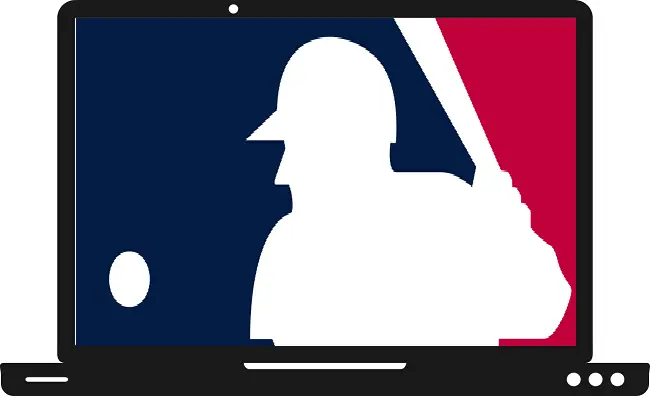In this article, we will help you to get and watch MLB TV on Samsung Smart TV. MLB TV allows you to watch all the regular season games of your favorite team as well as delivers live baseball matches. MLB.TV app brings you the subscription-based plan, where you can choose one or multiple teams. This allows you to access to stream their matches, highlights, and much more.
Supported devices-
- Roku
- Apple TV
- Amazon Fire TV
- Samsung Smart TV
- Android TV
- Xbox
- PS3
- PS4
How to get MLB TV on Samsung Smart TV?
Step 1: – Connect your Samsung TV to the active internet connection.
Step 2: – Tap on the home button/smart hub on your TV remote.
Step 3: – A small screen will pop on your TV, navigate the apps option by scrolling the left side and click on it.
Step 4: – Go to the search icon (magnifying glass) on the top-right side of your TV screen.
Step 5: – Type “MLB TV” by using the Samsung TV remote.

Step 6: – Select the MLB.TV app from the search result.
Step 7: – Click on the install button on the next page.
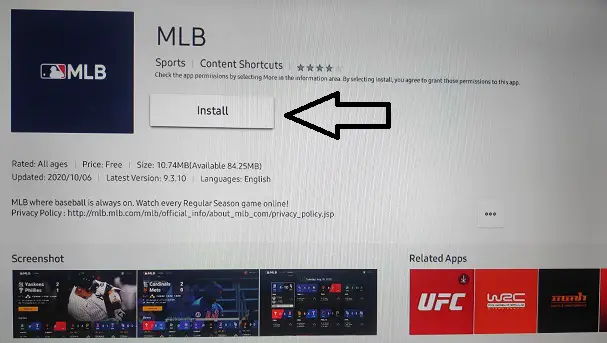
Step 8: – Once the installation process is completed, a notification message will pop up, and click on the OK button.
Step 9: – Launch the MLB.TV app.
Step 10: – Navigate the settings option on the top-right side and click it.
Step 11: – Click on the Log In option.
Step 12: – Log in with your MLB.TV account credentials (If you don’t have an account, then create one).
Step 13: – Now you can watch MLB TV on Samsung Smart TV.
Read also- How to watch SyFy on Samsung Smart TV?
How to stream MLB TV on Samsung Smart TV by using Chromecast?
Smartphone-
Step 1: – Turn on your Chromecast device.
Step 2: – Plug in your Chromecast to the HDMI port of the Samsung Smart TV and make sure both TV and device are connected to the same Wi-Fi connection.
Step 3: – Go to the Play Store (Android user) and App Store (iOS Users), install the MLB app.
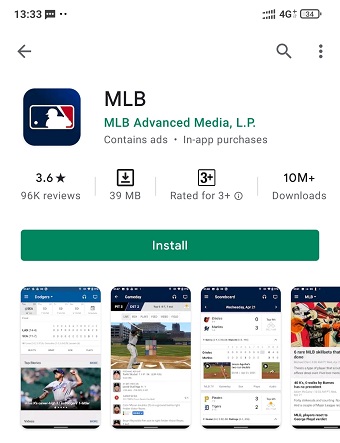
Step 4: – After installing, click on the open button.
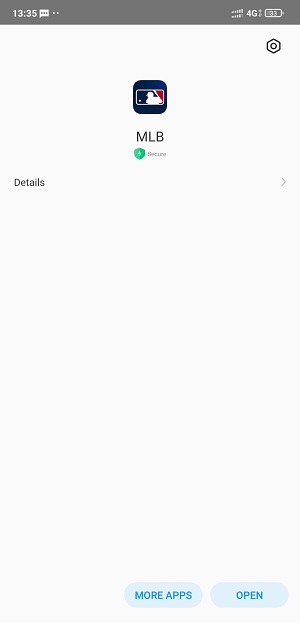
Step 5: – Choose your favorite team and log in with your account credentials.
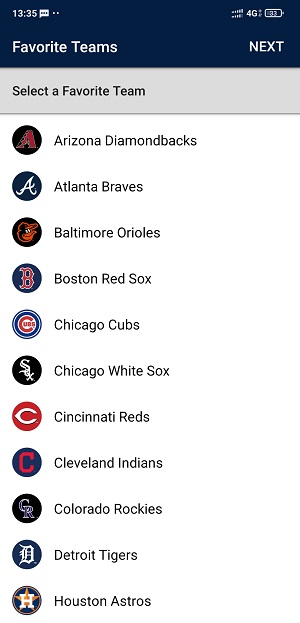
Step 6: – Play your content and navigate the cast icon on the top screen, click on it.
Step 7: – Select your respective Chromecast device’s name from the result of the scan.
Step 8: – Now your mobile screen will mirror your Samsung TV screen.
Step 9: – Enjoy your favorite show.
Computer-
Step 1: – Make sure your computer must have an active internet connection.
Step 2: – Launch the google chrome browser.
Step 3: – Visit the official MLB website.
Step 4: – Click on the three dots (vertical dots) on the top-right side.
Step 5: – Select the cast option.
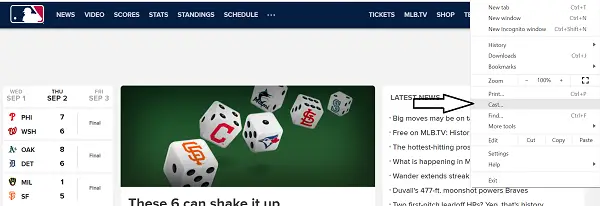
Step 6: – Choose your respective device from the list.
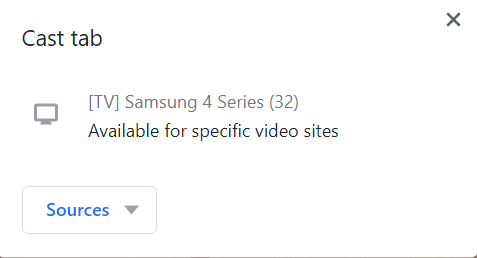
Step 7: – Select the cast tab option from the sources drop-menu.
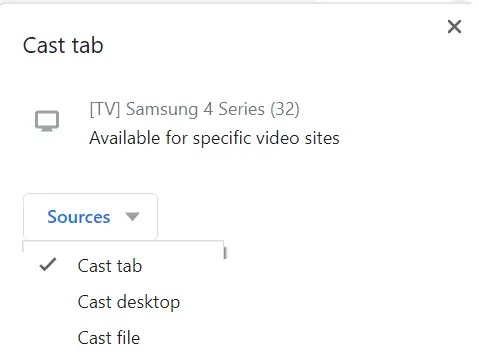
Step 8: – Your computer screen will appear on your TV screen.
Step 9: – Enjoy your favorite shows.
Frequently Asked Questions-
MLB.TV not working on my Samsung Smart TV?
There can be many following reasons for this.
- Your TV model might not support MLB.TV app. Only 2016 further models, support MLB.TV.
- You need to upgrade your firmware to the latest version.
- Internet speed might be too slow, your speed must be above 3 mb/s for smooth video surfing.
- Restart your Samsung TV.
- Re-install MLB.TV app.
Does MLB support Google Chromecast?
Yes, MLB.TV supports Google Chromecast.
How to stream MLB.TV on older Samsung TV model?
As you know, the older model does not support MLB.TV app. So you have to use Google Chromecast for casting MLB.TV on Samsung TV.
Which Samsung TV model supports MLB.TV app?
This is the list of all the models of Samsung Smart TV that are compatible with MLB.TV app-
2017 models-
M6300, M5600, M5520, M5510, M5500, M5300, M4500, BD-MM95C, BD-MM95, BD-MM90C, BD-MM90, BD-MM85C, BD-MM85, BD-M9500B, BD-M9500, BD-M9000B, BD-M9000, BD-M8500B, BD-M8500, QMS9Y, QMQS9, QMQ9F, QMQ8C, QMQ7FD, QMQ7F, QMQ7C, MUF31E, MUF30E, MU9000, MU850D, MU8500, MU800D, MU8000, MU7600, MU7500, MU70A0, MU7000, MU66A0, MU650D, MU6500, MU64A0, MU6470, MU6400, MU6320, MU6310, MU630D, MU6300, MU6000, MLS003, MU6100
2018 models-
QNXXQ9F, QNXXQ8F, QNXXQ7C, QNXXQ7F, QNXXQ6, UNXXNU8500, UNXXNU850, UNXXNU8000, UNXXNU800, UNXXNU7300, UNXX730, UNXX7200, UNXX7100, UNXX710, UNXX7090, UNXX5510, UNXX5500, UNXX5350, UNXX5300, UNXX4500, UNXX4350, UNXX4310
2019 models-
QNXXQ90RA, QNXXQ900RB, QNXXQ80RA, QNXXQ70RA, QNXXQ60RA, UNXXRU8000, UNXXRU7300, UNXXRU7100, QRQ900B, QRQ90, QRQ85_OC, QRQ80_OC, QRQ80, QRQ75S, QRQ75, QRQ70, QRQ6X, QRQ69, QRQ65A, QRQ60, LS03R, LS05R, LS01R, URU800D, URU8000, MLS07R, QRQ50S, QRQ50, URU7800, URU7700, URU74A0, URU7470, URU7450, URU7410, URU740D, URU7400, URU730D, URU7300, URU710D, URU7100, URU7790, URU77FA, UR6000, UR5500, UR4500
2020 models-
LS03TS, UTU7000, UTU700D, UTU7090, UT4310, UT4500, UT4700, UT5310, UT5500, UT5770, UT4300, UT4400, UT5300, UT430E, UT530E