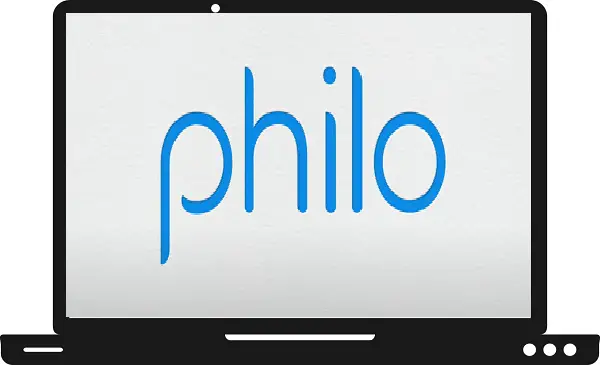In this guide, we briefly explain all the possible ways to watch Philo on Samsung TV. Before we explain all the ways, we must first understand Philo and its features.
Philo is one of the most popular live TV streaming platforms that offer live TV channels and on-demand shows to its subscribers. Basically, Philo is the cheapest streaming service at only $25 per month. You also get 7 days free trial with your subscription plan.
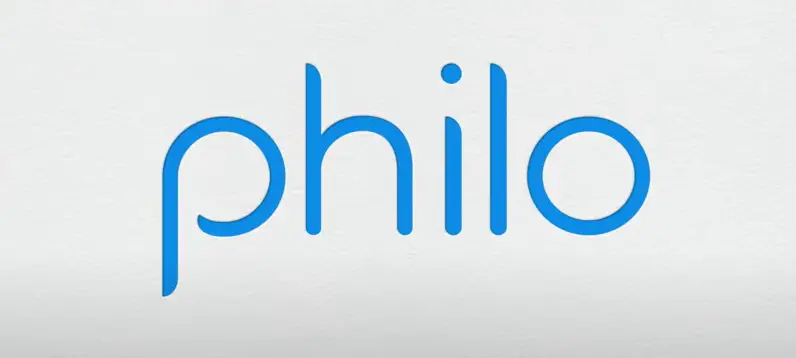
List of Philo Channels-
A&E, AMC, American Heroes Channel, Animal Planet, Aspire TV,AXS TV, BBC America, BBC World News, BET, BET Her, Bloomberg TV, Cheddar, Cleo TV, CMT, Comedy Central, Cooking Channel, Crackle, Crime+Investigation, Destination America, Discovery Channel, Discovery Family, Discovery Life, Magnolia Network, Food Network, FYI, G4, Game Show Network, GetTV, GAC Family, GAC Living, Gusto TV, Hallmark Channel, Hallmark Drama, Hallmark Movies & Mysteries, HGTV, History, IFC, INSP, Investigation Discovery, Law & Crime, Lifetime, Lifetime Movies, Logo TV, MotorTrend, MTV, MTV2, MTV Classic, MTV Live, Nick Jr., Nickelodeon, Nicktoons, Oprah Winfrey Network (OWN), Paramount Network, PeopleTV, Players TV, Pocket Watch, REVOLT, Revry, Ryan and Friends, Science Channel,Sundance TV, Tastemade, TeenNick, TLC, Travel Channel, TV Land, TV One, UPtv, VH1, Vice ,WE tv.
Features of Philo-
- Three users can stream at once.
- Philo allows you to create 19 profiles with each account.
- It supports major devices like iOS, Android, Android TV, Roku, Apple TV, and Firestick.
- You can stream live TV with 720p and on-demand at 1080p.
- Philo allows you to record shows with cloud DVR storage.
How to subscribe Philo?
Step 1: – Launch any browser on your Smartphone or PC.
Step 2: – Visit www.philo.com/login/subscribe link.
Step 3: – Now you have to enter your email address or email address.
Step 4: – Then click on the Get Started.
Step 5: – Now you have to enter your payment information.
Step 6: – After this, click on the Subscribe button.
Step 7: – Then a link will be sent to your registered email or phone no.
Step 8: – Click on that link to confirm Sign-up.
Step 9: – Now you are ready to access Philo content.
Is the Philo app available on Samsung TV?
Sorry to say but Philo App is not currently available on any models of Samsung TV. Despite Samsung TV being such a big smart TV brand, no dedicated Philo app has been made yet.
How to cast Philo on Samsung TV by using Chromecast?
As you know, Philo is not available on the Samsung Apps Store. So, you cannot install the Philo app on your Samsung TV. But still, you have the casting feature left, which you can do with the help of Chromecast.
Step 1: – First, you have to install the Philo TV app from the Play Store or App Store.
Step 2: – Plug in your Chromecast device to the HDMI port of your Samsung Smart TV.
Step 3: – Make sure your Chromecast and Smartphone must be connected to the same Wi-Fi.
Step 4: – Launch the Philo app on your Smartphone.
Step 5: – Sign in with your account credentials.
Step 6: – Select any content that you want to watch.
Step 7: – Navigate the Chromecast icon on the top screen and select it.
Step 8: – Your device will search all the nearby devices for casting.
Step 9: – Once your device name will appear on the search result then select it.
Step 10: – Now your Philo content will be cast on your Samsung TV.
Alternative ways to stream Philo on Samsung TV?
As we told you in the earlier steps to stream Philo with the help of Google Chromecast, similarly there are many other external devices that can help you stream Philo to Samsung TV.
Apple TV
Step 1: – First connect your Apple TV with your Samsung TV (One side of your HDMI must be connected with your Apple TV and another side into your HDMI port of your Samsung TV).
Step 2: – After completing all the upcoming guidelines, then you are ready to access Apple TV.
Step 3: – Go to the App Store from the home screen.
Step 4: – Click on the Search box.
Step 5: – Enter “Philo” in the search field by using an on-screen keyboard.
Step 6: – Select the Philo app from the search result.
Step 7: – On the next page, click on the Get option.
Step 8: – It takes a few seconds to complete the installation process.
Step 9: – After installing, launch the Philo app.
Step 10: – Now log in with your account credentials.
Step 11: – You can now watch Philo on Samsung TV with the help of Apple TV.
Roku
Step 1: – Connect your Samsung TV with the Roku TV.
Step 2: – After connecting, select the Streaming Channels from the home screen.
Step 3: – Click on the Search Channels option.
Step 4: – Enter “Philo” on the search result.
Step 5: – Select the Philo app from the search result.
Step 6: – On the next screen, click on the Add Channel to install the Philo app on your device.
Step 7: – After installing, click on the Go To Channel.
Step 8: – Locate the Philo app and launch it.
Step 9: – Now sign up on your Philo app.
Android TV box
Step 1: – Connect your Android TV box with your Samsung TV HDMI port.
Step 2: – Press the home button on your Android TV remote.
Step 3: – Select the Apps from the home screen.
Step 4: – Click on the Google Play Store on the Apps.
Step 5: – Go to the magnifying glass on the top bar.
Step 6: – Enter “Philo” on the search field.
Step 7: – Choose the Philo app from the search result.
Step 8: – Now click on the install option.
Step 9: – After installing, click on the open button.
Step 10: – Now sign in with your account credentials.
Firestick-
Step 1: – Connect your Firestick with your Samsung TV by using an HDMI cable.
Step 2: – Go to the Home screen.
Step 3: – Now click on the magnifying glass icon.
Step 4: – On the search field, enter “Philo” with the help of a virtual keyboard.
Step 5: – Choose the Philo app from the search suggestion.
Step 6: – Now you will be redirected to the Philo app overview page.
Step 7: – Select the download option.
Step 8: – After installing, launch the Philo app.
Step 9: – Now sign in with your account credentials otherwise you have to sign up.
Conclusion-
In this guide, we have given a very brief description of all the methods and we hope you have learned how to stream Philo on your Samsung TV by now. If you face any problem then you can definitely tell us in the comment section and definitely visit our site to get similar posts www.samsungtvguide.com.