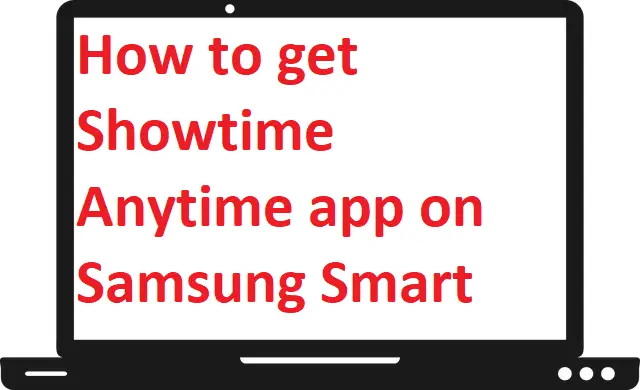Showtime Anytime is a popular channel among U.S citizens. It was released in 2010 and official partner of CBS’s network. It offers the same content as showtime telecast. You can watch tons of shows, original series, latest movies, comedies show, sports and documentaries. You can only access this channel within the U.S and its territories. Showtime Anytime supports most of the devices such as Samsung Smart TV, Apple TV, Roku, Fire TV, Chromecast, and Android TV. This guide helps you to get and activate the Showtime Anytime app on Samsung Smart TV.
Features-
- You can download content, to watch it later offline.
- Watch your favorite series in standard quality as well as High definition.
- Provides all the content of Showtime.
- Even gaming console like PS4, PS5, Xbox One, and Oculus is also compatible with Showtime Anytime app.
How to install the Showtime Anytime app on Samsung Smart TV?
Step 1: – Connect your power cable to the main switch and turn on your Samsung Smart TV.
Step 2: – Make sure your Samsung Smart TV must have an active internet connection.
Step 3: – First, navigate the home button/smart hub button on your TV remote and tap on it.

Step 4: – Go to the apps option by scrolling the left side and click on it.
Step 5: – Search for “Showtime Anytime app” or you can click on the search icon (magnifying glass) on the top-right side of your screen.
Step 6: – Type “Showtime Anytime” in the search field by using the TV remote.
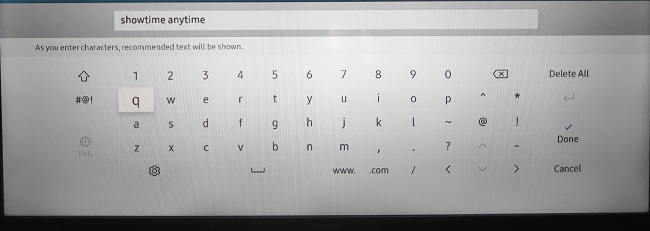
Step 7: – Select the Showtime Anytime app from the search field.
Step 8: – Click on the install button on your next page.
Step 9: – Once your installation process done, a notification will pop-up on your screen.
Step 10: – Click on the Ok button.
How to activate the Showtime Anytime app on Samsung Smart TV?
Step 1: – Launch the Showtime Anytime app from the apps section.
Step 2: – Sign in with your Showtime Anytime account credentials in order to get an activation code on your TV screen.
Step 3: – Visit the showtimeanytime.com/samsung from any browser to submit the activation code.
Step 4: – Submit your given activation code in the respective field.
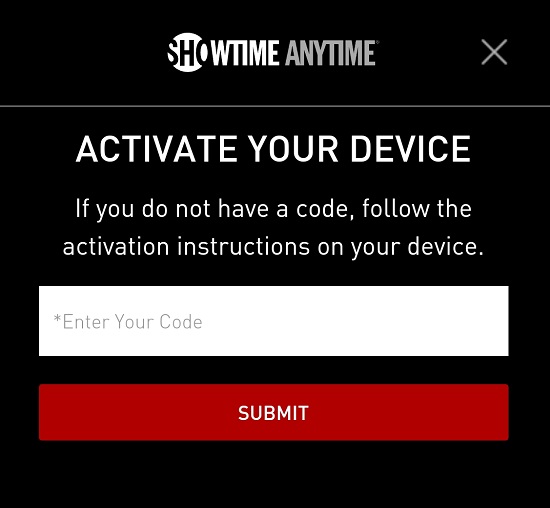
Step 5: – Your TV screen will automatically refresh, once your activation process is done.
How to stream Showtime Anytime on Samsung Smart TV by using Chromecast?
Mobile-
Step 1: – Plug in your Chromecast to the power switch.
Step 2: – Connect your Chromecast to the Samsung TV HDMI port.
Step 3: – Make sure your device and Chromecast must have the same Wi-Fi connection.
Step 4: – Now move on to your mobile and download the Showtime Anytime from the Google Play Store or App Store.
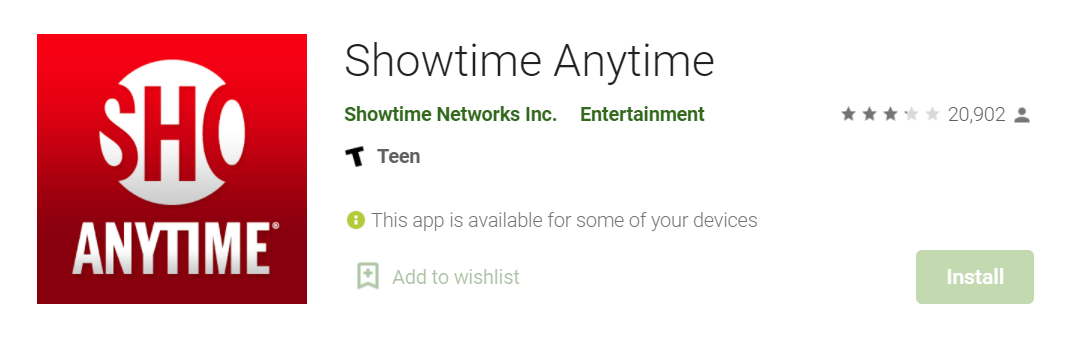
Step 5: – Scroll down your top screen menu and navigate the cast option.
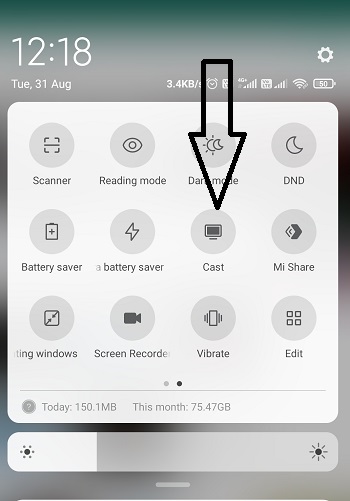
Step 6: –It automatically scans all the nearby devices for casting, choose your Chromecast device’s name from the result.
Step 7: – Once your casting is done, the mobile screen will be mirrored on your Samsung Smart TV.
Step 9: – Now launch the Showtime app.
Step 10: – Play your favorite content to watch the Showtime Anytime app on Samsung Smart TV.
Computer-
Step 1: – First go to google chrome and visit showtimeanytime.com.
Step 2: – Tap on the right mouse button or navigate the three dots on the top-right side.
Step 3: – Locate the cast option in the pop-up screen.
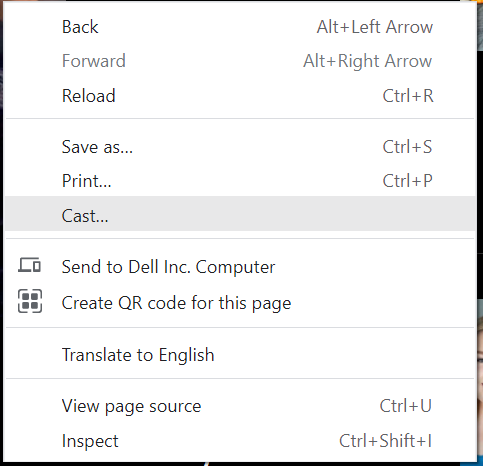
Step 4: – It will scan all the nearby devices, choose the Samsung Smart TV device name from the search result.
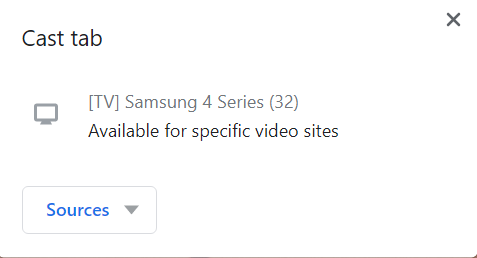
Step 5: – Click on the sources drop-down menu and select the cast tab option.
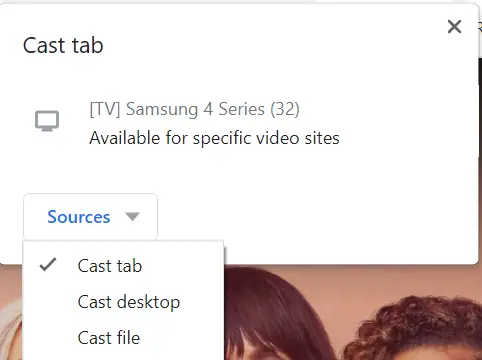
Step 6: – Now your computer screen will mirror on your Samsung smart TV.