This guide helps you to install and activate UKTV Play on Samsung Smart TV. UKTV Play is a free platform from UKTV. It telecast movies, dramas, serials, original shows, and much more for its users. It supports a large number of devices.
Device Supports-
Roku
Amazon Fire TV
Samsung Smart TV
Apple TV
iOS
Android
Sky
Chromecast
How to install UKTV Play on Samsung Smart TV?
Step 1- Plug in your Samsung TV power cable to the main switchboard.
Step 2- Make sure your Samsung Smart TV must be connected to the active internet.
Step 3- Press the home button on your Samsung TV remote.
Step 4- A small screen will pop up from the bottom of your screen.
Step 5- Now scroll to the left side and click on the Apps.
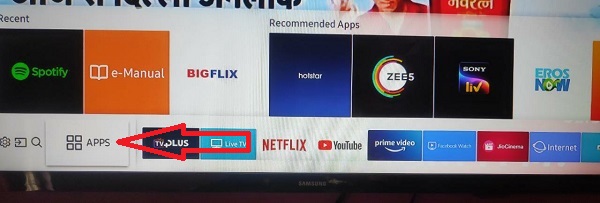
Step 6- Go to the search option (magnifier) on the top screen.
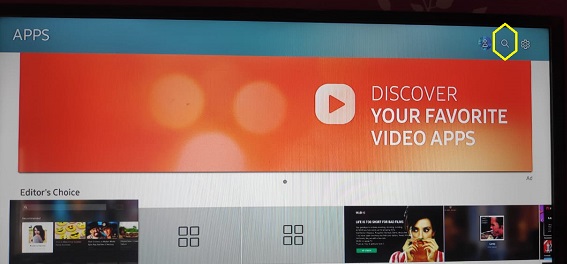
Step 7- Type the UKTV Play name in the search field with the help of the Samsung TV remote.
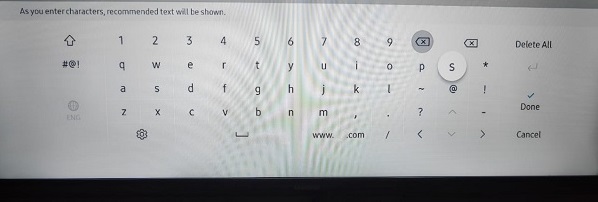
Step 8- Select the UKTV Play app from the top.

Step 9- You will be redirected to the UKTV Play app page, then click on the install button.
Step 10- Your installing process will finish in few minutes then click on the ok button.
Step 11- Launch the UKTV Play app.
Step 12- You have to sign in with your UKTV Play account (If you don’t have any earlier account, then create your UKTV Play account).
Step 13- After signing account on UKTV Play, you will receive a 5 digit activation code on your Samsung Smart TV.
How to activate UKTV Play on Samsung Smart TV?
Step 14- Now launch any browser on your mobile or computer.
Step 15- Visit www.uktvplay.co.uk/activate from the browser.
Step 16- You need to sign in with the same account.
Step 17- Then you will be asked to submit the given 5 digit activation code in the respective field.
Step 18- After submitting the code, tap on the sign-in on your TV.
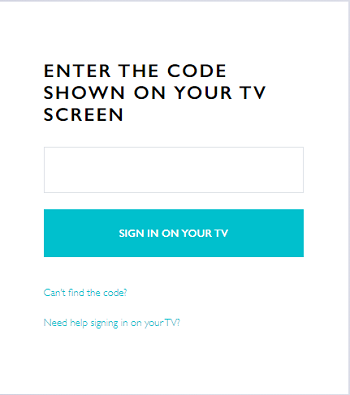
Step 19- Your screen will be refreshed automatically.
Step 20- Now you can stream UKTV Play on Samsung Smart TV.
Read also- How to install Spotify on Samsung Smart TV?
Alternative ways to stream UKTV Play on Samsung Smart TV-
You can also watch UKTV Play on Samsung TV by using Google Chromecast device.
Step 1- Plug in your Chromecast device to the power switch.
Step 2- Connect your device to the HDMI port of your Samsung Smart TV.
Step 3- Make sure your Chromecast and mobile device should be connected to the same Wi-Fi connection.
Step 4- Move on to your mobile, scroll down your screen and navigate the cast option.
Step 5- Your device will search all the nearby devices for pairing.
Step 6- Select your Chromecast device’s name from the search result.
Step 7- Now your mobile screen will be mirrored on your Samsung TV screen.
Step 8- Launch the UKTV Play app (If you don’t have UKTV Play app, then install it from the Play Store or App Store).
Step 9- Click on any content to watch.
Step 10- Finish.
UKTV Play app stopped working on Samsung Smart TV-
- Your internet connection might be fluctuating too much.
- Check your internet speed.
- Update your UKTV Play app.
- Re-install UKTV Play app.
- The server is down, so wait some time.
My Samsung Smart TV does not support the UKTV Play app-
You must check your Samsung Smart TV manufactured date. Only 2015 onwards models support UKTV Play app. So your TV might be older than the 2015 model.
Can I watch UKTV Play outside the U.K?
Unfortunately not, the UKTV Play app is currently available within the U.K. You can only access its content within the U.K.
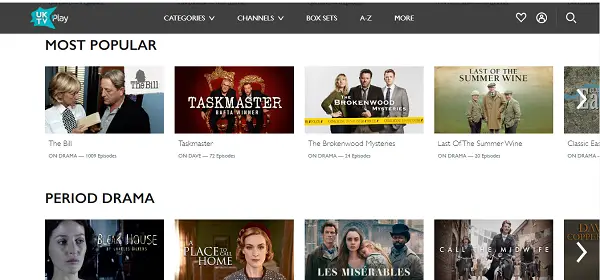
Can see picture occasionally but no sound
Re-install app…
this might help you