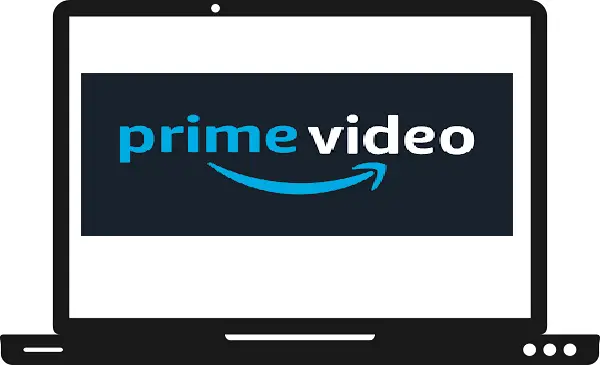An OTT (Over the top) platform is basically an online content provider that allows users to stream specific content by any device. There are many OTT platform or website that provides streaming video content such as HBO Now, Hulu, Netflix, YouTube, Amazon Prime Video, and SlingTV. In this guide, we will discuss all the possible ways to stream Amazon Prime on Samsung Smart TV.
Amazon Prime Video is a popular subscription-based video-on-demand OTT platform that allows users to watch Prime Video’s content. There are almost 200 million active members of Prime worldwide.
Amazon Prime Video membership: –
- Prime monthly membership: – $14.99/month
- Prime annual membership: – $139/year
- Prime Student membership: -$69/year
- Prime video membership: -$8.99/month
Popular shows on Prime Video: –
- Fleabag
- The Night Manager
- Catastrophe
- Wayne
- Counterpart
- The Underground Railroad
- The wheel of time
- Lord of the Rings: The Rings of Power
- Making the Cut
How to stream Amazon Prime on Samsung Smart TV?
Step 1: – Make sure your Samsung Smart TV must have a fast internet connection.
Step 2: – Press the Smart Hub button on your TV remote.
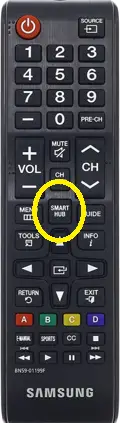
Step 3: – Go to the Apps from the menu.
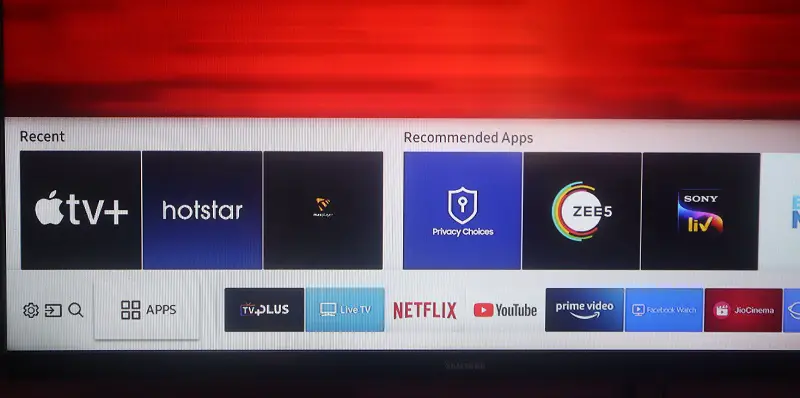
Step 4: – Hunt for the Amazon Prime Video app or you can go to the magnifying glass icon on the top bar.
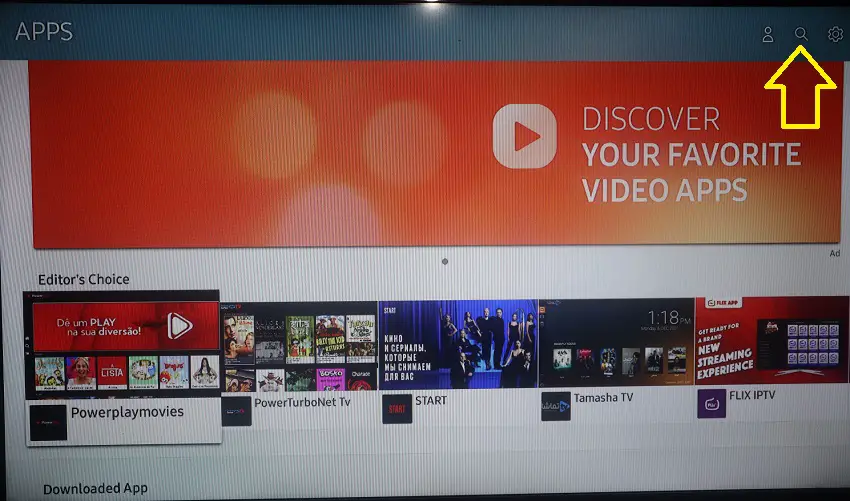
Step 5: – Then enter Prime Video in the search field.
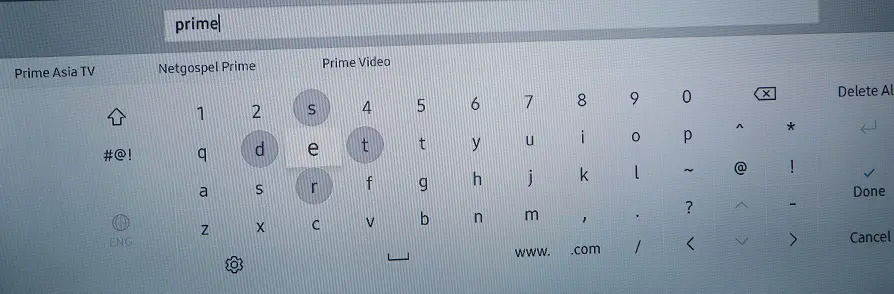
Step 6: – Select the Prime Video app from the suggestion field.
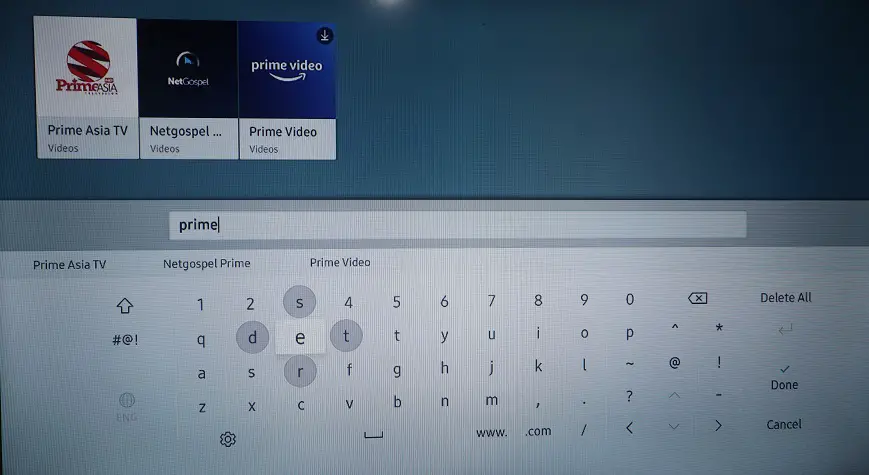
Step 7: – Now you will be redirected to the installation page, there you have to click on the install option.
Step 8: – After completion of the installation process, click on the Open button.
Step 9: – Then click on the Sign In option from the homepage of Prime Video.
Step 10: – Then you get two ways to sign in
- On the web
- Scan QR code
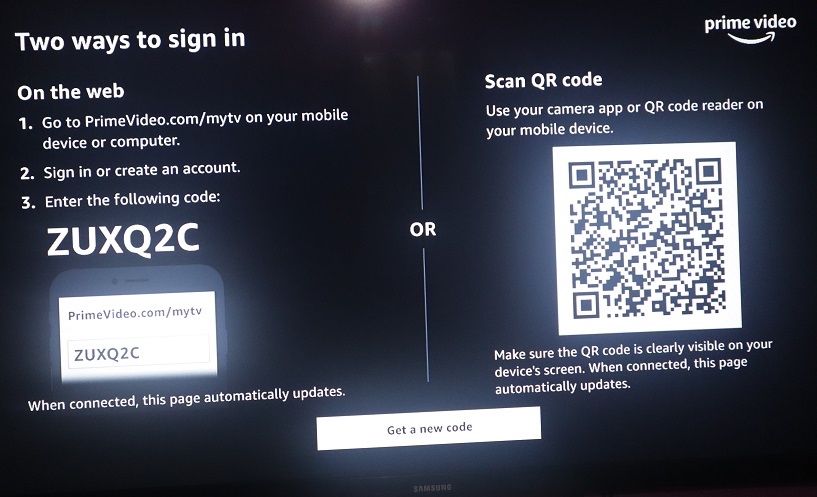
Step 11: – Go to www.primevideo.com/mytv from any browser.
Step 12: – Now enter your activation code on the respective field.
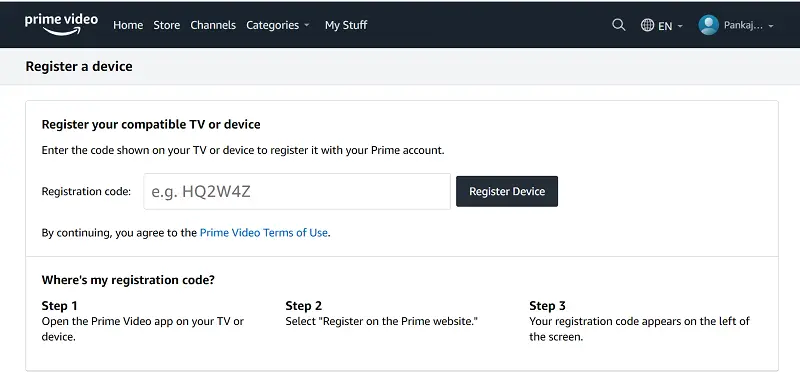
Step 13: – Then click on the Register Device button.
Step 14: – After a while, your screen will reload.
Step 15: – You can now watch Amazon Prime on Samsung Smart TV.
How to cast Amazon Prime on Samsung Smart TV by using Chromecast?
Step 1: – Connect your Chromecast to your Samsung Smart TV.
Step 2: – Make sure your Smartphone and Chromecast are connected to the same Wi-Fi connection.
Step 3: – Move on to your Smartphone, and install Prime Video from the respective store.
Step 4: – Launch the Prime video app.
Step 5: – Sign in with your account credentials.
Step 6: – Play any content on your Amazon prime.
Step 7: – Select the cast icon from your top bar.
Step 8: – Choose your device name from the search result.
Step 9: – Now your Smartphone content will load on your TV screen.
Step 10: – You can now stream Amazon Prime Video content on your Samsung TV.
How to watch Amazon Prime on Samsung Smart TV by AirPlay?
Step 1: – Make sure to enable AirPlay on your Samsung TV.
Step 2: – Connect your Samsung Smart TV and iOS device to an active Wi-Fi connection.
Step 3: – Go to the App Store on your iOS device.
Step 4: – Install the Prime Video app on your iOS device.
Step 5: – Launch the Prime Video app.
Step 6: – Sign in with your registered account credentials.
Step 7: – Play any content that you want to watch.
Step 8: – Navigate the AirPlay icon from the media player.
Step 9: – Choose your Samsung TV device name from the search result.
Step 10: – You can now watch Amazon Prime on Samsung Smart TV by using AirPlay.