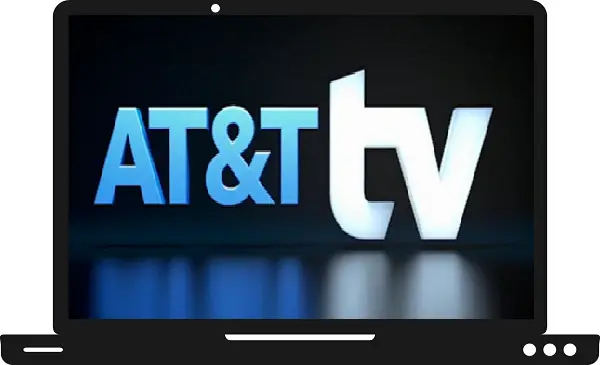AT&T TV is one of the popular streaming services that allow you to watch live and on-demand content on your Smart TV. It offers sports, live events, local channels, news channels, and on-demand movies. There is also cloud DVR storage available for recording and more than 20 users can stream at once. It comes up with some plans like Entertainment, Choice, Ultimate, and Premier.
| Plans | Total Channels | Price |
| Entertainment | 65+ | $69.99 per month |
| Choice | 95+ | $84.99 per month |
| Ultimate | 130+ | $94.99 per month |
| Premier | 140+ | $139.99 per month |
It supports Samsung Smart TV, Roku, Apple TV, Android, iOS, Android TV, LG Smart TV, Fire TV, VIZIO Smart TV, Sony Smart TV, and Google Chromecast. This guide helps you to explain the ways to install and watch the AT&T TV app on Samsung TV.
Read also- How to stream Bravo on Samsung TV?
How to stream the AT&T TV app on Samsung TV?
Step 1: – Make sure your Samsung TV must have an active internet connection.
Step 2: – Tap on the Home button on your TV remote to get the home menu on your TV screen.
Step 3: – Now, scroll to the left side and click on the Apps icon on the bar.
Step 4: – Go to the magnifying glass on the top bar and enter “AT&T TV” in the search field.
Step 5: – Select the AT&T TV app from the search result.
Step 6: – You will be asked to sign in with account credentials to access AT&T TV content.
Step 7: – Now you can access the AT&T TV app on Samsung TV.
Other methods to watch AT&T TV on Samsung TV-
By using the SmartThings app-
Step 1: – Go to the Play Store or App Store on your Smart Phones.
Step 2: – Install the SmartThings app from your respective store.
Step 3: – Your Smartphones Wi-Fi must be connected to the same Wi-Fi as your Samsung TV connected.
Step 4: – Launch the SmartThings app on your smartphones.
Step 5: – Tap on the Add Device option on the home screen.
Step 6: – Choose your device from the search result and enter the given PIN from your Samsung Smart TV screen.
Step 7: – Then select the Smart View option to cast your smartphone’s content on the Samsung TV.
Step 8: – Again go to your respective store and install the AT&T TV app.
Step 9: – Launch the AT&T TV app on your smartphones.
Step 10: – Enter your account credentials to access AT&T TV content.
Step 11: – Now you can stream the AT&T TV app on Samsung TV.
By Using Apple AirPlay-
Step 1: – Make sure your iOS device and Samsung TV must be connected to the same Wi-Fi.
Step 2: – Go to the App Store and install AT&T TV on your device.
Step 3: – Now launch the AT&TV app and log in with your account credentials.
Step 4: – Play any content you want to watch.
Step 5: – Navigate the AirPlay icon on the top bar and select it.
Step 6: – Now select your respective device name from the search result.
Step 7: – Then your content will mirror your Samsung TV.