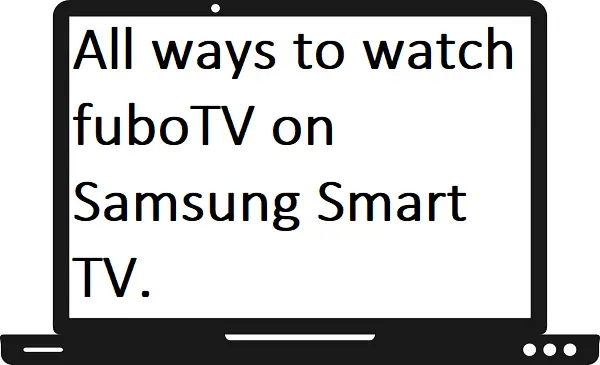In this guide, we will discuss all the possible ways to watch fuboTV on Samsung Smart TV. As we know, fuboTV is one of the best live TV streaming services that offers about 100 channels. It delivers countless content that includes sports, entertainment, and news for its subscribers. FuboTV covers most of the sporting events like NBA, MLB, NHL, Boxing, and many more. Its subscription cost around $64.99 per month.
Features-
- It includes 100+ live channels.
- You can record your favorite shows with the help of Cloud DVR storage.
- Up to 3 devices can stream at once.
- On-demand shows are also available.
- Major devices support.
- 4K streaming is also available.
How to install fuboTV on Samsung Smart TV?
Step 1: – Turn on your Samsung Smart TV.
Step 2: – Connect your Samsung Smart TV to an active internet connection.
Step 3: – Press the home button on your TV remote.

Step 4: – Now select the Apps option by scrolling the left side.
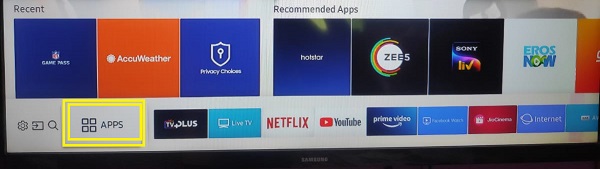
Step 5: – Go to the magnifying glass icon on the top right side of your screen.
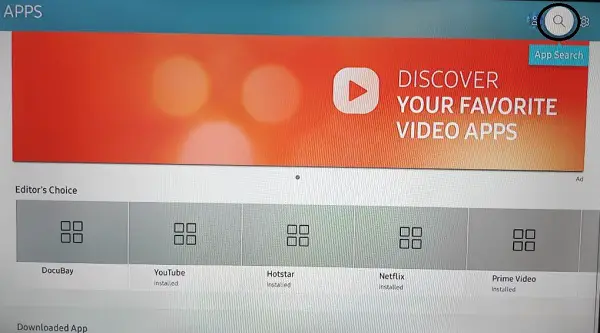
Step 6: – Enter “fuboTV” on the search field.
Step 7: – Select the fuboTV app on the search result.
Step 8: – On the next screen, select the install option.
Step 9: – Now click on the open button to launch the app.
How to activate fuboTV on Samsung Smart TV?
Step 10: – Select the “SIGN IN WITH A CODE” option and an activation code will prompt on your screen.
Step 11: – Or you can select simply select the “SIGN IN WITH EMAIL” option and enter your given email and password.
Step 12: – In the SIGN IN WITH A CODE option, you have to visit www.fubo.tv/activate link from any browser on your mobile or PC.
Step 13: – Submit the displayed activation code in the respective field.
Step 14: – Once your fuboTV gets activated, then you can watch fuboTV on Samsung Smart TV.
Alternative ways to watch fuboTV on Samsung Smart TV-
By using the SmartThings app-
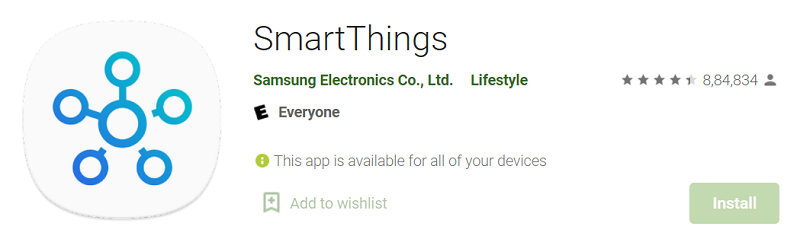
Step 1: – Make sure your Samsung Smart TV and mobile must be connected to the same Wi-Fi connection.
Step 2: – Move on to your mobile, then launch the Play Store or App Store.
Step 3: – Now install the SmartThings app.
Step 4: – After installing, launch the SmartThings app.
Step 5: – Now select the Add Device.
Step 6: – On the search result, select your device name.
Step 7: – Enter the PIN displayed on your TV screen.
Step 8: – Now click on the Smart View to mirror the screen.
Step 9: – Once your screen will ready for screen mirroring then launch the fuboTV app on your mobile.
Step 10: – Sign in with your account credentials.
Step 11: – Select any content that you want to watch.
By using Google Chromecast-

Step 1: – First plug in your Chromecast device to the HDMI port of your Samsung Smart TV.
Step 2: – Connect your Chromecast device and mobile to the same Wi-Fi connection.
Step 3: – Go to the Play Store or App Store.
Step 4: – Hunt for the fuboTV app.
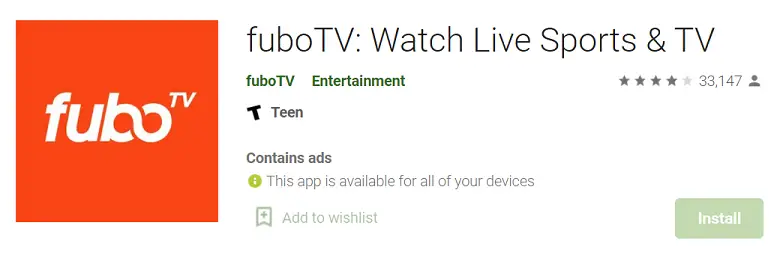
Step 5: – Then click on the install option.
Step 6: – Once your app gets installed, then launch the fuboTV app.
Step 7: – Now enter your account credentials to access fuboTV content.
Step 8: – Locate the Chromecast icon on the top screen and select it.
Step 9: – On the search result, select your device name.
Step 10: – Once your device gets paired with your Chromecast device then your content will load on your TV screen.
Step 11: – Now select any content that you want to watch.
By using Roku-
Step 1: – Connect your Samsung Smart TV and Roku TV with an HDMI cable.
Step 2: – Now switch to Roku.
Step 3: – Press the Home button on your Roku remote.
Step 4: – On the homepage, select the Streaming Channels option.
Step 5: – Then select the Search Channels.
Step 6: – Enter “fuboTV” on the search field.
Step 7: – Choose the fuboTV app from the search result.
Step 8: – Select the Add Channel option on the next screen.
Step 9: – Once your channel is installed on your device, then launch the fuboTV app.
Step 10: – Now sign in with your account credentials.
Step 11: – You can now watch fuboTV on Samsung Smart TV.
By using Firestick-
Step 1: – First connect one side of your HDMI cable to the Samsung TV and another side with your Firestick device.
Step 2: – Now switch to the firestick.
Step 3: – Go to the Home screen.
Step 4: – Select the Magnifying glass to search the apps.
Step 5: – On the search field, enter “fuboTV’ with the help of a virtual keyboard.
Step 6: – Select the fuboTV app on the search result.
Step 7: – Now click on the download option.
Step 8: – Now launch the fuboTV app.
Step 9: – You have to Sign in with your fuboTV username and password.
Step 10: – Now you can stream fuboTV on Samsung Smart TV with the help of Firestick.
BY using Apple TV-
Step 1: – Connect your Apple TV and Samsung Smart TV with the help of an HDMI cable.
Step 2: – Press the home button on your Apple TV remote.
Step 3: – Select the App Store.
Step 4: – Go to the Search field.
Step 5: – Enter “fuboTV” on the given field and search it.
Step 6: – Choose your fuboTV app from the result.
Step 7: – Click on the Get or Install option on the next screen.
Step 8: – It takes a few seconds to complete the installation process the launch the app.
Step 9: – Sign in with your account credentials to access fuboTV content.
Frequently Asked Questions-
Is fuboTV available outside the U.S?
Apart from the U.S, the fuboTV is only available within Canada and Spain. But the programming available in these countries is not the same as what’s available in the U.S.
How to fix the fuboTV app not working on Samsung Smart TV?
- Check your internet connection.
- Your subscription plan might be expired.
- Internet speed might be too slow, so try to keep your router as close as possible.
- Re-install the FuboTV app.
- Change your router.
What are the major devices that supported the FuboTV app?
- Android
- Roku
- Amazon fire tv
- Apple TV
- iOS
- Android TV
- Chromecast
- Sony TV