FOX NATION is an American Subscription-based streaming Channel for FOX NEWS. It is a great platform that can access from many different devices. It offers over 250 different shows, movies, and different varieties of programs like crime, sports, history, travel, etc. Apart from this, you can watch FOX NEWS live programs, daily shows, and many more. This guide helps you to install and activate FOX NATION on Samsung Smart TV.
How to get FOX NATION on Samsung Smart TV?
Step 1: – Connect your Samsung Smart TV to a fast internet connection.
Step 2: – Now move on to your TV remote and tap on the home button.
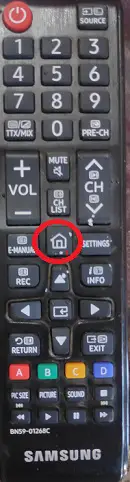
Step 3: – Then you get a menu screen pop up from the bottom of your TV screen.
Step 4: – Choose the apps option from the left side of your menu.
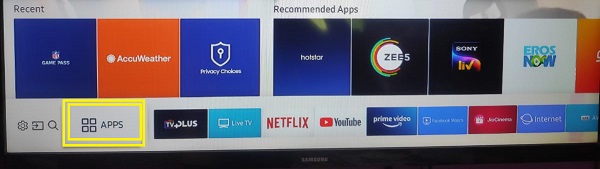
Step 5: – Locate the magnifying glass on the top bar.
Step 6: – Now a search bar will prompt on your screen and enter “FOX NATION” by using a virtual keyboard.
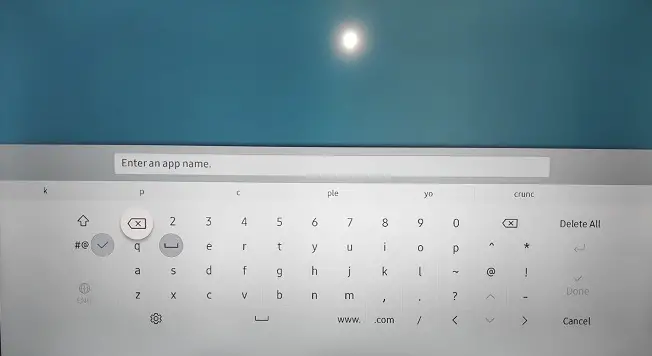
Step 7: – Few suggestions will be shown on the above bar, only select the FOX NATION app from it.
Step 8: – Click on the install button on the next page.
Step 9: – Installation process takes few minutes then a notification box will pop up on your screen and click on the OK button.
Step 10: – Then launch the FOX NATION app.
Step 11: – Complete the all-upcoming commands to get an activation code on your TV screen.
Step 12: – Leave your screen and move on to your mobile phone or computer and launch a browser.
Step 13: – Go to nation.foxnews.com/activate from the browser.
Step 14: – Enter your given activation code in the respective field and click on the submit button.
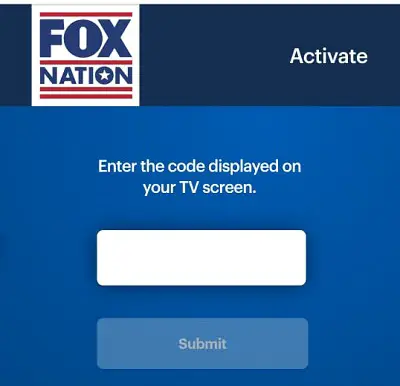
Step 15: – At last, sign in with your account credentials.
Step 16: – Once all done, your screen will refresh and you can watch all the contents of FOX NATION on Samsung Smart TV.
How to cast FOX NATION on Samsung Smart TV?
As you know, the FOX NATION app supports many devices and one of them is Google Chromecast. By Chromecast, you can cast your FOX NATION content on your Samsung Smart TV. You only need a Wi-Fi connection and a secondary device (Android, iOS, and Computer).
Android-
Step 1: – Connect your Google Chromecast to the HDMI port of your Samsung Smart TV.
Step 2: – Go to the Play Store and search for the FOX NATION app.
Step 3: – Click on the install button on the app page.
Step 4: – Make sure that your Android phone or Google Chromecast must have the Same Wi-Fi Network.
Step 5: – Launch the FOX NATION app on your android phone.
Step 6: – Sign in with your account credentials to get the FOX NATION home page.
Step 7: – Drop down your screen to get the Notification Bar and select the Cast icon.
Step 8: – Choose your Google Chromecast device name from the search result.
Step 9: – Once it has been done, your content will mirror your Samsung Smart TV.
iOS-
Step 1: – Connect your iOS device and Google Chromecast to the same Wi-Fi connection.
Step 2: – Launch the App Store from your home screen.
Step 3: – Find the FOX NATION app from the search field and install it.
Step 4: – Also install the Google Home app from the App Store.
Step 5: – Launch the Google Home app and select the Chromecast option.
Step 6: – It will scan all the nearby Chromecast devices for casting, only choose your respective Google Chromecast device name from the search result.
Step 7: – A code will appear on your TV and iOS device as well, If both the codes are the same then click on “That’s my code” in the Chromecast app.
Step 8: – Now you are ready for casting or screen mirroring.
Step 9: – Launch your FOX NATION app and play your content.
Computer-
Step 1: – Open your Google Chrome browser on your computer.
Step 2: – Enter the www.nation.foxnews.com website from the URL field.
Step 3: – Select the content that you want to watch.
Step 4: – Right-click on your screen or go to the three vertical dots on the top right side.
Step 5: – Navigate the cast option on the box and tap on it.
Step 6: – Choose your respective device name from the search result.
Step 7: – Click on the sources drop menu.
Step 8: – Then select the Cast tab option.
Step 9: – Your browser screen will appear on your Samsung Smart TV screen.
These are the three ways by which you can cast FOX NATION on Samsung Smart TV.
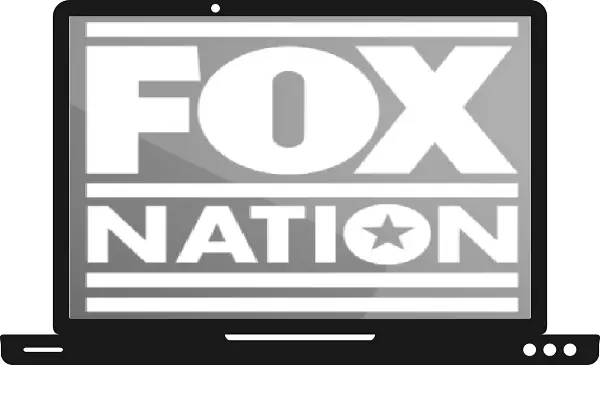
I subscribe to Foxnation but when I try to activate it on my Samsung smart TV, I’m unable to get it to open up and it says, “too much data”. So I tried deleting some apps that I don’t use often, and it won’t allow me to “delete” unused apps on the TV. How can I access my Foxnation?
Is your SMART TV year 2017 or more
Recent? Fox nation won’t stream on 2016 and earlier Samsung Smart TVS
error code 324 err empty response was able to watch earlier this month but now am encountering this error code Have a 2021 Samsung tv just bought last month
App doesn’t even appear as an option for older Samsung tvs. But ABC does.
I click on install and nothing happens. I don’t get an activation code or anything.