Today we will talk about the all-possible ways to stream Sling TV on Samsung Smart TV. Sling TV is a popular live TV and on-demand streaming service owned by Sling TV Inc. Simply you can say that it is an alternative way to stream channels without any TV Provider requirement. It offers a large streaming collection of movies and live channels. Apart from Samsung Smart TV, it also supports Roku, Apple TV, Android TV, Chromecast, and many others.
Subscription Plans-
It comes up with three subscription tiers-
| Plan | Cost | Channels |
|
$35/month | 30 channels |
|
$35/month | 40 channels |
|
$50/month | 80 channels |
Sling Orange channel list-
A&E, AMC, AXS TV, BBC America, Bloomberg TV, Cartoon Network, Cheddar, Cheddar Big News, Chiller, CNN, Comedy Central, Comet TV, Disney Channel, ESPN, ESPN2, ESPN3, Flama, Food Network, Freeform, Fuse, HGTV, History, IFC, Investigation Discovery, Lifetime, Local Now, Maker, MotorTrend Network, Polaris, Stadium, TBS, TNT, Travel Channel, and Vice TV.
Sling Blue Channel list-
A&E, AMC, AXS TV, BBC America, BET, Bloomberg TV, Bravo, Cartoon Network, Cheddar, Cheddar Big News, Chiller, CNN, Comedy Central, Comet TV, Discovery, E!, Flama, Food Network, Fox, Fox News, FS1 (Fox Sports 1), Fuse, FX, HGTV, History, HLN, IFC, Investigation Discovery, Lifetime, Local Now, Maker, MSNBC, National Geographic, NBC, NFL Network, Nick Jr., Polaris, Stadium, Syfy, TBS, TLC, TNT, Travel Channel, truTV, USA Network, and Vice TV.
How to install Sling TV on Samsung Smart TV?
Step 1: – Turn on your Samsung Smart TV.
Step 2: – Make sure your Samsung Smart TV must have an internet connection.
Step 3: – Tap on the Home or Smart Hub button on your TV remote to get the menu section from the bottom of your TV screen.
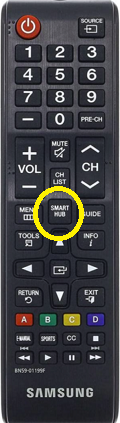
Step 4: – Navigate the Apps from the menu bar and select it.
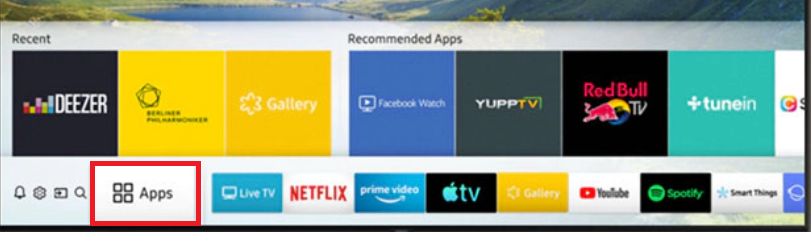
Step 5: – Go to the magnifying glass icon on the top right side (near to the settings icon).
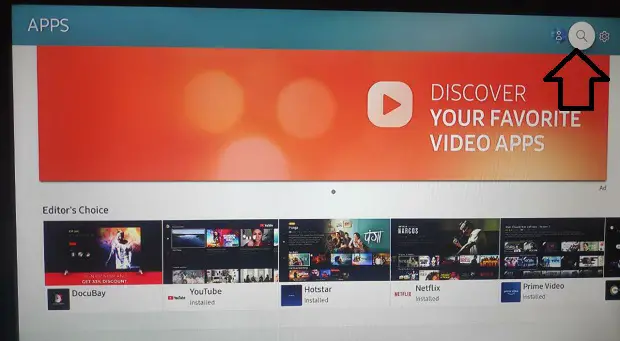
Step 6: – Now enter Sling TV with the help of an on-screen keyboard.
Step 7: – Then select the Sling TV app from the search result.
Step 8: – Now you will be promoted to the app overview page, then select the install option.
Step 9: – In a while, the installation process takes place.
Step 10: – After installing, tap on the Open option.
How to activate Sling TV on Samsung Smart TV?
Step 11: – Then you will be asked to sign in with your account credentials.
Step 12: – After this, an activation code will prompt on your TV screen. Simply note that code and move on to another device.
Step 13: – Launch any browser on your mobile or PC and visit www.ms.p.sling.com/oauth/verify.html.
Step 14: – Then submit the given activation code in the respective field and click on the Continue.
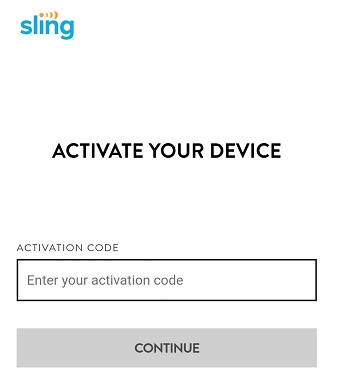
Step 15: – Then log in with your Sling TV subscription.
Step 16: – Now you can stream Sling TV app on Samsung Smart TV.
Other methods to watch Sling TV on Samsung Smart TV-
By using Google Chromecast-
Smartphone-
Step 1: – Plug your Chromecast device with the HDMI port of your Samsung Smart TV (If your Samsung TV doesn’t have Chromecast inbuilt).
Step 2: – Make sure your Chromecast and Smartphone must be connected to the same Wi-Fi connection.
Step 3: – Then go to the Sling TV app on your Smartphone.
Step 4: – Enter your account credentials to access Sling TV content.
Step 5: – Select any content, you want to watch.
Step 6: – Navigate the cast icon on the top bar and select it.
Step 7: – Select your respective device name from the search result.
Step 8: – Now your content will load on the Samsung Smart TV screen.
PC-
Step 1: – Make sure your Chromecast and PC must be connected to the same Wi-Fi.
Step 2: – Launch the Google Chrome browser on your PC.
Step 3: – Enter www.sling.com on the search field.
Step 4: – Now sign in with your Sling account credentials.
Step 5: – Then go to the three vertical dots on the right top side.
Step 6: – Select the cast option.
Step 7: – Then choose your respective device name from the search result.
Step 8: – Click on the sources tab.
Step 9: – Select the Only Tab option from the drop-down menu.
Step 10: – Now your tab will be ready for casting Sling TV on Samsung Smart TV.
By using SmartThings App-
Step 1: – First go to your Play Store or App Store.
Step 2: – Then search for the SmartThings app and install it.
Step 3: – After installing, launch the app.
Step 4: – Now select the Add device option.
Step 5: – It will scan all the nearby devices for casting, you only have to select your specific device name from the search result.
Step 6: – A PIN Code will appear on your TV screen.
Step 7: – Now select the displayed PIN Code on your Smartphone.
Step 8: – Now your Smartphone content will load on your Samsung Smart TV screen.
Step 9: – Then launch the Sling TV app on your Smartphone.
Step 10: – Select any content you want to watch.
Related Questions-
How to update Sling TV app on Samsung Smart TV?
Step 1: – Go to the apps from the menu section.
Step 2: – Navigate the Sling TV app from the search bar.
Step 3: – Select the Sling TV app.
Step 4: – On the drop-down menu, select the Re-install option.
Step 5: – After uninstalling, it will automatically install the latest version of the Sling TV app.
Step 6: – Now launch the Sling TV app.
How to fix the Sling TV app not working on Samsung Smart TV?
- Make sure your Samsung Smart TV must be connected to an active internet connection.
- Your speed might be too slow. So, try to increase your internet speed.
- Update your Sling TV app’s latest version.
- Restart your Samsung TV.
- Re-install the Sling TV app.
- Reset TV settings.
Sling TV app is not available on my Samsung TV?
- The sling TV app is only available within the U.S and its territories.
- Disable any VPN or proxy app.
- Your Samsung TV model might be older than the 2016 model.
- Reset your TV settings.
How to fix the Sling TV buffering issue on Samsung Smart TV?
- You must check your internet connection.
- Try to place your router as close as possible to your Samsung Smart TV.
- Make sure your internet speed is fast.
- Clear all the hurdles between your router and TV.
