SyFy is also known as Sci-Fi. As you must have understood from its name that it usually telecasts only science fiction shows. Apart from science fiction shows, it offers horrors, fantasy, supernatural programs, and much more. Syfy is an American TV channel owned by the NBC Universal Cable Entertainment Group.
Is SyFy App Available on Samsung TV?
Currently, the SyFy app is not made for Samsung TVs. That’s why you can’t install it directly from Smart Hub, but that doesn’t mean you can’t watch SyFy on your Samsung TV. There are many ways in which you can stream SyFy to Samsung Smart TV and today we will talk about those methods.
How to stream SyFy on Samsung Smart TV by using Chromecast?
The casting method is one of them, almost every Samsung Smart TV support casting feature and SyFy also supports Google Chromecast devices. Therefore, you can watch SyFy on Samsung Smart TV with the help of Chromecast.
Smartphone-
Step 1: – Connect your Chromecast to the HDMI port of your Samsung Smart TV.
Step 2: – Make sure Chromecast and smartphone must have the same Wi-Fi connection.
Step 3: – Move on to your Smartphone and install the SyFy app from the Play Store (Android user) or App Store (iOS user).
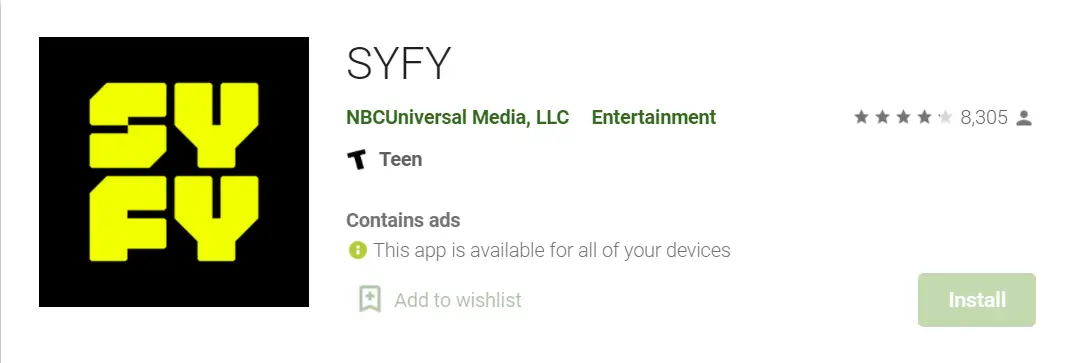
Step 4: – Scroll down your mobile screen and click on the cast option.
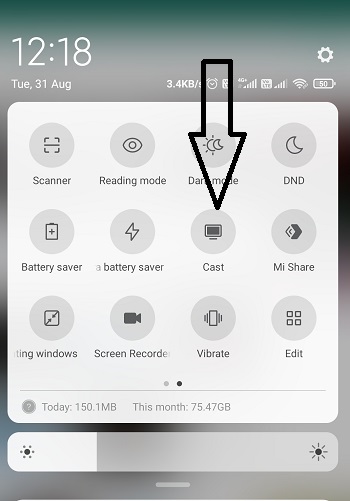
Step 5: – Else, go to the settings option and click on the connection and sharing option, then enable the cast option.
Step 6: – Choose your device’s name from the search result.
Step 7: – Once your cast process is done, your mobile screen will appear on your Samsung Smart TV.
Step 8: – Then launch the SyFy app on your mobile.
Step 9: – Sign in with your SyFy account credentials.
Step 10: – Play your favorite content on the SyFy app.
Computer-
Step 1: – Launch google chrome on your computer.
Step 2: – Go to the official website of SyFy.
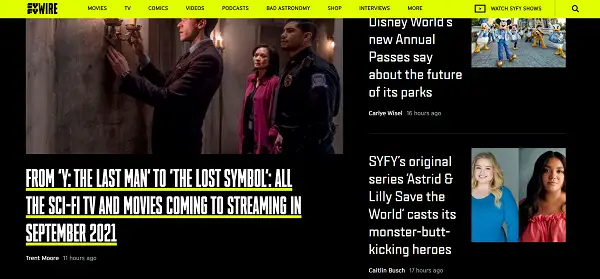
Step 3: – Click on the right mouse button or go to the three vertical dots on the top bar.
Step 4: – Locate the cast option by scrolling down.
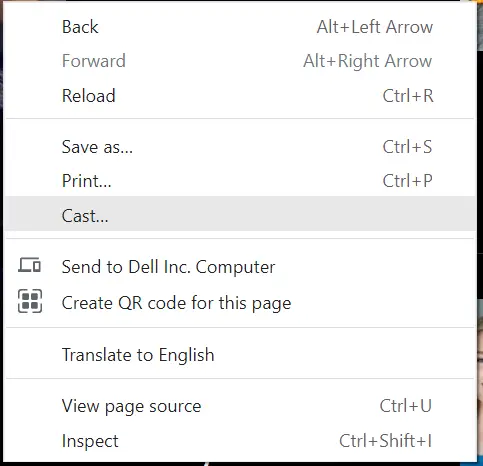
Step 5: – Select your Samsung TV model’s name from the search result.
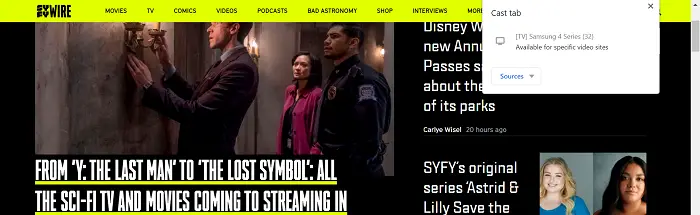
Step 6: – Choose the cast tab option from the sources tab.
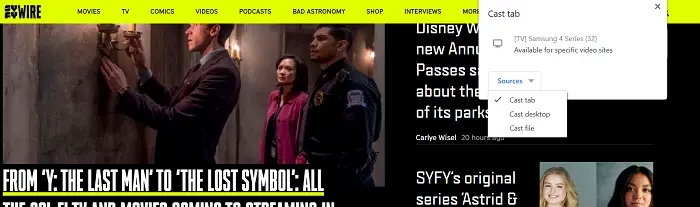
Step 7: – Once your casting is done, the computer screen will mirror on Samsung Smart TV.
Step 8: – Play your favorite content on SyFy.
Alternative ways to watch SyFy on Samsung Smart TV?
Another way is that you can take the help of media streaming services to watch the SyFy channel. There are many such services that keep the SyFy channel in their subscription plan.
Hulu-
Hulu Live TV is another way to watch SyFy on Samsung Smart TV. The cost of this service is $64.99 per month. Apart from the SyFy channel, it also offers 70 other popular channels like TLC, TNT, Discovery, Lifetime, USA Network, FX, Freeform, etc. Two users can simultaneously stream Hulu at the same time. You can also get full access to the whole Hulu library.
| Price | Free trial | Cloud DVR storage | Total channels |
| $64.99/month | 7 days | 50 hours (upgradable) | 70 channels |
YouTube TV-
YouTube TV also includes the Syfy channel on its channels plan. This service costs $64.99 per month and along with the Syfy channel, it also includes 60 other channels such as Comedy Central, TLC, TNT, USA Network, Travel Channel, VH1, Food Network, BET, etc. Three users can stream at once and you can record as much you want because it offers unlimited cloud DVR storage for its users.
| Price | Free Trial | `Cloud DVR storage | Total Channels |
| $64.99/month | 7 days free trial | Unlimited | 60 channels |
FuboTV-
It is also one of the famous streaming in the U.S. FuboTV also added the SyFy channel on its plan, which cost you around $64.99 per month. It offers 90 channels such as SyFy, Disney, ESPN, USA Network, TLC, VH1, WE tv, etc.
| Price | Free trial | Cloud DVR Storage | Total Channels |
| $64.99/month | 7 days | 250 hours (upgradable) | 90 channels |
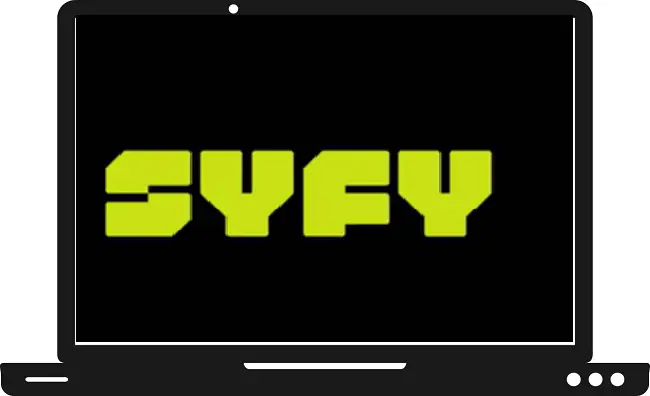
4 thoughts on “How to watch SyFy on Samsung Smart TV?”