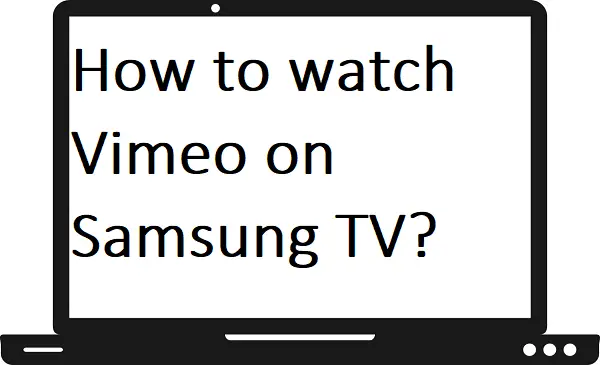Vimeo is a popular video hosting, sharing platform, and service that was launched in 2004 by a group of filmmakers. As you know, YouTube is the best in terms of video-sharing platforms. On the other hand, when it comes to professional video-sharing platforms, then Vimeo tops the list. This guide helps you to watch Vimeo on Samsung TV.
Features-
- It allows you to add videos to the Watch Later list.
- The interface is user-friendly.
- The video quality is available on 1080p HD quality.
- You can save videos to watch later offline.
How to install Vimeo on Samsung TV?
Step 1: – Connect your Samsung TV to an active Wi-Fi network.
Step 2: – Press the home or smart hub button on your TV remote.
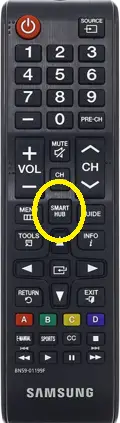
Step 3: – Locate the Apps and click it.
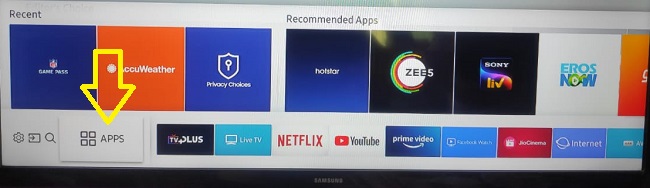
Step 4: – Now go to the search (magnifying glass) icon on the top right side of your screen.
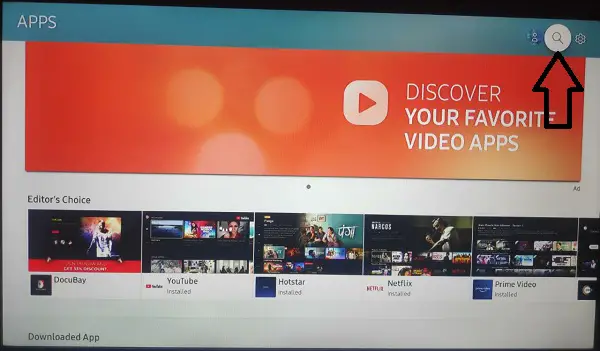
Step 5: – A search tab will appear on your screen and you have to enter “Vimeo” with the help of an on-screen keyboard.
Step 6: – Select the Vimeo app from the search result on the top bar.
Step 7: – Now click on the install button on the app overview page.
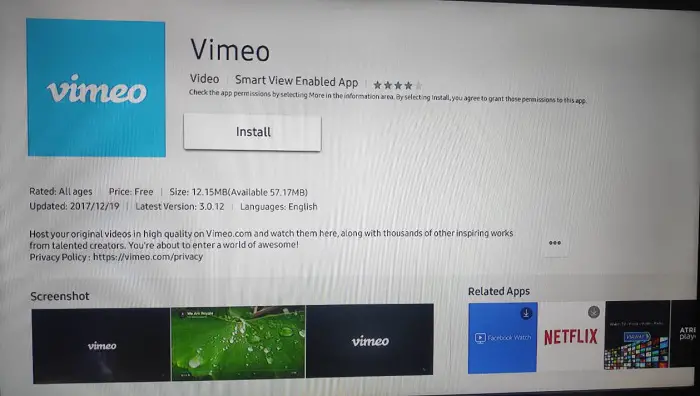
Step 8: – Once your app gets installed, then click on the open button.
Step 9: – Now enter your account credentials to access Vimeo content.
Step 10: – Now you can stream the Vimeo on Samsung TV.
Another way to watch Vimeo on Samsung TV.
Step 1: – Make sure your Samsung TV must be connected to a Wi-Fi connection.
Step 2: – Press the smart hub button on the remote controller.
Step 3: – Now hunt for the Samsung browser and click it.
Step 4: – On the search bar, enter the www.vimeo.com link.
Step 5: – Now log in with your Vimeo account credentials from the top right corner.
Step 6: – Play the content that you want to watch.
How to stream Vimeo on Samsung TV by SmartThings app?
Step 1: – First go to the Play Store or App Store and install the SmartThings and Vimeo apps.
Step 2: – Make sure your mobile and Samsung TV must be connected to the same Wi-Fi connection.
Step 3: – Now launch the SmartThings app.
Step 4: – On the next screen, click on the Add Device.
Step 5: – Now it will scan all the nearby devices for casting, once your device name will appear on the list then just click it.
Step 6: – Now you have to enter the pin code from the TV screen.
Step 7: – Then your mobile content will load on your Samsung TV.
Step 8: – Launch the Vimeo app.
Step 9: – Enter the Vimeo account to sign in.
Step 10: – Now you can cast Vimeo on Samsung TV.
How to cast Vimeo on Samsung TV by Chromecast?
Step 1: – Plug in your Chromecast to the Samsung TV port.
Step 2: – Your Chromecast and mobile must join the same Wi-Fi.
Step 3: – Launch the Vimeo app (If you don’t have the Vimeo app, then go to the Play Store and install it first).
Step 4: – Now you have to Sign in to access Vimeo content.
Step 5: – Choose any content that you want to watch.
Step 6: – Navigate the Cast icon on the bottom bar of the media player and click it.
Step 7: – Select your device name from the search result.
Step 8: – Once your device is ready for casting, then your video will be cast on your Samsung TV.