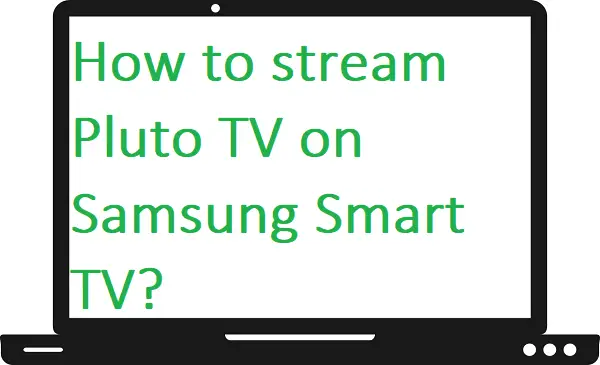Pluto TV app is one of the leading platforms to watch shows, movies, crime programs, sports, and even much more. Pluto TV is a free and ad-supported streaming platform that is owned and operated by ViacomCBS. Pluto TV offers over 200+ channels (like BBC, MTV, CNN, CBS News, AMC, and many more) and thousands of on-demand shows free of cost. Pluto TV is compatible with most devices such as Samsung Smart TV, Roku, Android TV, Apple TV, and Fire TV. Here in this guide, we will tell you how you can install Pluto TV on Samsung Smart TV. Pluto TV app is only available on Samsung Smart TVs from 2016 and above models with Tizen OS only. So, we also discuss how you can watch Pluto TV on an older model of Samsung TV.
How to stream Pluto TV on Samsung Smart TV?
Step 1: – Connect your Samsung Smart TV to an active Wi-Fi connection.
Step 2: – Press the home button or smart hub button on your TV remote.
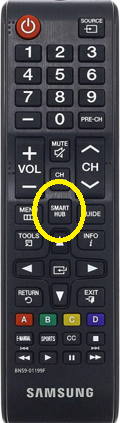
Step 3: – A small screen will pop up from the bottom of your screen.
Step 4: – Navigate the apps option on the menu and click it.
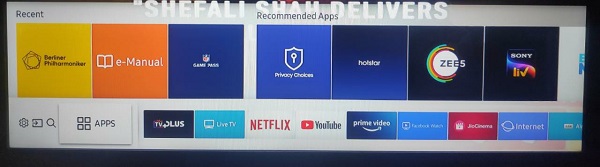
Step 5: – Go to the search icon from the top right side of your screen.
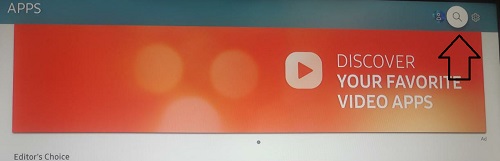
Step 6: – A search bar will prompt on your screen and you have to enter Pluto TV by using an on-screen keyboard.
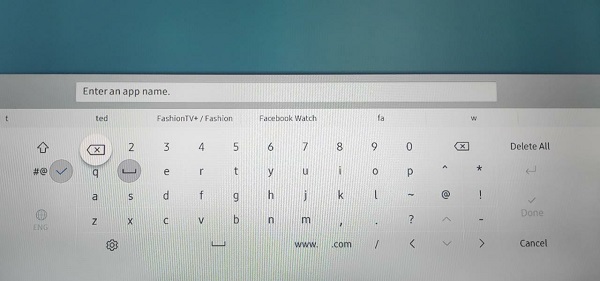
Step 7: – Pluto TV app will be prompt on the suggestion bar and you have to select it.
Step 8: – Click on the install option to get Pluto TV on Samsung Smart TV.
Step 9: – After installing, click on the open option from the app overview page.
Step 10: – Then enter the given account credentials to access Pluto TV content.
How to cast Pluto TV on Samsung Smart TV by using Chromecast?
You need the latest Google Chromecast device and a fast internet connection.
Step 1: – Plug in your Chromecast device to the HDMI port of your Samsung TV.

Step 2: – Make sure your Smartphone and Chromecast must be connected with the same Wi-Fi connection.
Step 3: – Go to your App Store or Play Store and install the Pluto TV app.
Step 4: – Launch the Pluto TV app.
Step 5: – Sign in with your account credentials to access all the contents.
Step 6: – Select any video or show that you want to watch.
Step 7: – Go to the cast icon on the top corner of your bar.
Step 8: – A search will proceed and it will scan all the devices for casting. Select your device name from the search result.
Step 9: – Then your Smartphone content will load on your Samsung Smart TV.
How to watch Pluto TV on Samsung TV by using another streaming device?
You can also stream Pluto TV with the help of some streaming devices like Roku box, FireStick, PlayStation, Apple TV, and Xbox. But in this method, we take the Roku box as an example. So, follow the all-upcoming steps –
Step 1: – Connect your Roku box to your Samsung TV through an HDMI port.
Step 2: – Wi-Fi connection must be the same on both devices.
Step 3: – Simply, go to the Roku Channel Store.
Step 4: – Navigate the streaming channels option and select it.
Step 5: – Now go to the Search Channels option.
Step 6: – In the search field, enter Pluto TV by using a virtual keyboard.
Step 7: – Select the Pluto TV app from the search result and it will redirect you to the app overview page.
Step 8: – Click on the Add Channel to install Pluto TV on Samsung Smart TV.
Step 9: – It takes a few seconds to complete installation, then launch the app.
Step 10: – Log in with your Pluto TV username and password.
Step 11: – Now you can stream Pluto TV on Samsung Smart TV.
How to cast Pluto TV on Samsung Smart TV by using the SmartThings app?
Step 1: – Go to the Play Store or App Store and install the SmartThings app.
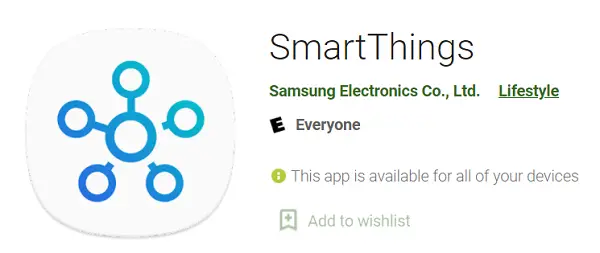
Step 2: – Open the SmartThings app on your Smartphone.
Step 3: – Select the Add Device option to search nearby devices.
Step 4: – Choose your device name from the search result.
Step 5: – Enter the displayed pin on the given field.
Step 6: – Now click on the Smart View to allow the mirror.
Step 7: – Launch the Pluto TV app on your Smartphone (If you don’t have one, then go to the Play Store for Android and App Store for iOS users and install the Pluto TV app).
Step 8: – Now sign in with the given username and password to access the Pluto TV app.
Related Questions-
Pluto TV app is not available on my Samsung TV?
- You might be using your Samsung TV outside the Pluto TV availability countries.
- Turn off VPN.
- Check your TV model because the Pluto TV app is only available in the latest model.
- Avoid any type of proxy.
How to watch Pluto TV on an older model of Samsung TV?
As you know, the Pluto TV app is not available in the older models of Samsung TV but still, you can watch Pluto TV.
- By using Google Chromecast device.
- By using the SmartThings app.
- With the help of external streaming devices.
How to fix the Pluto TV app not working on Samsung Smart TV?
- Check your internet connection.
- Your internet speed might be not enough to load Pluto TV content. So, try any other router or internet connection.
- Keep your router as close as possible.
- Update your Pluto TV app.
- Re-install the Pluto TV app.
- Reset Samsung TV settings.
Is Pluto TV free?
Yes, the Pluto TV service is completely free of cost. You don’t have to pay any penny to watch any episodes.
Is the Pluto TV app available outside the U.S?
Yes, Pluto TV is available outside the U.S. There are many countries where you can watch Pluto TV like Australia, the U.K, Canada, and many countries in Europe.
How many channels are available on Pluto TV?
250 channels are available on Pluto TV.