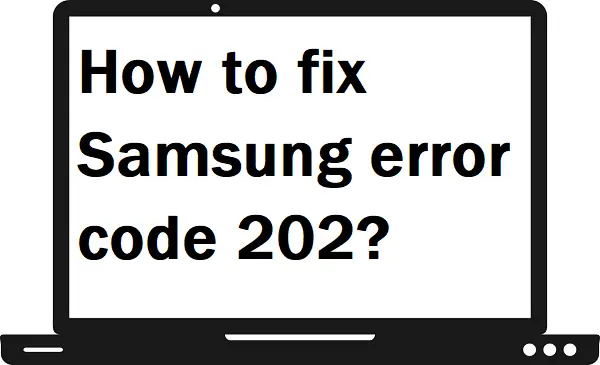This morning while I was watching Netflix on my Samsung TV, I got error code 202 displayed on my screen. Due to this error, I was repeatedly failing to connect to Wi-Fi on my Samsung TV. So, I decided to surf the internet about this problem, and there I found the solution as well as the actual reasons behind Samsung error code 202.
If you also facing this error code 202 on your Samsung TV, then you must follow this guide.
What is Samsung error code 202?
Error code 202 usually occurs when ISP services are blocked on your Samsung TV. Due to this, Samsung TV is unable to catch the Wi-Fi signal from the router.
What are the reasons behind Samsung error code 202?
There can be many reasons behind this: –
- It can be temporary bugs.
- The DNS address might be incorrect.
- Outdated Samsung TV firmware.
- Corrupted Samsung TV settings.
- The modem might be not working.
How to fix the Samsung error code 202?
Restart your Samsung TV-
Step 1: – Press the power button or Standby button on your TV controller.
Step 2: – You can also unplug your TV cord from the main switch.
Step 3: – Now wait for a minute.
Step 4: – After a while, plug in your main cord to the main switch.
Step 5: – After completing the restart step, try to connect with your Wi-Fi.
Reset your DNS settings-
The incorrect IP address can lead to Samsung error code 202.
Step 1: – Go to your TV settings from the menu.
Step 2: – Navigate the General from the right panel and go to the Network option and select it.
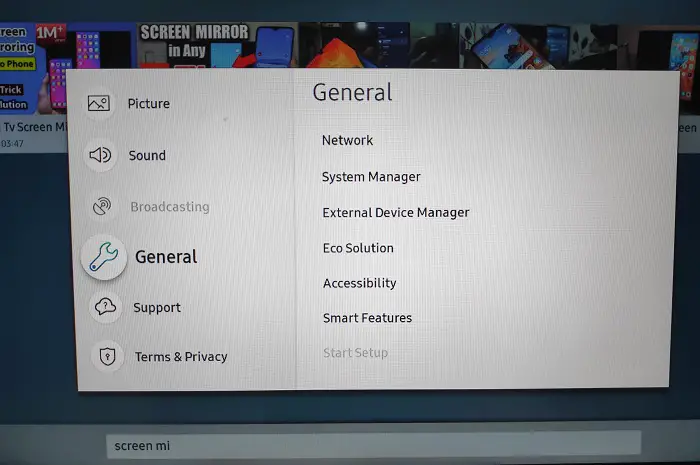
Step 3: – Click on the Network Status.
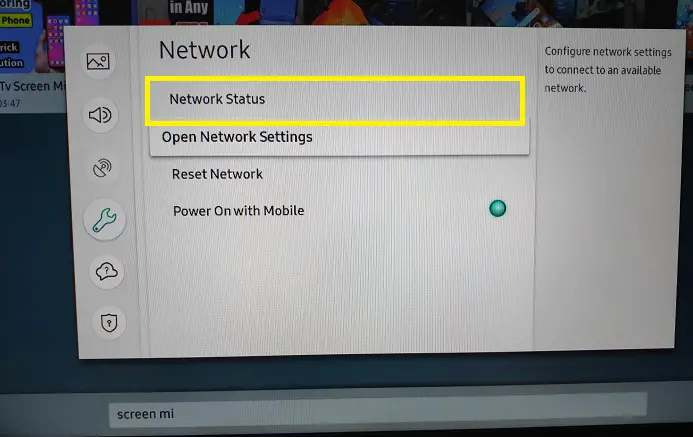
Step 4: – Go to the IP Settings.
Step 5: – Select Enter manually.
Step 6: – Now reset your DNS server address to 8.8.8.8 on the given field.
Step 7: – Then save the settings.
Reboot your modem/router-
Sometimes your router might be not working fine and sending data. Therefore, the best way to resolve the router device is to reboot your router.
Step 1: – Press the power button on your router.
Step 2: – Now unplug the wire of your router.
Step 3: – After a while, plug in your router to the main switch.
Step 4: – Turn on your Router.
Step 5: – Now check whether your Samsung error code 202 is fixed or not.
Step 6: – If you still facing Samsung error code 202, then move on to our next step.
Update your TV firmware-
Outdated Firmware can be also one reason for this error 202.
Step 1: – Go to your TV settings from the menu.
Step 2: – Now select the Support option.
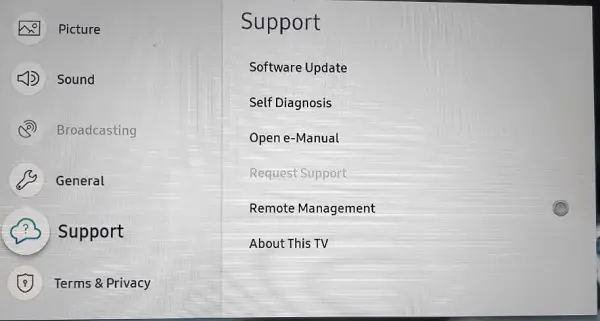
Step 3: – Navigate the Software Update option and click on it.
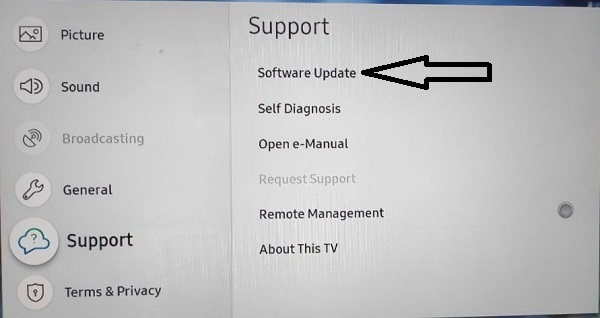
Step 4: – Go to the Update Now option.
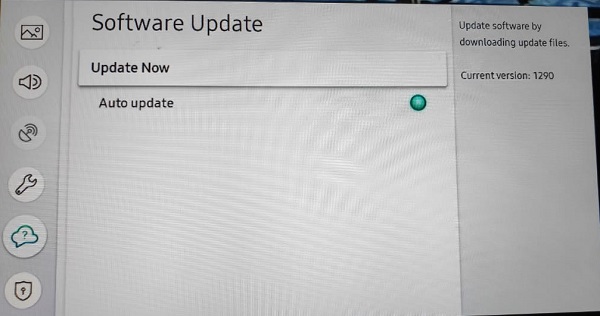
Step 5: – It takes a while to complete updating firmware.
Reset your Samsung TV-
Incorrect TV settings can also cause error code 202. Therefore, reset your TV settings to get a fresh start on your Samsung TV.
Step 1: – First, go to your TV settings from the menu.
Step 2: – Click on the Support option from the left panel.
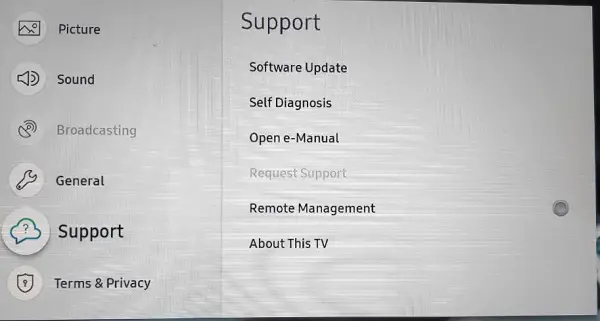
Step 3: – Click on the Self diagnosis from the field.
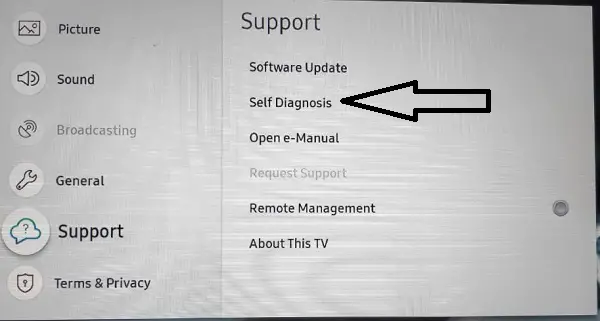
Step 4: – Then choose the Reset option.
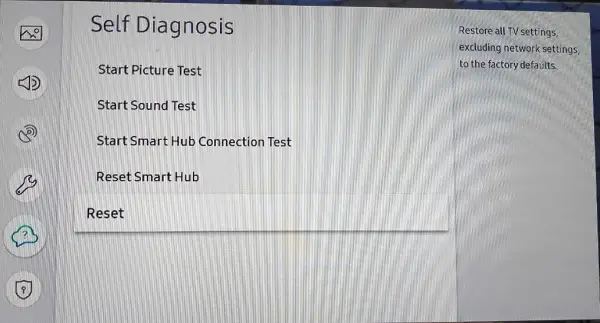
Step 5: – Now click on the Reset TV to factory defaults option.
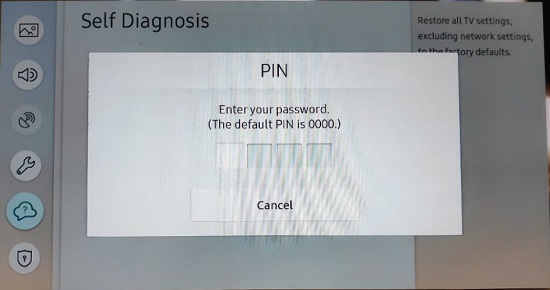
Step 6: – You have to enter 0000 in the password field.
Step 7: – After resetting your Samsung TV,
Contact your support-
If you are not getting a solution even after applying all the above methods. You must report them and contact their support team. They might help you to fix your Samsung TV error code 202.