In this article, we will cover how you can solve the Samsung TV insufficient storage space problem. Today, when I was installing some apps on Samsung TV, I was facing the error of insufficient storage every time. Usually, whenever the memory of any of our devices such as mobile and computers runs out of storage, we transfer the data to another or expand the memory. Similarly, we will do the same in the case of our Samsung TV, but as you know, there is a big difference between Smart TV and other devices. That’s why we will explain step by step in this guide so that you can easily solve this Samsung TV insufficient storage space problem.
How to check available memory and used memory on Samsung TV?
Step 1: – Go to the Apps.
Step 2: – Select any Apps from the list.
Step 3: – Now check on the top right side of your screen.
Step 4: – There you will see available space and used space.
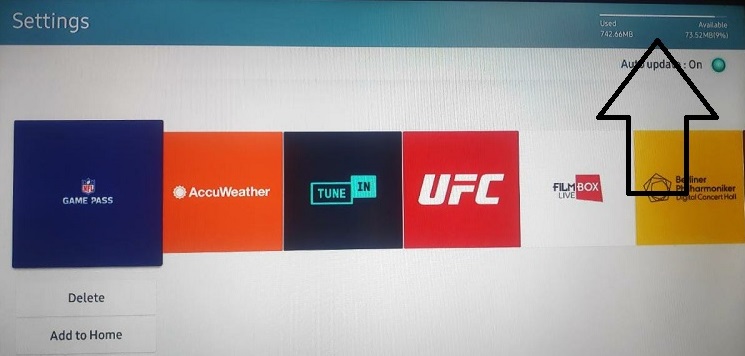
How to solve Samsung TV insufficient storage space problem?
Method 1- Uninstall unused apps from your Samsung TV.
The first and most easy way is to uninstall all those apps from Samsung TV that you no longer use much. Because there are many such apps that only occupy the extra space, you can also work comfortably by deleting those apps.
Samsung TV new models-
Step 1: – Go to your TV remote and press the home button.
Step 2: – Navigate the Apps and select it.
Step 3: – Go to the settings (gear icon) on the top right corner of your screen.
Step 4: – Choose unused apps and select it.
Step 5: – Click on the delete option on the drop-down menu.
Step 6: – Select the delete option again to confirm the uninstallation process.
Samsung TV older models-
Step 1: – Go to the Apps from the Smart hub.
Step 2: – Now select the My Apps.
Step 3: – Go to the Options icon on the top of your screen.
Step 4: – Choose the Delete My Apps from the Options.
Step 5: – Select the unused apps from the list.
Step 6: – Click on the delete option.
Step 7: – Now click on the Yes button to confirm.
Method 2- Clear the cache and data of your apps.
All apps store some data and cache on Samsung TV. But sometimes such cache and data occupy so much space that this Samsung TV has an insufficient storage space problem that comes in your Samsung TV.
Step 1: – Go to the Settings from the bottom panel.
Step 2: – Now select the Apps.
Step 3: – Locate the System Apps and select it.
Step 4: – Select any apps to clear the cache.
Step 5: – Click on the Clear cache option.
Step 6: – Now confirm.
Method 3- Add extra external memory.
If you want to solve this Samsung TV insufficient storage problem without uninstalling any of your apps, then your only option is to increase the storage capacity of your Samsung TV. It is very difficult and costly to increase your storage internally, instead, you have a better option to use a flash drive or external device.
Step 1: – Plug in your flash drive or pen drive to the USB port of your Samsung TV.
Step 2: – Now go to the Apps.
Step 3: – Search any that you want to install.
Step 4: – Make sure you before installing apps, select the external hard drive option.
Step 5: – Now your app will be installed on your external flash disk.
Step 6: – Done.
Method 4- Factory Reset.
If you want, you can also reset your Samsung TV, by doing this you will roll back to the default settings and also erase all your apps. Keep in mind that doing a factory reset will clear all your data and apps forever.
Step 1: – Go to the settings from the home button,
Step 2: – Select the Support option.
Step 3: – Now go to the Self Diagnosis option.
Step 4: – Click on the Reset option.
Step 5: – Select the Reset TV to factory defaults option.
Step 6: – Enter “0000” on the given box.
![Samsung TV insufficient storage space problem [Solved].](https://samsungtvguide.com/wp-content/uploads/2022/04/laptop-2243898_1280-Copy-Copy-5.png)