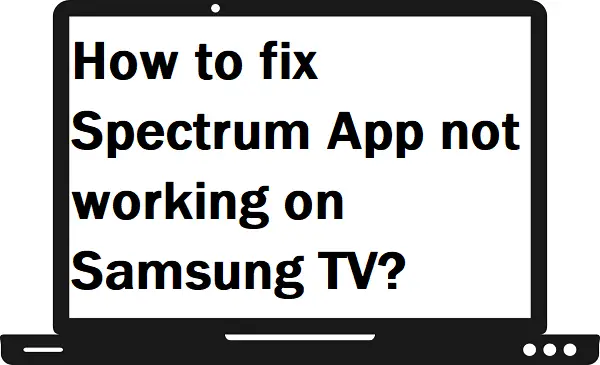In this guide, we will cover all the reasons and fixes of Spectrum app not working on Samsung TV. But first, we must understand a bit about the Spectrum app.
Spectrum is a popular streaming app that allows you to watch live shows, movies, programs, channels, and on-demand content on your device. It will allow users to record, channel guide and create your library.
What are the reasons for the Spectrum App not working on Samsung TV?
There can be any one problem from the following for the Spectrum App not working on Samsung TV.
- Temporary bugs
- No internet connection
- Slow internet speed
- Unsupported Samsung TV model
- Outdated firmware
- Corrupted data on the Spectrum app
- Incorrect TV settings
- Server down
How to fix the Spectrum App not working on Samsung TV problem?
Relaunch Spectrum App: –
Temporary bugs or errors can create problems in loading the app. These errors can slow down the app’s performance and it impact the overall app working factor.
Restart Samsung TV: –
There can be many errors or glitches that block the Spectrum app while loading. Then the best way to tackle this problem is to turn off your TV. So that these errors will automatically clear at once and by restarting, you get a fresh system.
Step 1: – Press the Standby button or Power button on your TV remote.
Step 2: – Wait until your screen turns black.
Step 3: – Then press again Standby button/Power button.
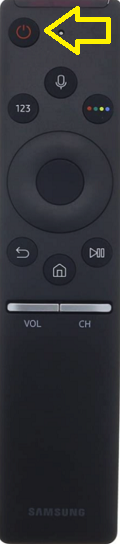
Step 4: – Now launch the Spectrum app.
You can also unplug your cord from the main switch and hold it for a few seconds. Then plug in again to the main switch and turn on your Samsung TV.
Check your internet connection: –
As you know, the Spectrum app is an online platform that requires the internet to use it. It simply means that the internet plays a vital role in the loading and working of the Spectrum app. If there is any type of problem with your internet can cause Spectrum App not working on Samsung TV problem.

- Check your connection-
- Make sure to check whether your Samsung TV is connected to Wi-Fi or not.
- Also, check that your Wi-fi connection has an active internet connection.
- Switch to any other router.
- Check your router blocked list (Your device may be blocked by the router).
- Slow internet speed-
- Check your internet speed on www.fast.com (you need at least 5mb/s speed to stream Spectrum contents smoothly).
- Place your Samsung TV on a good range of Wi-Fi signals.
- Clear all the obstacles between the router and the TV.
- Remove other connections on your router then the internet speed will not divide.
- Restart your router-
- Simply restart your router by pressing the power button.
- You can also unplug your router’s main cord from the switch.
Check your Samsung TV’s model: –
If the Spectrum app is not available on your Samsung store, then either the app is not available in your region or the Samsung TV does not support the Spectrum app. Spectrum app is not supported by all the models of Samsung TVs. It only supports 2012 Tizen OS and later newer Samsung TV models only. Therefore, make sure to check your TV model before using the Spectrum app on your Samsung TV.
Update your TV’s software: –
An outdated framework can be one reason why your Spectrum app is not working or throws errors while playing content. However, Samsung TV automatically installed its framework but you can also manually install it (If somehow, your TV runs on an older framework).
Step 1: – Go to the Settings from the menu.
Step 2: – Click on the Support option.
Step 3: – Now click on the Software Update option.
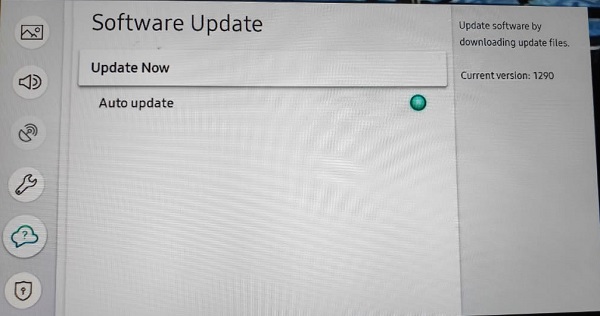
Step 4: – Select the Update Now option.
Step 5: – After updating, launch the Spectrum app.
Reinstall Spectrum App: –
Corrupted data and cache on the app can indirectly affect the app’s performance on your TV. These data can remain forever with the app and create problems from time to time. The best way to get rid of these problems is to simply reinstall the Spectrum app.
So that all the corrupted data will be removed automatically while uninstalling and the newly installed app comes up with fresh data.
Step 1: – Go to the Apps from the home.
Step 2: – Navigate the Spectrum app from the store and select it.
Step 3: – From the drop-down menu, select the Reinstall option.
Step 4: – Once your app will be reinstalled then launch it.
Disable VPN or proxy app: –
VPN stands for Virtual Private Network, it basically protects, secures, and hides your identity from the internet provider. Many platforms like Spectrum do not allow hiding identity or IP address. As a result, they block the IP address of that particular device.
Therefore, avoid these types of apps and proxy apps.
Check Spectrum server: –
If you have tried all the above methods and are still not able to find a solution then there can be a possibility that your Spectrum server can be down.
You can check the official site or Twitter handle of Spectrum about the server status.
Factory reset your Samsung TV: –
Incorrect TV settings can also conflict with your Spectrum app. If you tried all the above steps and still don’t find any solution then you should definitely go for the factory reset option—basically, its rollback all the TV settings to default settings.
Step 1: – Go to the settings from the menu.
Step 2: – Now click on the Support option.
Step 3: – Go to the Self Diagnosis option.
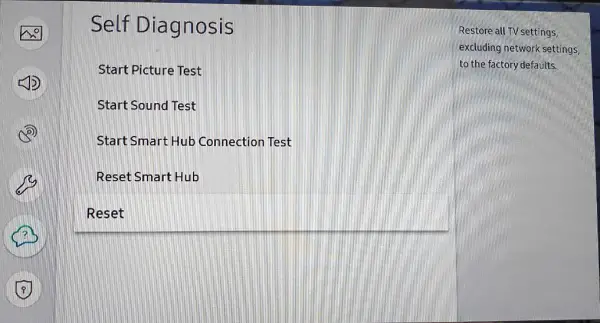
Step 4: – Select the Reset option from the bottom.
Step 5: – If it asks for the passcode then enter “0000” in the given field and your TV will be reset.
Try another device: –
If you don’t find any solution then you should move to another device. Maybe the problem is on your device, you must try the Spectrum app on other devices.
Spectrum app supports a large number of streaming devices-
- iOS
- Android
- Android TV
- Xbox
- Roku
- Fire TV