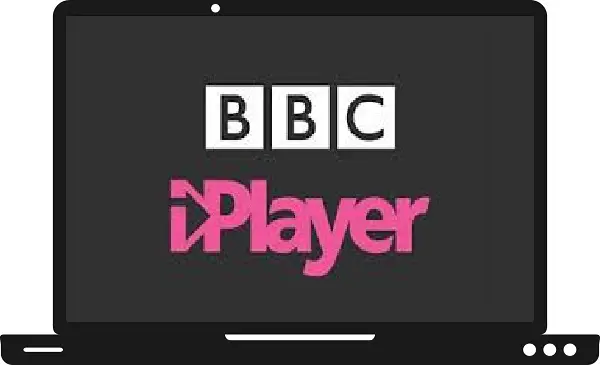BBC iPlayer is a popular streaming platform that allows users to stream BBC content on their specific platforms without any cost. It delivers popular live TV shows, on-demand programs, and BBC channels like BBC One, BBC Two, Cbeebies, CBBC, BBC Four, BBC Scotland, BBC Parliament, and BBC News.
BBC iPlayer supports various streaming devices and one of them is Samsung TV. So, in this guide, we will discuss all steps to install and activate BBC iPlayer on Samsung TV. We will also learn various ways to watch BBC iPlayer on Samsung TV.
How to create an account on BBC?
Before proceeding to activate BBC iPlayer on Samsung TV. First, we must have an account to log in on BBC iPlayer. Therefore, here we explain all the steps to create a new account.
Step 1: – Go to www.account.bbc.com/register from your Smartphone.
Step 2: – Select any option.
- Under 16
- 16 or over
Step 3: – It will ask for the date of birth and click on the Continue.
Step 4: – Choose your country.
Step 5: – Enter your email address and create a strong password.
Step 6: – Then click on the Register button.
Step 7: – Now create the display name and click on the Continue button.
Step 8: – Your account is created.
How to install BBC iPlayer on Samsung TV?
Step 1: – Connect your Samsung TV to an active Wi-Fi connection.
Step 2: – Press the home button on your TV remote.
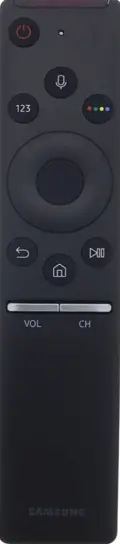
Step 3: – Navigate the Apps option and click it.
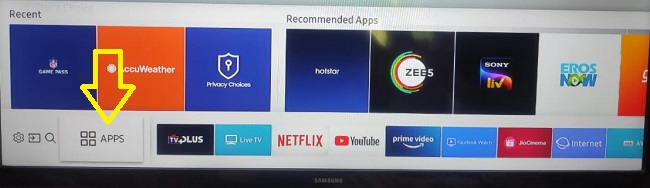
Step 4: – Go to the magnifying glass icon and a search bar will prompt on your Tv screen.
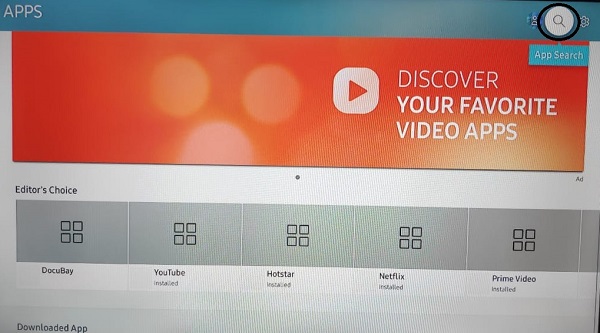
Step 5: – By using an on-screen keyboard, type “BBC iPlayer” on the search field.
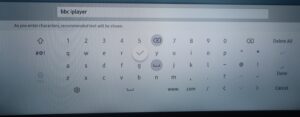
Step 6: – Then choose BBC iPlayer from the search result.
Step 7: – On the next screen, select the install button.
Step 8: – Once your installation process finishes, click on the open button.
Step 9: – Now your BBC iPlayer app will be launched.
How to activate BBC iPlayer on Samsung TV?
Step 10: – Now you have to sign in with your account to get an activation code on your TV screen.
Step 11: – Visit www.account.bbc.com/account/tv from any browser.
Step 12: – Enter your email address and password to get the activation page.
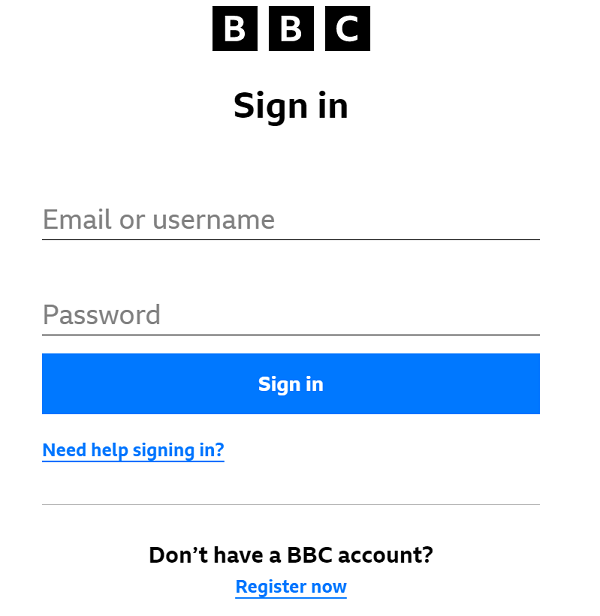
Step 13: – Enter your given activation code in the respective field.
Step 14: – After submitting the activation code, press the Sign in on your TV option.
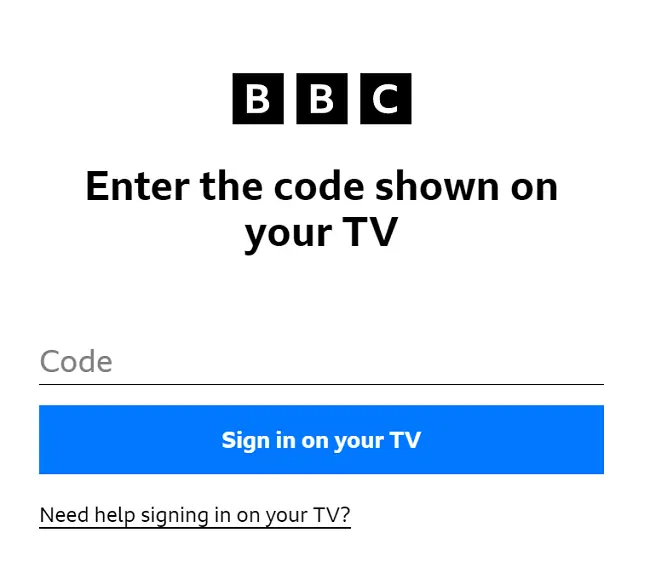
Step 15: – Click on the Continue option to proceed with the activation process.
Step 16: – Now you can stream BBC iPlayer on Samsung TV.
How to cast BBC iPlayer on Samsung TV by using a Chromecast device?
Step 1: – Connect your Chromecast device to your Samsung TV via HDMI port.
Step 2: – Make sure your Chromecast and Smartphone must be connected to the same Wi-Fi connection.
Step 3: – First, you have to install BBC iPlayer on your Smartphone from your respective store.
Step 4: – Launch the BBC iPlayer.
Step 5: – Enter your BBC iPlayer account credentials to access contents.
Step 6: – Choose any video to watch.
Step 7: – Then navigate the cast icon from the media player and click on it.
Step 8: – It will search all the nearest devices for pairing.
Step 9: – Select your device name from the search result.
Step 10: – Then your Smartphone screen will mirror on your Samsung TV.
Step 11: – You can now watch BBC iPlayer on Samsung TV.
How to cast BBC iPlayer on Samsung TV by using the SmartThings app?
Step 1: – Make sure your Smartphone and Samsung TV are connected to the same Wi-Fi connection.
Step 2: – Go to your Smartphone’s respective store.
Step 3: – Hunt for the BBC iPlayer app and SmartThings app.
Step 4: – Install both the apps on your Smartphone.
Step 5: – Launch the SmartThings app.
Step 6: – Select the Add device option to search all the nearby devices for casting.
Step 7: – Choose your Samsung TV name from the search result.
Step 8: – Enter the displayed PIN from your TV’s screen.
Step 9: – Once you are ready, then your Smartphone contents load on your TV.
Step 10: – Launch your BBC iPlayer app.
Step 11: – Log in with your BBC iPlayer account credentials.
Step 12: – You can now cast BBC iPlayer on Samsung TV.