In this guide, we will briefly explain all the possible ways to watch CNN on Samsung Smart TV. CNN stands for the Cable News Network and it is one of the most popular news channels in the U.S. It is part of AT&T’s WarnerMedia and was founded in 1980. Along with this, it was the first TV channel that telecast 24-hour news coverage. Over 95 million households receive a CNN channel on their TV, which shows the popularity of CNN among U.S citizens. However, if you want to stream CNN then you have to install the CNN Go app first.
CNN Go is basically a dedicated app for streaming CNN, CNN International as well as HLN content. This service is completely free for TV provider users.
Read also- How to fix the Hulu not working on Vizio Smart TV?
Is CNN Go app available on Samsung Smart TV?
Yes, CNN GO is available on Samsung Smart TV. Below we mention steps for installing CNN Go on Samsung Smart TV.
How to install CNN Go on Samsung Smart TV?
Step 1: – Turn on your Samsung Smart TV and connect it to an active Wi-Fi connection.
Step 2: – Navigate the home button on your TV remote and click it.

Step 3: – A menu screen will pop up from your TV screen.
Step 4: – Locate the apps option from scrolling left side and click it.
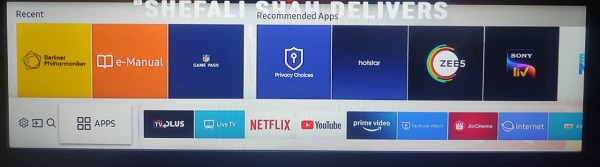
Step 5: – Go to the magnifying glass to get the search bar for locating apps.
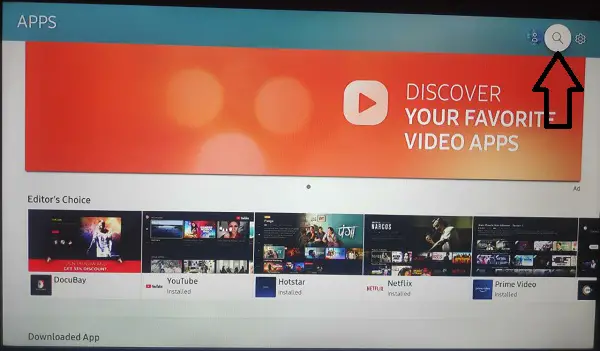
Step 6: – Enter the CNN Go on the search field with the help of an on-screen keyboard.
Step 7: – Select the official CNN Go app from the search result.
Step 8: – Now you will be promoted to the CNN Go app overview page, select the install option.
Step 9: – It will proceed with your installation process, after completing the installation setup.
Step 10: – Click on the open option.
How to activate CNN Go on Samsung Smart TV?
Step 11: – Log in with your account credentials.
Step 12: – Now go to the Settings option.
Step 13: – Select the Activate option.
Step 14: – An activation code will display on your TV screen. Leave the screen and move on to other devices like mobile or PC.
Step 15: – Launch any browser on your device and visit the https://edition.cnn.com/activate/samsungtv/ link.
Step 16: – Now you have to submit the displayed activation code in the given field.
Step 17: – After submitting the code, click on the Continue to Verify button.
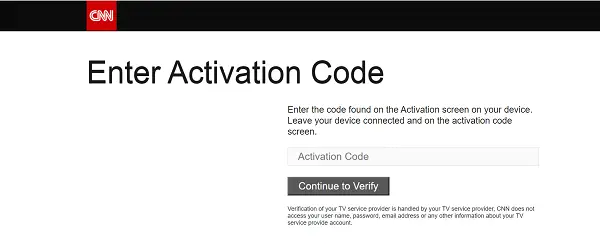
Step 18: – Then select your TV provider from the given list.
Step 19: – Sign in with your username and password.
Step 20: – Once your activation process gets completed, then your CNN Go app will automatically refresh.
How to watch CNN on Samsung Smart TV by using Chromecast?
Step 1: – First, install the CNN app from the Play Store or App Store.
Step 2: – After installing, launch the CNN app on your Smartphone.
Step 3: – Make sure your Chromecast and Smartphone must be connected to the same Wi-Fi connection.
Step 4: – Sign in with your CNN account credentials.
Step 5: – Once you sign in, then select any content that you want to watch.
Step 6: – Locate the cast icon on the top bar and select it.
Step 7: – Choose your respective device name from the search result.
Step 8: – Then you will be ready to cast CNN on Samsung Smart TV.
How to stream CNN Go on Samsung Smart TV by using another streaming device?
Step 1: – Plug in your Roku box (or any other streaming device) on the HDMI port of the Samsung Smart TV.
Step 2: – Make sure both the devices must have the same Wi-Fi.
Step 3: – Launch the Roku Channel Store and select the Streaming Channels option.
Step 4: – Now go to the Search Channels option.
Step 5: – Type “CNN Go” on the search field by using an on-screen keyboard.
Step 6: – Select the CNN Go app from the search field.
Step 7: – Click on the Add Channel option on the next page.
Step 8: – Once your app will complete installation, then launch the app.
Step 9: – Complete the Sign-in process and you are ready to watch CNN on Samsung Smart TV.
Other methods to watch CNN on Samsung Smart TV?
There are many streaming services available like Hulu, YouTube, and Sling TV that include the CNN channel on its plans. You only have to subscribe to any of them to get CNN. Below methods will helps you to install this streaming service on Samsung Smart TV-
These are the only three streaming services that include the CNN channel-
- Hulu
- YouTube TV
- Sling TV
Step 1: – First you have to subscribe to any of these streaming services (Hulu, YouTube TV, and Sling TV).
Note: – We are taking YouTube TV as an example. You can choose any of them according to your need.
Step 2: – Go to the Apps option from the menu section.
Step 3: – Search the YouTube TV from the search bar.
Step 4: – Select the YouTube TV app from the search result.
Step 5: – Click on the install option.
Step 6: – It takes a while to complete the installation process, then launch the app by clicking on the Open option.
Step 7: – Now login with your given username and password.
Step 8: – Locate the CNN channel on the channel list and enjoy CNN on Samsung Smart TV.
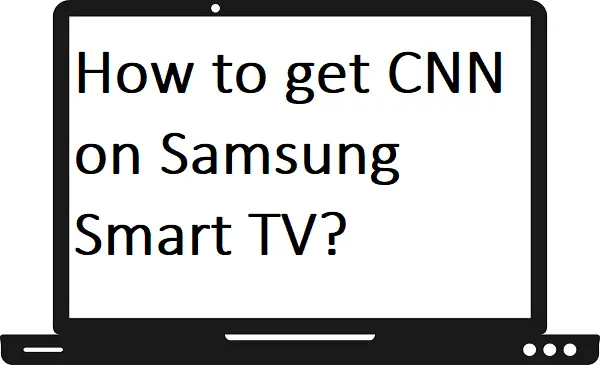
When I search for the CNN GO app it says no search results. Is there a Samsung update that installs the CNN app?
There is no CNN app on the Samsung Smart TV. Any attempt to search for it comes back with no results.