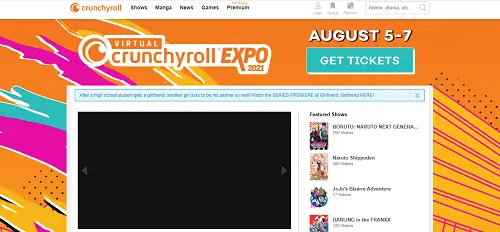Samsung TVs is one of the most popular companies in the television world. Samsung covers most of the TV sector in the world. There are tons of applications available for streaming various shows such as news, reality shows, movies, documentaries, fictional shows, and anime. Are you a fan of anime and manga? So you must have heard about Crunchyroll. There are many services available that offer anime or manga for their viewers but Crunchyroll is at the top of the list. Before I highlight how you can get or watch Crunchyroll on Samsung TV. I must first discuss What Crunchyroll is?
Read also- How to get Discover Plus on Samsung TV?
What is Crunchyroll?
Crunchyroll is one of the most popular streaming services that offer Manga, Dorama, Anime, and many more. It serves the world’s largest collection of anime series and the latest manga edition to its users. It telecast almost all the popular animes in the world. It was launched in May 2006 and is available in multiple languages such as English, Italian, German, Russian, Arabic, etc. Here are some of the popular shows- Boruto, Naruto, One-piece, Gintama, Kill La Kill, and many more.
Supported devices-
1 – Apple TV
2 – Android
3 – Android TV
4 – Amazon Fire TV
5 – iOS
6 – Google Chromecast
7 – PS4
8 – Roku
9 – Xbox one
10 – Xbox 360
Can I get the Crunchyroll app on Samsung TV?
Unfortunately not, as you might have already seen all the devices that support the Crunchyroll app. Samsung TV’s name is not there on that list, this is the reason that till now Crunchyroll has not launched any dedicated app for Samsung TV. Because of this, you cannot install the Crunchyroll app on Samsung TV.
How to watch Crunchyroll on Samsung TV?
As of now, due to no dedicated Crunchyroll app on Samsung tv, you cannot stream its content directly on Samsung TV but there is still a way by which you can watch Crunchyroll shows on your Samsung TV. Many of you must be aware of Samsung’s screen mirroring feature, also known as casting. Yes, with the help of screen mirroring, you can watch Crunchyroll on Samsung TV by casting it from your mobile device.
Follow all the steps given below to watch the Crunchyroll on Samsung TV-
Android Phone: –
Step 1- Before casting your mobile to Samsung TV, make sure to check whether the screen mirroring option is enabled on your Samsung TV or not.
Note- Make sure you should connect your mobile and Samsung TV to the same internet connection or Wi-Fi.
Step 2- First go to your mobile and launch the play store or app store.
Step 3- Go to the search icon (magnifying glass) and type “Crunchyroll”.
Step 4- Click on the install button and wait until it finishes.
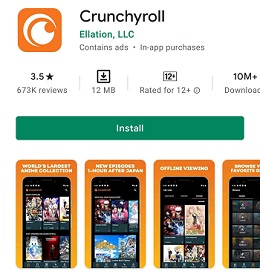
Step 5- Now, go to the mobile setting option and scroll down until you find the connection & sharing option.
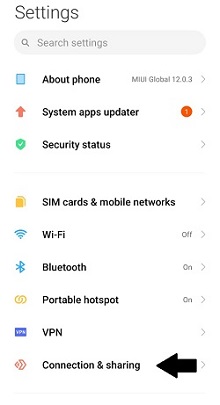
Step 6- Navigate the cast option on your mobile screen and click on it.
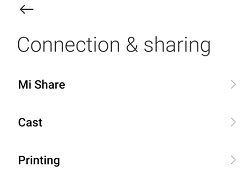
Step 7- Enable the Cast option and it automatically detects all nearby devices for casting.
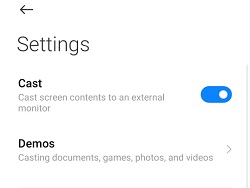
Step 8- Select your Samsung TV’s name (If your device’s name appears on your mobile screen).

Step 9- After your mobile gets cast with your Samsung TV. Then open Crunchyroll app on your mobile and play your favorite anime.
Step 10- You can now enjoy all shows of Crunchyroll on Samsung TV.
iOS device: –
Step 1: – Make sure your iOS device and Samsung TV are connected to the same Wi-Fi connection.
Step 2: – Also checked whether your AirPlay option is enabled on your Samsung TV or not.
- Just go to the settings from the menu.
- Click on the General option.
- Select the Apple AirPlay settings.
- Then check whether the AirPlay option is On or Off.
- If Off, then choose the On option.
Step 3: – Launch the Crunchyroll app on your iOS device.
Step 4: – Then log in with your Crunchyroll account credentials.
Step 5: – Select the AirPlay or Screen Mirroring option.
Step 6: – It will scan all the nearby devices for casting.
Step 7: – Once your Samsung TV name will appear on the search result, then select it.
Step 8: – Then in was while a code will generate on your TV screen and you have to enter that code on your iOS device.
Step 9: – Now press OK to continue casting.
Step 10: – Now your Smartphone screen will mirror your TV screen.
Step 11: – By this, you can watch Crunchyroll on Samsung Smart TV.
PC –
Step 1: – Make sure your PC and Samsung TV are connected with the same Wi-Fi connection.
Step 2: – Launch the Google Chrome browser on your PC.
Step 3: – Visit www.crunchyroll.com from the search bar.
Step 4: – Now go to the three dots from the top bar.
Step 5: – Choose the Cast option.
Step 6: – Then select the Samsung TV name from the search result.
Step 7: – Once your device is connected then select the sources option.
Step 8: – Choose the Only Tab option.
Step 9: – Now your screen will load on your TV screen.
Step 10: – You can now watch Crunchyroll on Samsung TV.
Alternative methods to watch Crunchyroll on Samsung TV-
1- Google Chromecast
With the help of Google Chromecast, you can also connect your device to your Samsung TV and watch all your favorite Crunchyroll shows.
Step 1- Turn on your Google Chromecast.
Step 2- Must connect Chromecast to the HDMI port of your Samsung Smart TV.
Step 3- Make sure both google Chromecast and Samsung smart TV are connected to the same internet connection or Wi-Fi.
Step 4- Go to the play store or app store on your mobile phone and install the Google Home app for chrome cast.
Step 5- Move on to your Samsung TV, and select your TV source to HDMI from the setting.
Step 6- Launch the Google Home app on your mobile and it automatically scans all the Chromecast devices nearby.
Step 7- Select your Chromecast (If your Chromecast name appears on your mobile screen).
Step 8- A unique code will prompt on your Samsung TV and mobile phone. If both are the same code, then select “That’s my code” in the app.
Step 9- Now launch the Crunchyroll app and tap on the cast option.
Step 10- You can now enjoy all contents of Crunchyroll on Samsung TV.
2- Use the Plex app
Step 1: – Go to the Apps from the menu.
Step 2: – Click on the search icon.
Step 3: – Enter the Plex on the search field and select the Plex app from the suggestion.
Step 4: – Then click on the install button.
Step 5: – Once your app will be installed then click on the open button to launch the Plex app.
Step 6: – Now sign in with the account credentials for your Plex account.
Step 7: – Go to the plugins and install the Plex Crunchyroll plugin.
Step 8: – Now restart your media server.
Step 9: – You may again have to fill in your account credentials. Now locate the media server that has the Crunchyroll plugin for connecting.
Step 10: – Now you can watch Crunchyroll on your Samsung TV.
3- Use Gaming Console
- PS4
- Xbox
- PS5
- Nintendo Switch
Step 1: – Connect your Gaming console to Samsung Smart TV.
Step 2: – Now switch your Samsung TV to your gaming console platform.
Note: – Here we are using PS5 as a gaming console (you can use any of them, the steps will be remaining the same).
Step 3: – Go to the PlayStation home page.
Step 4: – Now launch the PlayStation Store.
Step 5: – Go to the search bar.
Step 6: – Enter the Crunchyroll in the name field.
Step 7: – Then click on the Download option.
Step 8: – After installing, launch the Crunchyroll app.
Step 9: – Then log in with your Crunchyroll username and password.
Step 10: – Then choose your favorite content from the library.
4- Use other streaming devices
- Apple TV
- Firestick
- Roku
Step 1: – Connect your streaming device to Samsung TV by HDMI port.
Step 2: – Once your connection is successful then switch to Roku (Here we are using a Roku streaming device as an example).
Step 3: – Go to the Streaming Channels from the home screen.
Step 4: – Now select the Search Channels option.
Step 5: – Search for the Crunchyroll from the search field.
Step 6: – Choose the Crunchyroll app from the search result.
Step 7: – On the next page, select Add Channel.
Step 8: – After installing, launch the app.
Step 9: – Log in with your account credentials.
Step 10: – You can now watch Crunchyroll content.
5- Use an internet browser
Step 1: – Make sure your Samsung TV is connected to an active internet connection.
Step 2: – Press the home button.
Step 3: – Select the Internet option from the menu.
Step 4: – Go to the search bar.
Step 5: – Enter www.crunchyroll.com in the given field.
Step 6: – Then enter your username and password.
Step 7: – Choose the content that you want to watch.