Many users have claimed that while launching Disney Plus, they faced many problems like the Disney Plus app not loading, a black screen, Disney Plus not working on Samsung TV, and unlimited scrolling of the app. If you are also struggling with any such problem then you have come to the right article, today we will tell you how you can fix the “Disney Plus not working on Samsung TV” problem.
Before fixing any problem, we should always first know all the reasons behind the problem, only then we should move towards fixing it.
What are the reasons behind “Disney Plus not working on Samsung TV”?
There can be many reasons for Disney Plus not working on Samsung TV problem.
- Poor Internet Speed.
- Bugs in your Samsung TV.
- Corrupted cache and data on your Disney Plus app.
- Outdated version of the Disney Plus app.
- Your Samsung TV does not have the latest firmware.
- Incorrect setting on your Samsung TV.
- Incorrect date and time.
How to fix Disney plus not working on Samsung tv?
1 – Restart your Samsung TV.
As always, the first step you should do is restart your Samsung TV to get to fix your “Disney Plus not working Samsung TV” problem. It has been seen many times that a small restart step can solve the problem of such apps many times.
- Restart your Samsung TV with the TV remote.
- Locate the standby/power button on your Samsung TV remote.
- Click the power button and it will take few seconds to completely shut down.
- Then after few minutes, press the power button again.
- Now your device will turn on.
- Launch Disney Plus and check whether your problem is fixed or not.
- Plug out your power cable.
- You can also unplug your power cord from the switch.
- Hold the power cord for few minutes.
- Now again plug in your power cord to the main switch.
- Turn on your Samsung TV and launch the Disney Plus app.
2 – Use a Fast Internet connection.
As you know, you need an internet connection to access the Disney Plus app. Not only an internet connection but a fast internet connection because many times it has been seen that slow internet speed does not load the Disney Plus app properly.
Therefore, you need a fast internet connection to watch Disney Plus content without any buffering and freezing. Try to put your router or Wi-Fi as close as possible and if you have Ethernet, then it will be a better choice.
3 – Clear the Cache of your Samsung TV.
Sometimes corrupted data and cache also does not allow the Disney Plus app to work, so it is better to clear such cache from the Samsung TV app so that it cannot conflict. Follow all the given steps in order to complete a clear caching process.
- First, go to the settings option from the menu.
- Now click on the apps.
- Choose the Disney Plus app.
- Navigate the storage option on the page.
- Click on the Clear Cache option.
- Tap on the OK to confirm.
The cache of the Disney Plus app will instantly clear after this process. You can now launch the Disney Plus app from the apps and if still this problem is present on your TV screen then proceed to our next method.
3 – Update your Disney Plus app.
The outdated version of the Disney Plus app always conflicts with Samsung TV. You must have to update the Disney Plus app to the latest version. Because it has been seen many times that the old version of any apps does not support properly, so you should install its new version on Samsung TV.
- Launch the Apps from the menu.
- Go to the featured option.
- Select the Disney Plus app.
- Now a small notification window will prompt on your screen and select the update apps option.
- Make sure to enable the Auto-update option from the settings option.
4 – Reinstall your Disney Plus app.
Many users have also fixed the problem by re-installing the Disney Plus app. Because many times there are many of unwanted data stored in the app which creates problems accessing the app.
In such a situation, the best solution is to uninstall and reinstall your app, so that the fresh Disney Plus app will be installed on your Samsung TV.
- Select the apps option.
- Locate the Disney Plus app from the app list and select it.
- Now a small sub-menu will appear under the Disney Plus app.
- Select the delete button at the top of the panel.
- Wait until it’s completely deleted, then find the Disney Plus app.
- Click on the install option on the next page.
- Now open the Disney Plus app to check whether the Disney Plus not working problem is solved or not.
5 – Update Samsung TV firmware.
We talked about re-installing and updating the Disney Plus app, but what if your Samsung TV firmware itself is out-of-date? Only fully updating the app does not always solve this problem, but you will also have to fully update your Samsung TV.
- Tap on the home button on your TV remote and a menu screen will appear on your TV screen.
- Scroll left side and click on the Settings option.
- Click on the support option.
- Now go to the Software Update option.
- Select the Update Now option under the Software Update option.
- After updating, launch the Disney Plus app again.
6- Check your region.
The Disney Plus app is not available all over the region. So, if the Disney Plus app is not available in your Samsung Store then you should definitely check whether Disney Plus is available in your country or not.
7 – Update Time and Date.
Incorrect date and time can also conflict with the Disney Plus server. Because the server time will not match your TV time, then it will not allow you to connect with the server.
As a result, your Disney plus will not work on your Samsung TV.
- Go to the settings.
- Select the general.
- Choose the System manager.
- Select the time.
- Now click on the clock.
- Make sure your clock mode is set to Auto settings.
8 – Factory Reset.
This is the last step that you can apply to fix the Disney Plus app not loading on Samsung TV. If somehow you have incorrect settings, then resetting/ factory reset will roll back your setting to default.
- Click on the Settings option.
- Again, go to the support option.
- Select the Self-Diagnosis option.
- Under the Self Diagnosis tab, select the Reset option.
- Enter (0000) default code in the empty field.
- Now your Samsung TV will restore.
Conclusion-
Hope the above-mentioned methods will help you to fix your Disney Plus not working problem. However, if you don’t find the solution even after trying all these steps, then this means your Disney Plus app might be down or under maintenance break.
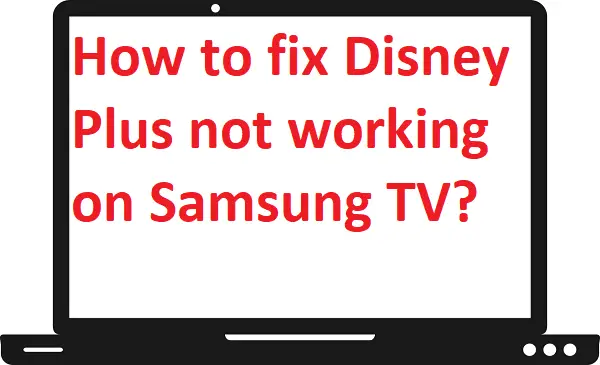
1 thought on “How to fix the Disney Plus not working on Samsung TV?”