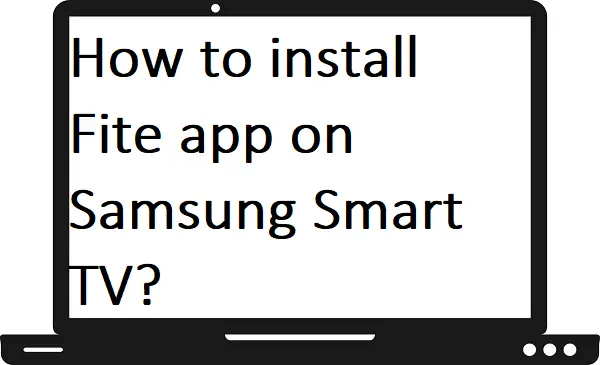Fite is a popular live sports and entertainment streaming app. It offers Boxing, MMA, Soccer, Motorsports, Pro Wrestling, and even much more. With the Fite app, you also get 1000+ live events, over ten thousand hours of on-demand programs, free shows, tending sports news, premium sports, and includes DVR as well. Fite app supports many devices like Android, iOS, Apple TV, Apple TV, Amazon Fire TV, LG Smart TV, Hisense TV, Roku, Chromecast, and Samsung Smart TV is also one of them. In this guide, I will explain all the ways to watch Fite app on Samsung Smart TV.
Read also- Any error regarding your phone and computer then visit us.
How to watch the Fite app on Samsung Smart TV?
Step 1: – Connect your Samsung Smart TV to the active Wi-Fi connection.
Step 2: – Go to the remote control and click the home button.
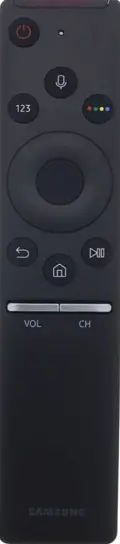
Step 3: – Navigate the Apps option on the menu bar and select it.
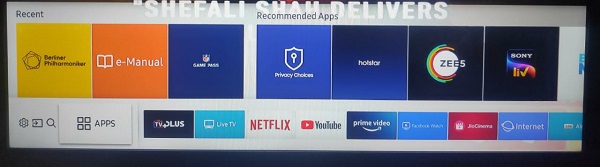
Step 4: – Hunt for the Fite app from the sports category or you can go to the magnifying glass icon from the top bar.
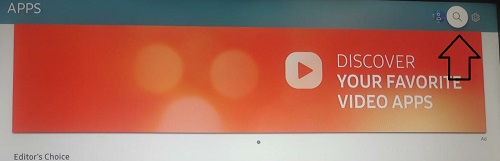
Step 5: – On then you search field, enter the Fite with the help of an on-screen keyboard.
Step 6: – Click on the Fite- Boxing, Wrestling, MMA and more app from the search result.
Step 7: – Now click on the install option on the next page.
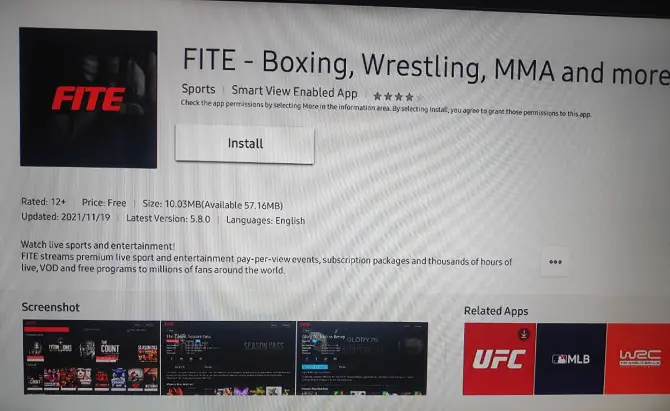
Step 8: – It will start the installation setup.
Step 9: – After installing, click on the open option.
Step 10: – Now, log in with your given account credentials.
Step 11: – You can now watch Fite on Samsung Smart TV.
How to cast the Fite app on Samsung Smart TV by using Chromecast?
Step 1: – Plug in your Chromecast device to the HDMI port of your Samsung Smart TV.
Step 2: – Install Fite app on your mobile.
Step 3: – Make sure your mobile and Chromecast must be connected to the same Wi-Fi connection.
Step 4: – Launch the Fite app on your mobile.
Step 5: – Log in with your account credentials to access Fite contents.
Step 6: – Choose any content to watch the video.
Step 7: – Locate the cast icon on the top bar and select it.
Step 8: – Now your device will search all the nearby devices for casting, select your device name from the search result.
Step 9: – Then your video will load on your Samsung Smart TV.