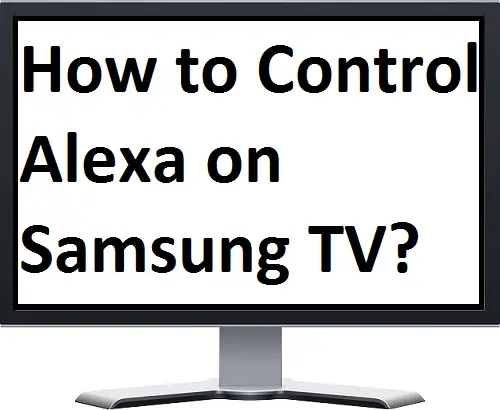Title: How to Control Alexa on Samsung TV
Introduction
Samsung TVs have embraced smart technology, allowing users to control various functions using voice commands. With the integration of Amazon Alexa, you can now control your Samsung TV hands-free and enjoy a seamless smart home experience. In this article, we will provide a comprehensive guide on how to control Alexa on your Samsung TV. From setting up Alexa to navigating through TV functions using voice commands, we will walk you through the process step by step. By the end of this guide, you will be able to harness the power of Alexa and effortlessly control your Samsung TV with voice control.
I. Setting Up Alexa on Samsung TV.
Step 1: Check Compatibility:
Ensure that your Samsung TV model supports Alexa integration. Most recent Samsung TVs are compatible with Alexa, but it’s always best to verify this information in the TV’s user manual or by checking Samsung’s official website.
Step 2: Install Alexa App:
Download and install the Amazon Alexa app on your smartphone or tablet. The app is available for both iOS and Android devices and serves as the central hub for setting up and controlling Alexa-enabled devices.
Step 3: Enable Alexa Skill for Samsung TV:
Open the Alexa app and go to the Skills & Games section. Search for the Samsung TV skill and enable it. Follow the on-screen instructions to link your Samsung TV account with Alexa.
Step 4: Connect TV to Wi-Fi:
Ensure that your Samsung TV is connected to the same Wi-Fi network as your Alexa-enabled device. This is essential for seamless communication between the TV and Alexa.
Step 5: Discover Devices:
In the Alexa app, go to Devices and select the “+” icon to discover new devices. Alexa will scan for your Samsung TV, and once detected, it will be listed as a controllable device.
II. Basic Voice Commands for Samsung TV.
Once you have successfully set up Alexa on your Samsung TV, you can start using voice commands to control various TV functions. Here are some basic voice commands to get you started:
Power On/Off: Say, “Alexa, turn on/off [TV Name].” This command will power your Samsung TV on or off using Alexa.
Volume Control: Use commands like “Alexa, increase/decrease volume on [TV Name]” or “Alexa, set volume to [number]” to adjust the volume level on your TV.
Channel Changing: Say, “Alexa, tune to [channel name/number]” to switch to a specific channel on your Samsung TV.
Input Selection: Use commands like “Alexa, switch input to HDMI 1” or “Alexa, change input to Blu-ray player” to select different inputs on your TV.
Playback Control: Control media playback on your Samsung TV with commands like “Alexa, play,” “Alexa, pause,” “Alexa, stop,” or “Alexa, fast forward/rewind.”
Launching Apps: Say, “Alexa, open [app name]” to launch specific apps on your Samsung TV. For example, “Alexa, open Netflix” will open the Netflix app.
TV Controls: Use commands like “Alexa, mute TV,” “Alexa, unmute TV,” or “Alexa, switch to HDMI 2” to control various TV functions.
III. Advanced Features and Customization.
Device Naming: To make it easier to identify and control your Samsung TV, you can assign a custom name to it in the Alexa app. For example, if your TV is in the living room, you can name it “Living Room TV.” This allows you to use the custom name in voice commands.
Room Grouping: If you have multiple Alexa-enabled devices in different rooms, you can create room groups in the Alexa app. This enables you to control multiple devices simultaneously. For example, you can create a group called “Living Room” and include your Samsung TV and other compatible devices in that group. You can then issue commands like “Alexa, turn off the Living Room” to power off all devices in that group.
Routines: Alexa allows you to create customized routines that automate a series of actions with a single voice command. For instance, you can create a routine called “Movie Night” that dims the lights, turns on your Samsung TV, launches the Netflix app, and sets the volume to your preferred level. Simply say, “Alexa, start Movie Night,” and all these actions will be performed simultaneously.
Integration with Smart Home Devices: Alexa can be integrated with various smart home devices, such as smart lights, thermostats, and security systems. By linking these devices with Alexa, you can control them along with your Samsung TV using voice commands. For example, you can say, “Alexa, turn on the lights” while watching a movie on your TV.
Conclusion.
Controlling your Samsung TV using Amazon Alexa offers a convenient and hands-free experience. With the ability to power on/off the TV, adjust the volume, change channels, launch apps, and more, you can effortlessly control your entertainment system using voice commands. By following the steps outlined in this guide, you can easily set up Alexa on your Samsung TV and start enjoying the benefits of voice control. Experiment with different voice commands, explore advanced features like routines and device grouping and integrate other smart home devices for a truly immersive and interconnected home entertainment experience.
How to get Fox Sports on Samsung Smart TV?