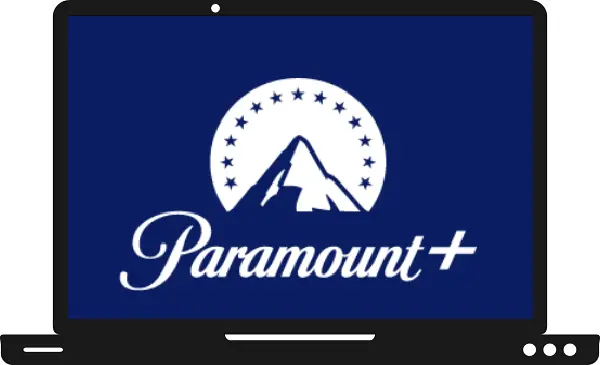Paramount Plus is an online video streaming platform owned by ViacomCBS. It delivers premium content, videos, and shows to all paramount plus subscribers. You can catch thousands of content from some of the popular channels like MTV, Smithsonian Channel, CBS, BET, Nickelodeon, and many more. Paramount+ is available in multiple languages like English, Spanish, Portuguese, Danish, Finnish, Norwegian, and Swedish. In this guide, we will cover how you get Paramount Plus on Samsung Smart TV.
Supported devices-
- Computer
- Apple TV
- iPhone and iPad
- Android TV
- Android phone and tablet
- Chromecast
- Fire TV
- Portal TV
- PlayStation 4
- Samsung TV
- Vizio TV
- LG TV
- Roku
- Xbox
- Xfinity Flex and X1
How to add Paramount Plus on Samsung Smart TV?
Step 1: – Make sure your Samsung Smart TV must have an internet connection.
Step 2: – Press the home button on your TV remote and a home menu will pop up on your TV screen.
Step 3: – Tap the app’s icon on the home menu.
Step 4: – Click on the magnifying glass on the top right side of your TV screen.
Step 5: – A virtual keyboard will prompt on your next screen, then type “Paramount Plus” on the search field.
Step 6: – Select the Paramount Plus app from the suggestion field.
Step 7: – Then click on the install option on the next upcoming page.
Step 8: – It takes a few seconds to complete the installation procedure.
Step 9: – After installing, you have to click on the open button.
Step 10: – Navigate the settings option on the top-right side of your screen.
Step 11: – Select the sign-in option from the settings tab.
Step 12: – Now enter your account credentials on the given space to sign in.
Step 13: – You can now stream Paramount Plus on Samsung smart TV.
Read also- How to fix the Netflix not working on Samsung Smart TV?
Another method to stream Paramount Plus on Samsung Smart TV-
If your Samsung Smart TV does not have a Paramount Plus app, then still there is an alternative way to stream Paramount Plus on Samsung Smart TV.
By using Google Chromecast-
Step 1: – Connect your Chromecast to the HDMI port of your Samsung Smart TV and also make sure your Chromecast and Samsung TV must have the same Wi-Fi connection.
Step 2: – Visit the Play Store and App Store on your respective device.
Step 3: – Install both Paramount+ and Google Home app on your device.
Step 4: – Open the Google Home app and select the cast my screen option.
Step 5: – Select your Chromecast device name from the search result.
Step 6: – In a while, your mobile content will load on your TV screen.
Step 7: – Then launch the Paramount+ app on your Smart Phone.
Step 8: – You are now ready to cast Paramount Plus on Samsung Smart TV.
By using AirPlay-
Step 1: – Go to your App Store on your iPhone/iPad.
Step 2: – Search for the Paramount Plus app on the app store and install it.
Step 3: – Once your Paramount+ app will completely be installed, launch it.
Step 4: – Fill your account credentials to log in to Paramount+.
Step 5: – Make sure your Samsung Smart TV and Paramount Plus app must be connected to the same Wi-Fi connection.
Step 6: – Select any content and navigate the AirPlay icon on the Paramount Plus app and select it.
Step 7: – Select only your device name from the search result.
Step 8: – Now you can mirror Paramount Plus content on Samsung TV.
By using PC-
Step 1: – Launch the Google Chrome browser on your computer.
Step 2: – Visit the https://www.paramountplus.com/ on your URL.
Step 3: – Select the three dots on the top bar and choose the cast option.
Step 4: – Now it will search all the nearby devices for casting and you have to select only your device.
Step 5: – Then select the sources tab on the drop-menu option.
Step 6: – Choose the only tab option.
Step 7: – Then your browser screen will mirror your Samsung TV screen.