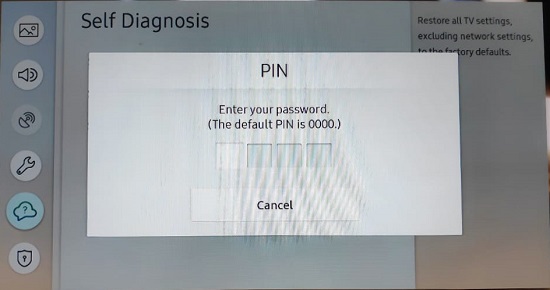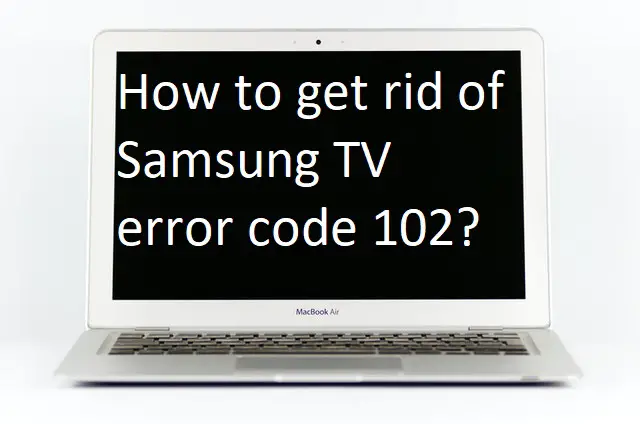Samsung TV is one of the leading companies in the smart TV market and it shares a large percentage of smart TVs all over the world. A lot of users encountered Samsung TV error code 102, this error is painful and annoying. Today in this guide, we will discuss its causes and ways to get rid of error code 102 on Samsung TV.
Causes of Samsung TV error code 102-
Many following reasons can lead to this error 102 on Samsung TV. As you know, before solving any problem, you should understand all the reasons behind it.
- Minor Bugs.
- The router is not connecting properly.
- Speed might be slow.
- Corrupted Smart Hub.
- Outdated Firmware.
- Incorrect TV settings.
How to fix Samsung TV error code 102?
Solution 1- Restart your Samsung TV
This problem is quite irritating, but sometimes this Samsung TV error code 102 is fixed by simply restarting. That’s why our first suggestion would always be to restart your device. Because it has been seen many times that many such errors are automatically fixed by restarting the device.
- Tap on the standby/power button on your Samsung TV remote.
- Unplug your cable to the power switch.
- Wait 5 minutes.
- Then plug in your wire to the power switch.
- Now check whether Samsung TV error code 102 is fixed or not.
Read also- How to fix Samsung TV error code 107?
Solution 2- Check your Wi-Fi/Router
It may be that the connection of your router is loose or broken. If the connection is fine and still error 102 appears on your TV screen, you should try restarting your router. Also, change your frequency from 2.4 GHz to 5Ghz or vice versa.
There is also a high chance that your Wi-Fi or router is not compatible with Samsung TV, due to which you are not able to access your router. So, you can use Ethernet instead of wireless and if possible, you can also use any other router device.
Sometimes your network settings can also
Step 1: – Go to the settings option.
Step 2: – Now, click on the General option.
Step 3: – Under the General tab, go to the Network option.
Step 4: – Click on the Network Status option under the Network tab.
Step 5: – Select the Reset Network option.
Step 6: – Select the Yes button on the pop-up screen.
Step 7: – Then click on the Close button.
Solution 3- Fix your Smart Hub problem
Samsung TV error code 102 can occur due to a Smart hub is corrupted or a maintenance break. Therefore, you have to wait until the maintenance break is completed otherwise you should reset Smart Hub. Follow further steps to Reset Smart Hub-
Step 1: – Navigate the settings option on your home screen.
Step 2: – Select the support option.
Step 3: – Go to the Self Diagnosis option.
Step 4: – Click on the Reset Smart Hub option under Self Diagnosis.
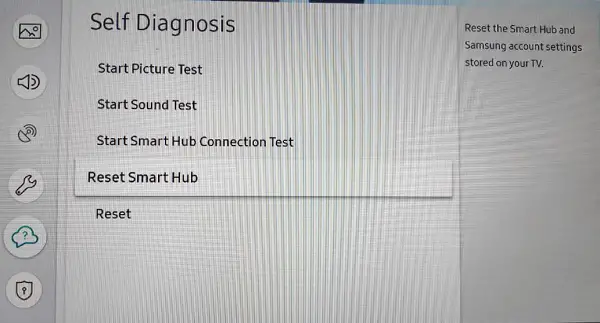
Step 5: – Submit default pin “0000” in the boxes and your Smart Hub will be reset.
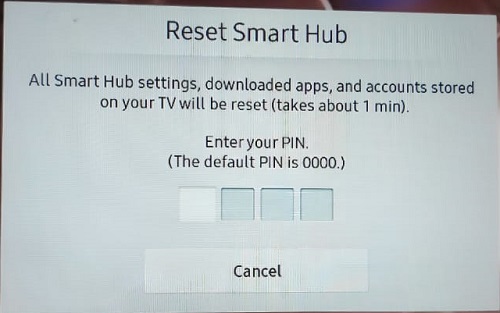
Solution 4- Update your firmware
Outdated Firmware can also lead to this error 102 problems on Samsung TV. Because outdated Firmware invites bugs and malware. So, you must check whether your Firmware is up to date or not. Follow the given steps to update your outdated Firmware.
Step 1: – Go to the settings option from your home screen.
Step 2: – Navigate the Support option and click on it.
Step 3: – Tap on the Software Update option under the Support section.
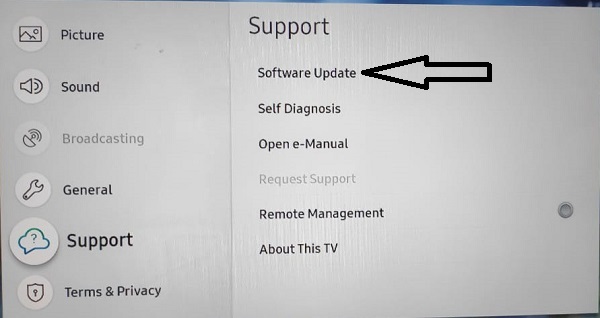
Step 4: – Click on the Update Now option and it will take few minutes to complete the installation process.
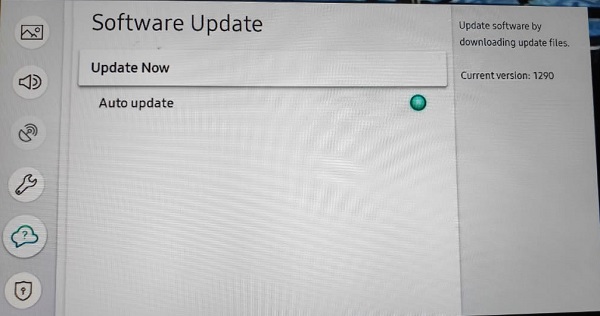
Step 5: – Make sure to enable the auto-update option.
After updating Firmware, if this error 102 is still not fixed, move on to our next solution.
Solution 5- Reset your Samsung TV
Incorrect TV settings also prompt Samsung TV error code 102. So, you must find out all these incorrect settings and fix them. But it takes too much time to do this. Therefore, you can reset all the TV settings.
Step 1: – Tap on the Setting option.
Step 2: – Go to the Support option.
Step 3: – Click on the Self Diagnosis option under the Support section.
Step 4: – Click on the Reset option under the Self Diagnosis section.
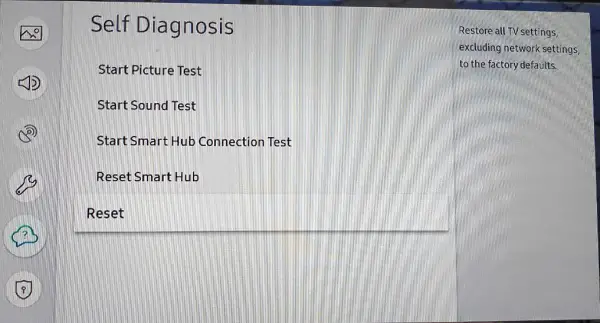
Step 5: – Enter the “0000” default code in the empty boxes to start the resetting process.