This guide helps you to learn about installing and activating Sony Liv on Samsung Smart TV with the help of the sonyliv.com/device/activate link. Sony Liv is an Indian OTT platform, it is one of the most popular platforms in India. It offers original shows, TV shows, live matches, and many more on one platform. Sony Liv includes 1000+ hours of content for its users. You can watch Sony Liv in multiple languages. In this short time period, it becomes the favorite choice of many of us.
Shows-
1- JL 50
2- Scam 1992
3- A Simple Murder
4- Your Honor
5- Girl Hostel season 2
6- Sandwiched Forever
7- Project 9191
7- Maharani
8- Love J action
How to register on the Sony Liv app?
Step 1- Launch the Sony Liv app.
Step 2- Go to the Sign in option.
Step 3- Choose any option from Phone Number or Email or any other Social account and select the continue option.
Step 4- Once you register your account credentials, then an OTP will be sent to your account.
Step 5- Paste the OTP on the given field and click on Sign in.
Step 6- Now choose your subscription plan.
Step 7- Then proceed to pay using any mode.
Step 8- You can now enjoy Sony Liv content.
Read also– How to watch FIFA World Cup in India?
How to Activate Sony Liv on Samsung Smart TV (sonyliv.com/device/activate)-
Follow all the upcoming prompts in order to complete your activation.
Step 1- Make sure you have an internet connection on your device.
Step 2- Click on the home button on your Samsung TV remote and a small screen will pop up.
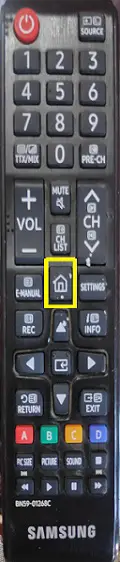
Step 3- Find the Sony Liv app on the given apps list (Most Samsung TVs already have the Sony liv app by default, so you don’t need to install it). If for some reason you do not have Sony Live App in it, then follow the steps given below.
Step 4- Scroll the left side until you find the Apps option.
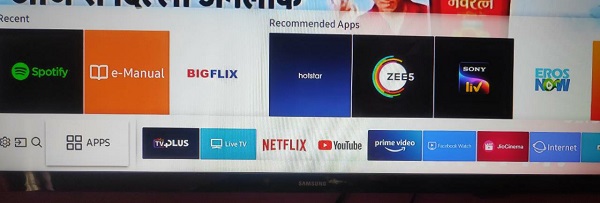
Step 5- Go to the Apps option and find the “Sony Liv” app by using an on-screen keyboard.
Step 6- Some suggestions will display on your screen. Select the official Sony Liv app from the list.
Step 7- You will be promoted to the Sony Liv app page and there click on the install button.
Step 8- The installation process takes a few seconds for completing.
Step 9- After completing, launch the app from the apps section.
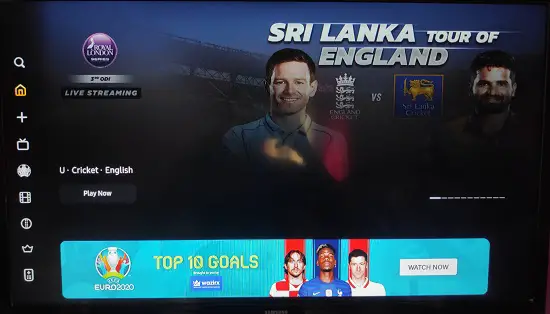
Step 10- Navigate the sign-in option and submit your Sony Liv account credentials in order to get your activation code in the respective field. Then move on to another device for submitting this code.
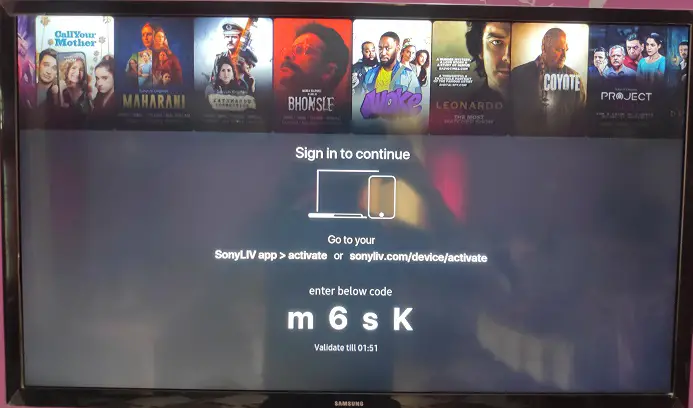
Step 11- Launch any browser on mobile or computer and enter the sonyliv.com/device/activate link in the URL bar.
Step 12- You have to submit your displayed Activation code in the following field.
Step 13- Then click on the activate device option.
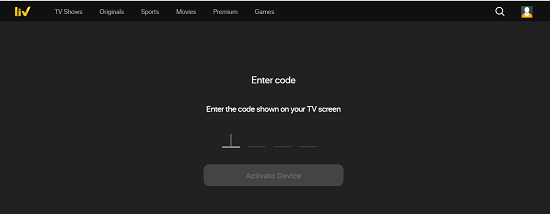
Step 14- The activation process takes a few seconds for completing. Your screen will automatically refresh and now you can watch your favorite shows.
Step 15- Finish.
Read also- How to get Lifetime app on Samsung TV?
An alternative way to watch Sony Liv on Samsung Smart TV-
There are many more ways that you can stream Sony Live on your Samsung TV such as Chromecast. With the help of a Google Chromecast device, you can easily stream Sony Live on your TV.
Step 1- First connect your Chromecast device to your TV’s HDMI port.
Step 2- Connect your smartphone and TV with the same Wi-Fi connection.
Step 3- Launch the Sony Liv app and select the content which you want to watch.
Step 4- Navigate the Cast icon in the video player.
Step 5- It will search all nearby Chromecast devices, select your device from the list.
Step 6- Finish.
Frequently Asked Questions-
My Sony Liv app is not working properly?
There must be many reasons-
- You need fast internet speed, to watch smoothly and without buffering.
- Change your Internet service provider.
- Try another Wi-Fi connection.
- Your Samsung TV is not up to date.
- Contact Sony Liv customer care.
Can I watch videos offline?
Yes, you can watch your favorite shows and videos without the internet. You only have to download it first, then you can enjoy these videos later offline.
My Samsung TV does not support the Sony Liv app.
Sony Liv supports only those Samsung TVs that have been manufactured after 2016. If your TV is of the earlier model then it will not support Sony Live App in it.
What is MyList in Sony Liv?
MyList is basically a folder where you can create a collection of your favorite shows, movies, and programs. You can easily track your favorite shows without any time.
For adding content on MyList-
Select the + icon on your shows and movies to add to the MyList.
1 thought on “How to activate Sony Liv on Samsung Smart TV?”